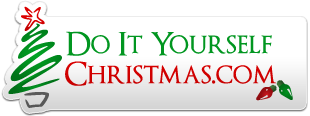I have a number of props I've added to my preview that are just block style assemblies of some of the basic shapes available in the preview configuration 'basic drawing' objects.
I can get close enough with this approach but I'm having trouble figuring out how to get the individual boxes and circles that make up a prop to group into a single item that I can move around the screen and resize and such. Another problem this presents is that I have to associate every single sub-item in each prop individually to get the prop to 'light up' properly when it needs to in the preview.
Is there a way to make a bunch of simple shapes group into a single prop entity that can then be selected that way instead of the hard way I've been doing it? I've been searching the vixen manual and if it's there I've missed it. I have not noticed anything in the software's menus that would seem to enable this either.
I can get close enough with this approach but I'm having trouble figuring out how to get the individual boxes and circles that make up a prop to group into a single item that I can move around the screen and resize and such. Another problem this presents is that I have to associate every single sub-item in each prop individually to get the prop to 'light up' properly when it needs to in the preview.
Is there a way to make a bunch of simple shapes group into a single prop entity that can then be selected that way instead of the hard way I've been doing it? I've been searching the vixen manual and if it's there I've missed it. I have not noticed anything in the software's menus that would seem to enable this either.