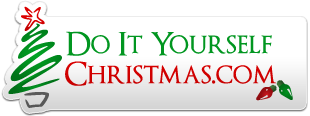Let's lay out some foundation.
HLS is designed so that your design/editing AND Preview are NOT tied to physical hardware.
There are three (3) different processes in HLS: Edit, Preview, and Output. Note ... once you design a PREVIEW ... That Preview is available to all sequences -- no need to recreate it each time.
Your job is to design a sequence -- THAT is the Edit process.
Now - if you want to view that process in the Preview process - you have to create and manage a link between the two. THAT link is the Group and Group Channel data located and managed in Raw Channels (far right side of Grid).
If you want to Output your sequence --- you create THAT link (Edit to Output) using Universe and Universe Channel. Universe can be modified in Raw Channels or in Ready Channels for Output. HLS automatically assigns Universe Channels for you when you Ready Channels for Output.
Plus side of this concept: You can create sequences and Preview sequences without knowing anything about what hardware you will use to drive physical lights. Changes to your physical display (controllers, Incans, RGB, Pixels, Renard, E131) have NO impact of your Preview.
Negative side -- you have two different output type processes that have to be maintained.
Now --- knowing all of that --- there is nothing you could have done in your OUTPUT side that affected your Preview --- unless you started to play with the Group and Channel numbers.
Whatever you did --- you got it goofed up ... OR .... you added all kinds of new channels and now you want to send THAT new information to Preview and OUTPUT. How do you do that? .....
There are videos on each of those topics ... so lets assume you've done that and have gotten your sequence properly setup -- Preview works and Output works. BUT .... you have several other sequences that must be updated to reflect your changes -- How do you do that?
Two ways .... Library and CSV.
Both of these match CHANNEL names ... so beware ... in your adding and changing of channels --- if you muck around with the channel names --- you loose the ability to easily update other sequences.
Library: You can Save a copy of your Sequence's Layout to the Library. The Library Layout captures a channels Name, Output Universe, Output Channel, Preview Group, Preview Group channel, and other information. If you elect to edit a New/Different sequence -- you can IMPORT a saved Library Layout into it. The Import process will match channel names -- when it finds a match --- it updates the Output and Preview related data fields. Library Import will also ADD new channels to your sequence that were NOT found to exist.
So if this year you added a bunch of Pixels .. Set up your Preview and Output links described above, save the layout to the Library and use the Library Import process to update ALL of the other sequences you use.
That's Library.
Now CSV. In Raw Channels --- there is a button to export a list of channel related data and save that data in a CSV file. For those of you that don't know, a CSV file is a comma delimited text file that can be opened and modified by Excel.
Open the CSV file in Excel and take a look. Much of the same data that is stored in the Library is in the CSV file --- with one exception ... there are two Channel Name columns and a Update column.
The second channel name column will hold the NAME you want to change the Channel's current name to.
The Update column is a numeric that contains a zero in each cell. YOU make that cell a ONE --- and HLS will modify ONLY THAT Channel when you Import a CSV.
So what's the difference between Library and CSV ....
Library will update a channel when the name matches and ADD channels when the name is not found.
CSV will only update specific channels and WILL NOT ADD channels. CSV also allows you to CHANGE channel names. So if you previously mucked around and changed channel names and now they don't match the channel names in you other sequences, CSV allows you to match the current mucked up name and then replace it with the Wanted Name.
Both the Library and CSV files are designed to help you UPGRADE you sequences each year (adding or changing physical hardware) with as little work as possible.
Those of you that convert old Vixen sequences and then upgrade your sequence with new hardware should study and become familiar with the use of both the Library and CSV files ... they greatly SPEED up the changes.
Hope that helps.
Joe