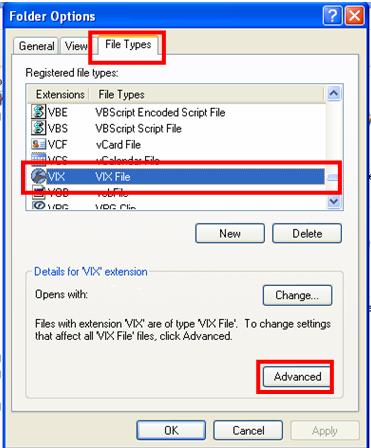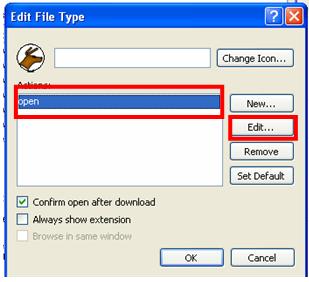Vixen File Association: Difference between revisions
Jump to navigation
Jump to search
(added image 1) |
(added image 2) |
||
| Line 20: | Line 20: | ||
*Click Edit | *Click Edit | ||
</p> | </p> | ||
[[Image:Vix fileassoc 2.JPG]] | |||
*Click Browse | *Click Browse | ||
<p> | <p> | ||
Revision as of 01:41, 30 September 2007
If you are having a problem with Vixen not opening when you navigate to your sequences folder and double click on a sequence, when Vixen is not yet running, it could be a .vix file association problem. To correct the problem follow the directions below. These directions are for Windows XP SP2.
- Click on Start, All Programs, Accessories, Windows Explorer.
- Click on Tools, Folder Options
- Click on File Types
- Scroll down to VIX
- Highlight VIX by clicking on it
- Click Advanced. If you do not see an Advanced button you will see a Restore button. Click Restore then re highlight VIX, Click Advanced and proceed.
- One by one select each of the actions listed except open. There may only be open but if there are more we only need the open action.
- Highlight open
- Click Edit
- Click Browse
- Now navigate to the Vixen.exe file in your Vixen 2.0 program folder
- Highlight the Vixen.exe file
- Click Open
- Click OK
- Click OK, again
- Click Close
- Now close out all remaining windows
- Navigate to the folder containing your Vixen 2.0 Sequences
- Double click on a sequence and Vixen 2.0 should start and open the sequence file.
Good Luck and may the Force be with you!