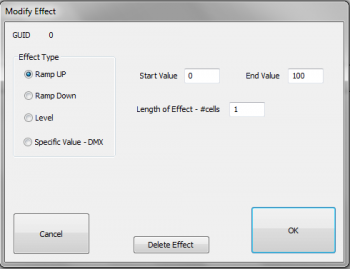Setting Defaults for Effects: Difference between revisions
Jump to navigation
Jump to search
No edit summary |
No edit summary |
||
| (8 intermediate revisions by 2 users not shown) | |||
| Line 1: | Line 1: | ||
Choose the Defaults tab on top of HLS and select the item you would like to set defaults for. For this example, ''Ramp Up'' was selected. The screen shown in Figure 5- | Choose the Defaults tab on top of HLS and select the item you would like to set defaults for. For this example, ''Ramp Up'' was selected. The screen shown in Figure 5-13 will appear. You can change any values you would like and they will be saved as the new default values for the current sequence. | ||
Figure 5- | Figure 5-13<br /> | ||
[[File: | [[File:HLS_SetDefaultsForEffects.png|350px|]] | ||
<noinclude> | |||
{| class="wikitable" | |||
! colspan="3"| [[HLS User Manual and Reference Guide]] | |||
|- | |||
! align="center"|Previous Page | |||
! align="center"|Current Chapter | |||
! align="center"|Next Page | |||
|- | |||
| align="center" | [[Adding and Using Beat Tracks]] | |||
| align="center" | [[HLS User Manual and Reference Guide#Sequencing_Channels_and_Adding_Effects | Chapter 5: Sequencing Channels and Adding Effects]] | |||
| align="center" | [[Creating Chase Effects]] | |||
|} | |||
<br /> | |||
[[Category:HLS User Manual]] | [[Category:HLS User Manual]] | ||
</noinclude> | |||
Latest revision as of 04:16, 25 March 2013
Choose the Defaults tab on top of HLS and select the item you would like to set defaults for. For this example, Ramp Up was selected. The screen shown in Figure 5-13 will appear. You can change any values you would like and they will be saved as the new default values for the current sequence.
| HLS User Manual and Reference Guide | ||
|---|---|---|
| Previous Page | Current Chapter | Next Page |
| Adding and Using Beat Tracks | Chapter 5: Sequencing Channels and Adding Effects | Creating Chase Effects |