Sharing HLS Sequences: Difference between revisions
Jump to navigation
Jump to search
No edit summary |
No edit summary |
||
| (3 intermediate revisions by one other user not shown) | |||
| Line 1: | Line 1: | ||
====Files Needed for Sharing/Moving Sequences==== | ====Files Needed for Sharing/Moving Sequences==== | ||
---- | ---- | ||
[[File:HLS_WhatToSave.png|thumb|Figure 11- | [[File:HLS_WhatToSave.png|350px|thumb|Figure 11-12]] | ||
HLS creates a number of files in each sequence folder. Many of these are backups or potentially other files that are not needed when looking to share a sequence with another person. Another time you would do this is if you had a "work" computer that you did the sequence work on, but needed to move sequences to a "show" computer for the actual output. | HLS creates a number of files in each sequence folder. Many of these are backups or potentially other files that are not needed when looking to share a sequence with another person. Another time you would do this is if you had a "work" computer that you did the sequence work on, but needed to move sequences to a "show" computer for the actual output. | ||
Figure 11- | Figure 11-12 indicates the files that should be included in a zip file when sharing the sequence. | ||
*'''Note:''' The PCM file is the audio file in the sequence. This is | *'''Note:''' The PCM file is the audio file in the sequence. This is an internal HLS file and cannot be played in a normal audio player. | ||
<br clear=all> | <br clear=all> | ||
| Line 17: | Line 16: | ||
*Open Windows Explorer and navigate to your HLS Folder. Inside will be folders containing each of your sequences. Open the folder for the sequence you wish to share. | *Open Windows Explorer and navigate to your HLS Folder. Inside will be folders containing each of your sequences. Open the folder for the sequence you wish to share. | ||
[[File:HLS_ShareSequence_SelectFiles.png|thumb|Figure 11- | [[File:HLS_ShareSequence_SelectFiles.png|350px|thumb|Figure 11-13]] | ||
*Select the files that need to be included in the shared sequence. You can select multiple files by holding down the CTRL key and clicking desired files. (See Figure 11- | *Select the files that need to be included in the shared sequence. You can select multiple files by holding down the CTRL key and clicking desired files. (See Figure 11-13.) | ||
<br clear=all> | <br clear=all> | ||
[[File:HLS_ShareSequence_SendToZip.png|thumb|Figure 11- | [[File:HLS_ShareSequence_SendToZip.png|350px|thumb|Figure 11-14]] | ||
*Right-click on the selected files, select ''Send to -> Compressed (Zipped folder)''. See Figure 11- | *Right-click on the selected files, select ''Send to -> Compressed (Zipped folder)''. See Figure 11-14. | ||
*Your files will be compressed into a zip file. Name it and click enter. You can now share this file with others. | *Your files will be compressed into a zip file. Name it and click enter. You can now share this file with others. | ||
<br clear=all> | <br clear=all> | ||
Latest revision as of 04:48, 24 March 2013
Files Needed for Sharing/Moving Sequences
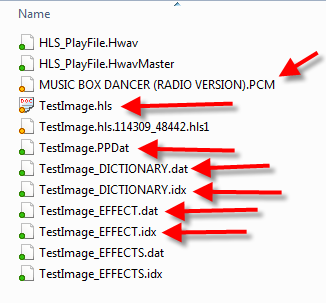
HLS creates a number of files in each sequence folder. Many of these are backups or potentially other files that are not needed when looking to share a sequence with another person. Another time you would do this is if you had a "work" computer that you did the sequence work on, but needed to move sequences to a "show" computer for the actual output.
Figure 11-12 indicates the files that should be included in a zip file when sharing the sequence.
- Note: The PCM file is the audio file in the sequence. This is an internal HLS file and cannot be played in a normal audio player.
Creating the Zip File
- Open Windows Explorer and navigate to your HLS Folder. Inside will be folders containing each of your sequences. Open the folder for the sequence you wish to share.
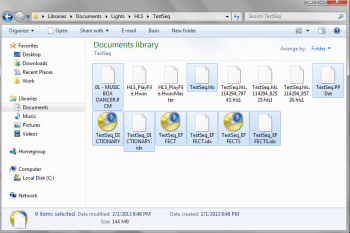
- Select the files that need to be included in the shared sequence. You can select multiple files by holding down the CTRL key and clicking desired files. (See Figure 11-13.)
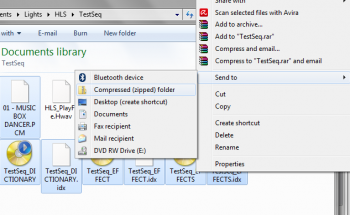
- Right-click on the selected files, select Send to -> Compressed (Zipped folder). See Figure 11-14.
- Your files will be compressed into a zip file. Name it and click enter. You can now share this file with others.
| HLS User Manual and Reference Guide | ||
|---|---|---|
| Previous Page | Current Chapter | Next Page |
| Importing a Sequence from LOR | Chapter 11: Importing and Exporting Data and Sequences | Sharing Library Effects |