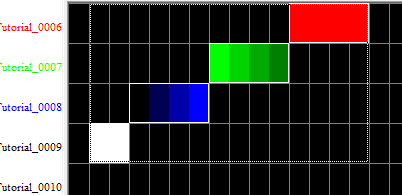Mirroring Effects: Difference between revisions
Jump to navigation
Jump to search
Updated to 11V |
No edit summary |
||
| (13 intermediate revisions by 2 users not shown) | |||
| Line 1: | Line 1: | ||
Mirroring is taking an effect or group of effects,and flipping them horizontally or vertically. | Mirroring is taking an effect or group of effects,and flipping them horizontally or vertically. | ||
The following image demonstrates the sample channels which will be used to mirror. | |||
[[File:HLS_TimingGrid_Mirroring1_11V.png|Figure 5-17]] | |||
'''Horizontal Mirror:''' | '''Horizontal Mirror:''' | ||
*Enter Selection mode and select the group of effects to mirror ( | |||
[[File:HLS_TimingGrid_Mirroring2_11V.png|350px|thumb|Figure 5-18]] | |||
*Enter Selection mode and select the group of effects to mirror (See Figure 5-17). | |||
*'''Note:''' Remember, to select effects, you must CTRL-left-click. | *'''Note:''' Remember, to select effects, you must CTRL-left-click. | ||
*Right-click on the group and press | *Right-click on the group and press ''CTRL+H'' or select ''Flip Horizontal Selection Box'' (see Figure 5-18). | ||
*'''Tip:''' If you create a selection box longer than the object to be flipped, HLS will flip and move it to the right-most cells. | *'''Tip:''' If you create a selection box longer than the object to be flipped, HLS will flip and move it to the right-most cells. | ||
<br clear=all> | |||
'''Vertical Mirror:''' | '''Vertical Mirror:''' | ||
[[File:HLS_TimingGrid_Mirroring3_11V.png|350px|thumb|Figure 5-19]] | |||
*Enter Selection mode and select the group of effects to mirror. | *Enter Selection mode and select the group of effects to mirror. | ||
*'''Note:''' Remember, to select effects, you must CTRL-left-click. | *'''Note:''' Remember, to select effects, you must CTRL-left-click. | ||
*Right-click on the group and press | *Right-click on the group and press ''CTRL+M'' or select ''Flip Vertical Selection Box'' (see Figure 5-19). | ||
*'''Tip:''' If you create a selection box taller than the object to be flipped, HLS will flip and move it to the furthest away cells. | *'''Tip:''' If you create a selection box taller than the object to be flipped, HLS will flip and move it to the furthest away cells. | ||
<br clear=all> | |||
<noinclude> | |||
{| class="wikitable" | |||
! colspan="3"| [[HLS User Manual and Reference Guide]] | |||
|- | |||
! align="center"|Previous Page | |||
! align="center"|Current Chapter | |||
! align="center"|Next Page | |||
|- | |||
| align="center" | [[Creating Chase Effects]] | |||
| align="center" | [[HLS User Manual and Reference Guide#Sequencing_Channels_and_Adding_Effects | Chapter 5: Sequencing Channels and Adding Effects]] | |||
| align="center" | [[Fill Effects]] | |||
|} | |||
<br /> | |||
[[Category:HLS User Manual]] | |||
</noinclude> | |||
Latest revision as of 06:02, 24 March 2013
Mirroring is taking an effect or group of effects,and flipping them horizontally or vertically.
The following image demonstrates the sample channels which will be used to mirror.
Horizontal Mirror:
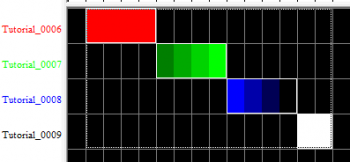
- Enter Selection mode and select the group of effects to mirror (See Figure 5-17).
- Note: Remember, to select effects, you must CTRL-left-click.
- Right-click on the group and press CTRL+H or select Flip Horizontal Selection Box (see Figure 5-18).
- Tip: If you create a selection box longer than the object to be flipped, HLS will flip and move it to the right-most cells.
Vertical Mirror:
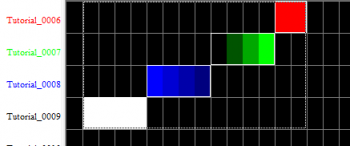
- Enter Selection mode and select the group of effects to mirror.
- Note: Remember, to select effects, you must CTRL-left-click.
- Right-click on the group and press CTRL+M or select Flip Vertical Selection Box (see Figure 5-19).
- Tip: If you create a selection box taller than the object to be flipped, HLS will flip and move it to the furthest away cells.
| HLS User Manual and Reference Guide | ||
|---|---|---|
| Previous Page | Current Chapter | Next Page |
| Creating Chase Effects | Chapter 5: Sequencing Channels and Adding Effects | Fill Effects |