HLS Sequence Creation Wizard: Difference between revisions
Jump to navigation
Jump to search
No edit summary |
No edit summary |
||
| (6 intermediate revisions by 2 users not shown) | |||
| Line 1: | Line 1: | ||
HLS has a built in New Sequence Wizard which will walk you through the steps of creating a sequence. If you are attempting to create a new sequence but want to base it's setup on a previously created HLS sequence, follow the instructions on [[Using HLS Sequence Images]]. | HLS has a built in New Sequence Wizard which will walk you through the steps of creating a sequence. If you are attempting to create a new sequence but want to base it's setup on a previously created HLS sequence, follow the instructions on [[Using HLS Sequence Images]]. | ||
'''Setting up the Sequence File:''' | '''Setting up the Sequence File:''' | ||
[[File:HLS_MenuSelect_SequenceWizard.png|thumb|Figure 0-1]] | [[File:HLS_MenuSelect_SequenceWizard.png|350px|thumb|Figure 0-1]] | ||
*To begin, open HLS and select the FILE menu, then choose ''Start a NEW Sequence - I'll Walk You Through The Steps'' (See Figure 0-1). | *To begin, open HLS and select the FILE menu, then choose ''Start a NEW Sequence - I'll Walk You Through The Steps'' (See Figure 0-1). | ||
<br clear=all> | <br clear=all> | ||
[[File:HLS_SequenceWizard_MusicFilePrompt.png|thumb|Figure 0-2]] | [[File:HLS_SequenceWizard_MusicFilePrompt.png|350px|thumb|Figure 0-2]] | ||
*HLS will ask if your sequence will use audio (Yes), or no audio (no) (See Figure 0-2). | *HLS will ask if your sequence will use audio (Yes), or no audio (no) (See Figure 0-2). | ||
<br clear=all> | <br clear=all> | ||
[[File:HLS_SequenceWizard_FolderCreationPrompt.png|thumb|Figure 0-3]] | [[File:HLS_SequenceWizard_FolderCreationPrompt.png|350px|thumb|Figure 0-3]] | ||
*HLS will ask for permission to create a folder for your new sequence under your HLS folder (YES) (See Figure 0-3). | *HLS will ask for permission to create a folder for your new sequence under your HLS folder (YES) (See Figure 0-3). | ||
<br clear=all> | <br clear=all> | ||
[[File:HLS_SequenceWizard_NameSequence.png|thumb|Figure 0-4]] | [[File:HLS_SequenceWizard_NameSequence.png|350px|thumb|Figure 0-4]] | ||
*You will then be prompted to provide a name for your new sequence (See Figure 0-4). | *You will then be prompted to provide a name for your new sequence (See Figure 0-4). | ||
<br clear=all> | <br clear=all> | ||
[[File:HLS_SequenceWizard_ReadyForAudio.png|thumb|Figure 0-5]] | [[File:HLS_SequenceWizard_ReadyForAudio.png|350px|thumb|Figure 0-5]] | ||
*HLS will then alert you that it is ready for your audio. (See Figure 0-5). | *HLS will then alert you that it is ready for your audio. (See Figure 0-5). | ||
<br clear=all> | <br clear=all> | ||
| Line 22: | Line 21: | ||
'''Setting up the Audio File:''' | '''Setting up the Audio File:''' | ||
[[File:Acquire-Wav-File-HLS.jpg|thumb|Figure 0-6]] | [[File:Acquire-Wav-File-HLS.jpg|350px|thumb|Figure 0-6]] | ||
*A prompt will open asking you to select a WAV or MP3 file (See Figure 0-6). | *A prompt will open asking you to select a WAV or MP3 file (See Figure 0-6). | ||
<br clear=all> | <br clear=all> | ||
[[File:HLS_SequenceWizard_AudioSelect.png|thumb|Figure 0-7]] | [[File:HLS_SequenceWizard_AudioSelect.png|350px|thumb|Figure 0-7]] | ||
*Navigate to your music file and select it. In this example Music Box Dancer MP3 will be chosen (see Figure 0-7). | *Navigate to your music file and select it. In this example Music Box Dancer MP3 will be chosen (see Figure 0-7). | ||
<br clear=all> | <br clear=all> | ||
[[File:Audio file confirmation.jpg|thumb|Figure 0-8]] | [[File:Audio file confirmation.jpg|350px|thumb|Figure 0-8]] | ||
*After your music file has been chosen and processed, Figure 0-8 will appear. | *After your music file has been chosen and processed, Figure 0-8 will appear. | ||
<br clear=all> | <br clear=all> | ||
[[File:SaveComplete.jpg|thumb|Figure 0-9]] | [[File:SaveComplete.jpg|350px|thumb|Figure 0-9]] | ||
*Click on the "I'm Done - Return" button. You should get a save confirmation message (See Figure 0-9). | *Click on the "I'm Done - Return" button. You should get a save confirmation message (See Figure 0-9). | ||
<br clear=all> | <br clear=all> | ||
Latest revision as of 04:28, 24 March 2013
HLS has a built in New Sequence Wizard which will walk you through the steps of creating a sequence. If you are attempting to create a new sequence but want to base it's setup on a previously created HLS sequence, follow the instructions on Using HLS Sequence Images.
Setting up the Sequence File:
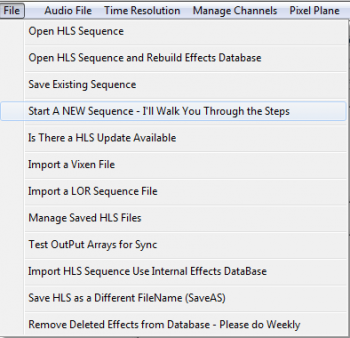
- To begin, open HLS and select the FILE menu, then choose Start a NEW Sequence - I'll Walk You Through The Steps (See Figure 0-1).
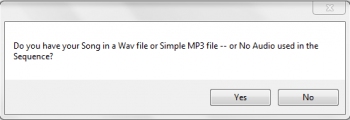
- HLS will ask if your sequence will use audio (Yes), or no audio (no) (See Figure 0-2).
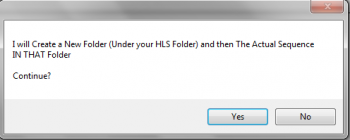
- HLS will ask for permission to create a folder for your new sequence under your HLS folder (YES) (See Figure 0-3).
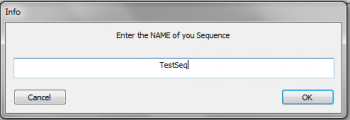
- You will then be prompted to provide a name for your new sequence (See Figure 0-4).
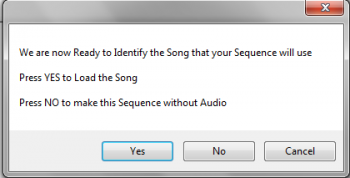
- HLS will then alert you that it is ready for your audio. (See Figure 0-5).
Setting up the Audio File:
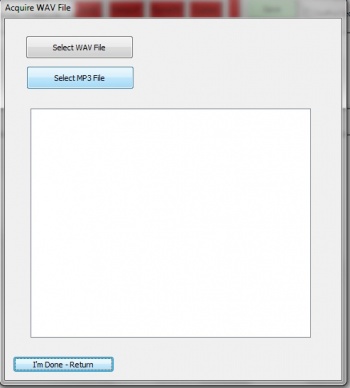
- A prompt will open asking you to select a WAV or MP3 file (See Figure 0-6).
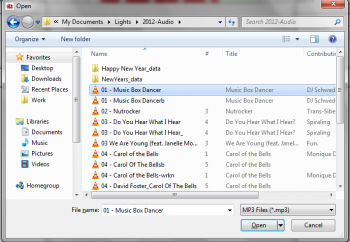
- Navigate to your music file and select it. In this example Music Box Dancer MP3 will be chosen (see Figure 0-7).
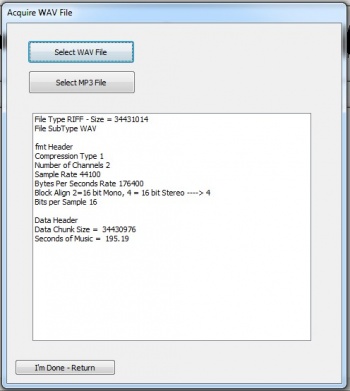
- After your music file has been chosen and processed, Figure 0-8 will appear.
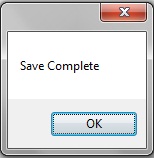
- Click on the "I'm Done - Return" button. You should get a save confirmation message (See Figure 0-9).
| HLS User Manual and Reference Guide | ||
|---|---|---|
| Previous Page | Current Chapter | Next Page |
| Chapter 1: Getting HLS | Chapter 2: Creating a Sequence | Time Resolution |