Importing a Sequence from LOR: Difference between revisions
Jump to navigation
Jump to search
No edit summary |
No edit summary |
||
| (5 intermediate revisions by 2 users not shown) | |||
| Line 1: | Line 1: | ||
First, follow the steps to start a new sequence: [[HLS Sequence Creation Wizard]] | |||
[[File:File-import-LOR-HLS.png|350px|thumb|Figure 11-10]] | |||
*Click File, Import a LOR Sequence File. Then navigate and select the appropriate LOR sequence for the audio just added to the HLS sequence. Also select the HLS sequence that was created. It will ask to overwrite. Select Yes. Once OK has been clicked, the conversion will begin (see Figure 11-10). | |||
<br clear=all> | |||
[[File:Sequencing-Timing-HLS.jpg|350px|thumb|Figure 11-11]] | |||
*Next will be a prompt to select a sequence timing interval (see Figure 11-11). It may be helpful to match the timing interval of the sequence being imported. | |||
<br clear=all> | |||
*A counter will show the status of the channel import process. Once complete, notification will be provided of the channels successfully converted into HLS. A prompt will appear to shutdown HLS to convert RGB channels (if any are present). | |||
*Restart HLS (if needed) and open the sequence. | |||
*Use channel manager to [[Setting up Channels|set up channels]], [[Configuring Groups|configure groups]], or [[Adding or Deleting Channels|add or delete channels]]. | |||
<noinclude> | <noinclude> | ||
Latest revision as of 03:57, 20 October 2013
First, follow the steps to start a new sequence: HLS Sequence Creation Wizard
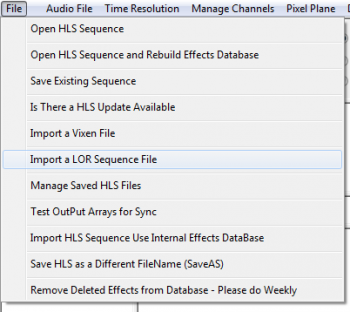
- Click File, Import a LOR Sequence File. Then navigate and select the appropriate LOR sequence for the audio just added to the HLS sequence. Also select the HLS sequence that was created. It will ask to overwrite. Select Yes. Once OK has been clicked, the conversion will begin (see Figure 11-10).
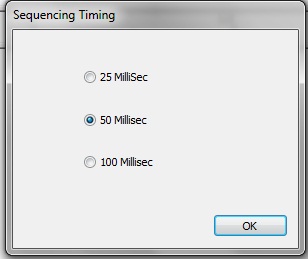
- Next will be a prompt to select a sequence timing interval (see Figure 11-11). It may be helpful to match the timing interval of the sequence being imported.
- A counter will show the status of the channel import process. Once complete, notification will be provided of the channels successfully converted into HLS. A prompt will appear to shutdown HLS to convert RGB channels (if any are present).
- Restart HLS (if needed) and open the sequence.
- Use channel manager to set up channels, configure groups, or add or delete channels.
| HLS User Manual and Reference Guide | ||
|---|---|---|
| Previous Page | Current Chapter | Next Page |
| Importing a Sequence from Vixen | Chapter 11: Importing and Exporting Data and Sequences | Sharing HLS Sequences |