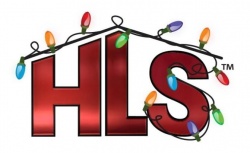HLS User Manual and Reference Guide: Difference between revisions
| Line 83: | Line 83: | ||
====[[Hardware Configuration]] (R)==== | ====[[Hardware Configuration]] (R)==== | ||
====[[Selecting the Output Method]]==== | ====[[Selecting the Output Method]] (Content Needed)==== | ||
====[[Working with Playlists]]==== | ====[[Working with Playlists]] (Content Needed)==== | ||
====[[Creating and Running a Schedule]]==== | ====[[Creating and Running a Schedule]] (Content Needed)==== | ||
<br /> | <br /> | ||
Revision as of 01:32, 22 February 2013
This User Manual and Reference Guide is a detailed guide to using all aspects of HLS. It is currently under significant development. To quickly get up and running with a sequence, you may want to look at the HLS Getting Started Manual. Due to the rapid development of HLS, each of the links will contain, in parenthesis, which version of HLS was used to create that portion of the manual. The links will contain an R in parenthesis to indicate that the page is in need of revision.
That way, it will be easy for others to determine which portions are up to date and which are out of date with a quick visual inspection.
Getting HLS
Download and Installation (12Z)
Upgrading HLS (12Z)
Creating a Sequence
An HLS Sequence consists of an audio file (generally) with lighting and other effects synchronized with the music.
HLS Sequence Creation Wizard (12Z)
Time Resolution (12Z)
Channel Management
Managing channels in HLS is one of the core tasks to building a sequence. Each of the sub-pages will address various channel configurations and tasks.
Setting up HLS Channels (12K)
Advanced Channel Management (12K)
RGB Channels (12Z)
Configuring Display Groups (12Z)
Sticky Channels (12Z)
Segment Channels (12Z)
Display Preview
A Display Preview is a method of previewing how a display will look by assigning virtual channels to drawn objects superimposed over a picture.
Creating a Display Preview (12Z)
Sequencing Channels and Adding Effects
Sequencing is the main "work" of syncronizing effects with the music. HLS has basic effects which can be combined into more complex compound effects. The sub-pages in this section discuss the various methods of adding effects to sequences.
Creating Basic Effects (12Z)
Adding and Using Beat Tracks (12Z)
Setting Defaults for Effects (12Z)
Creating Chase Effects (12Z)
Mirroring Effects (12Z)
Fill Effects (12Z)
Submaster Lighting Channels (12Z)
Sequencing with RGB Channels (12Z)
Custom Effects (12Z)
Creating a Library of Group Effects (12Z)
Creating and Using PixelPlanes
A PixelPlane is a single channel in the sequence editor that represents multiple pixels. This allows macro control of pixels, with the ability to "drop" effects onto a plane, such as with Nutcracker, and manipulate the entire effect as if it were one channel.
Creating a PixelPlane (12Z)
The PixelPlane Editor: Creating Effects (12Z)
Using Nutcracker with a PixelPlane (In Process)
Fill Channels (12Z)
PixelPlane Transitions Using Lighting Channels (12Z)
Drawing a PixelPlane in the Display Preview (12Z)
Facial Animation
Facial Animation (Content Needed)
Sequence Playback
Sequence Playback (12Z)
Sequence Output
Hardware Configuration (R)
Selecting the Output Method (Content Needed)
Working with Playlists (Content Needed)
Creating and Running a Schedule (Content Needed)
Advanced Hardware Configuration
Trigger Events (Content Needed)
RDS Output (Content Needed)
Servo Motors (Content Needed)
Importing and Exporting Data and Sequences
Using HLS Sequence Images (12Z)
Importing and Exporting CSV (Content Needed)
Importing a Sequence from Vixen (12Z)
Importing a Sequence from LOR (12Z)
Sharing HLS Sequences (12Z)
Sharing Library Effects (Content Needed)
Copying and Pasting Channels from Another Sequence (Content Needed)
Reference Guide
Restoring a Sequence from Backup (12Z)
HLS Dimming Curves (In Process)
Crosshair Cursor (12Z)
The HLS Toolbar (12Z)
Master Lighting Channel (In Process)