Renard PX1 Pixel Controller: Difference between revisions
| Line 123: | Line 123: | ||
===Renard PX1 Pixel Controller Assembly=== | ===Renard PX1 Pixel Controller Assembly=== | ||
#Begin by inspecting the PCBs to look for any defects such as cracks or breaks. The holes on the board should be open on both sides. Then inspect and sort out the various parts for the boards.[[File:Renard-PX1-layout.png|300px]] | #<span style="font-size:21px">□</span> Begin by inspecting the PCBs to look for any defects such as cracks or breaks. The holes on the board should be open on both sides. Then inspect and sort out the various parts for the boards.[[File:Renard-PX1-layout.png|300px]] | ||
#Install Resistors | #<span style="font-size:21px">□</span> Install Resistors | ||
##R1 - 120 ohm (brown, red, brown, gold) resistor. | ##<span style="font-size:21px">□</span> R1 - 120 ohm (brown, red, brown, gold) resistor. | ||
##R2,R3 - 1K ohm (brown, black, red, gold) resistor. | ##<span style="font-size:21px">□</span> R2,R3 - 1K ohm (brown, black, red, gold) resistor. | ||
##R4,R5 - 27K ohm (red, violet, orange, gold) resistor. | ##<span style="font-size:21px">□</span> R4,R5 - 27K ohm (red, violet, orange, gold) resistor. | ||
##R6 - 680 ohm bussed resistor. Note that this resistor is polarized and only can go in one way. The dot on the package denotes pin1. Pin 1 goes in the square hole. | ##<span style="font-size:21px">□</span> R6 - 680 ohm bussed resistor. Note that this resistor is polarized and only can go in one way. The dot on the package denotes pin1. Pin 1 goes in the square hole. | ||
##R7,R8 - 47 ohm (yellow, violet, black, gold) resistor. | ##<span style="font-size:21px">□</span> R7,R8 - 47 ohm (yellow, violet, black, gold) resistor. | ||
#Install Capacitors | #<span style="font-size:21px">□</span> Install Capacitors | ||
##C1 - 1.0uf capacitor. | ##<span style="font-size:21px">□</span> C1 - 1.0uf capacitor. | ||
##C2,C3 - 0.1 uf capacitor. | ##<span style="font-size:21px">□</span> C2,C3 - 0.1 uf capacitor. | ||
#Install Diodes | #<span style="font-size:21px">□</span> Install Diodes | ||
##D1 - 1N5239B diode. Diodes are polarized and they have to be installed with the correct orientation. | ##<span style="font-size:21px">□</span> D1 - 1N5239B diode. Diodes are polarized and they have to be installed with the correct orientation. | ||
##D2 - 1N5229B diode. Diodes are polarized and they have to be installed with the correct orientation. | ##<span style="font-size:21px">□</span> D2 - 1N5229B diode. Diodes are polarized and they have to be installed with the correct orientation. | ||
#Instal IC Sockets | #<span style="font-size:21px">□</span> Instal IC Sockets | ||
##U1 - 8 pin socket. The socket has a notch on one end and the notch must be installed to match the direction on the silkscreen. | ##<span style="font-size:21px">□</span> U1 - 8 pin socket. The socket has a notch on one end and the notch must be installed to match the direction on the silkscreen. | ||
##U2 - 14 pin socket. The socket has a notch on one end and the notch must be installed to match the direction on the silkscreen. | ##<span style="font-size:21px">□</span> U2 - 14 pin socket. The socket has a notch on one end and the notch must be installed to match the direction on the silkscreen. | ||
#Install LEDs | #<span style="font-size:21px">□</span> Install LEDs | ||
##D3,D5 - Red LED. LEDs are polarized and they have to be installed with the correct orientation. | ##<span style="font-size:21px">□</span> D3,D5 - Red LED. LEDs are polarized and they have to be installed with the correct orientation. | ||
##D2,D4 - Green LED. LEDs are polarized and they have to be installed with the correct orientation. | ##<span style="font-size:21px">□</span> D2,D4 - Green LED. LEDs are polarized and they have to be installed with the correct orientation. | ||
#Install Headers. '''The short end of the header is soldered into the PCB.''' | #<span style="font-size:21px">□</span> Install Headers. '''The short end of the header is soldered into the PCB.''' | ||
##J3,J5,J7,J9 - 2 pin header. | ##<span style="font-size:21px">□</span> J3,J5,J7,J9 - 2 pin header. | ||
##J8 - 3 pin header. | ##<span style="font-size:21px">□</span> J8 - 3 pin header. | ||
##J6 - 6 pin header. | ##<span style="font-size:21px">□</span> J6 - 6 pin header. | ||
##J4 - 2x5 (10) pin header. | ##<span style="font-size:21px">□</span> J4 - 2x5 (10) pin header. | ||
#Install Voltage Regulator | #<span style="font-size:21px">□</span> Install Voltage Regulator | ||
##IC3 - LP2950CZ-5.0/NOPB voltage regulator. The voltage regulator is polarized and it has to be installed with the correct orientation. | ##<span style="font-size:21px">□</span> IC3 - LP2950CZ-5.0/NOPB voltage regulator. The voltage regulator is polarized and it has to be installed with the correct orientation. | ||
#Install Connectors | #<span style="font-size:21px">□</span> Install Connectors | ||
##J9 - 2 pin screw terminal. Install so the wire opening faces off the edge of the board. | ##<span style="font-size:21px">□</span> J9 - 2 pin screw terminal. Install so the wire opening faces off the edge of the board. | ||
##J10 - 4 pin euro style header. | ##<span style="font-size:21px">□</span> J10 - 4 pin euro style header. | ||
#Install Fuse Holder | #<span style="font-size:21px">□</span> Install Fuse Holder | ||
## Fuse holder. | ##<span style="font-size:21px">□</span> Fuse holder. | ||
#Install RJ45 Jacks | #<span style="font-size:21px">□</span> Install RJ45 Jacks | ||
## J1,J2 - RJ45 Jack. The jacks are polarized and they have to be installed with the correct orientation. | ##<span style="font-size:21px">□</span> J1,J2 - RJ45 Jack. The jacks are polarized and they have to be installed with the correct orientation. | ||
#Install ICs | #<span style="font-size:21px">□</span> Install ICs | ||
##IC1 - SN65LBC179PE4, RS485 line chip. The IC is polarized and it has to be installed with the correct orientation. The IC has a notch on one end and the notch must be installed to match the direction on the silkscreen. | ##<span style="font-size:21px">□</span> IC1 - SN65LBC179PE4, RS485 line chip. The IC is polarized and it has to be installed with the correct orientation. The IC has a notch on one end and the notch must be installed to match the direction on the silkscreen. | ||
##IC2 - PIC16F1825-I/P PIC microprocessor. The IC is polarized and it has to be installed with the correct orientation. The IC has a notch on one end and the notch must be installed to match the direction on the silkscreen. | ##<span style="font-size:21px">□</span> IC2 - PIC16F1825-I/P PIC microprocessor. The IC is polarized and it has to be installed with the correct orientation. The IC has a notch on one end and the notch must be installed to match the direction on the silkscreen. | ||
===Configure Jumpers === | ===Configure Jumpers === | ||
Revision as of 19:30, 24 April 2013
General
The Renard PX1 was designed by Phil Short as an inexpensive Pixel controller designed to work with standard Renard systems. It can be daisy chained with other Renard controllers. The design consists of a controller board with a PIC16F1825
Disclaimers
The standard disclaimers pertaining to the information contained on this wiki page are listed here.
THIS BOARD IS STILL IN DEVELOPMENT AND SUBJECT TO CHANGE.
THIS WIKI PAGE IS NOT COMPLETE YET.
Features
- Standard Renard connections
- 5VDC and 12VDC operation
- WS2801 and WS2811 pixels
- Some Design Details:
- One output (same 3.5mm connector and pinout as jstjohnz's controller), handling up to 200 pixels
- RS485 input, same RJ45 pinout and protocol as Renard controllers
- 115200 input baudrate (lower rates provided, but not recommended)
- Uses PIC16 parts, so existing programmers should work.
- Supports WS2811 strings at with either 400KHz or 800 KHz data rate, 5V or 12V power input
- Uses external 5V supply (readily available from Ebay, China, etc).
- Power, RxD and FE (framing error) indicators
- Jumper to select pixel speed (400 KHz vs 800 KHz)
Maximum Number of Pixels per Controller
The number of Pixels that can be supported per serial port depends on both the baud rate and on the frequency of updates that has been programmed into the Vixen sequence. The most common PC control software is Vixen, which easily supports multiple serial ports (including USB-RS232 and USB-485 converters).
| Total Number of Pixels Capable for a given Baud Rate/Refresh Interval* | |||
| Baud Rate | Refresh Interval | ||
| 100 ms | 50 ms | 25 ms | |
|---|---|---|---|
| 460800 | 800 | 764 | 382 |
| 230400 | 400 | 382 | 191 |
| 115200 | 200 | 191 | 95 |
| 57600 | 191 | 95 | 47 |
| 38400 | 127 | 63 | 31 |
| 19200 | 63 | 31 | 15 |
The Vixen 2.x Plugin for Renard supports baudrates up to 115200. A new plugin is required to support higher baudrates.
Typical Pixels require power injection every 50 pixels. The Renard PX1 only supports up to 50 Pixels directly powered from the controller. If you use more then 50 Pixels, you must provide an off board fused power source to provide power injection downstream.
Schematic
This is a preliminary Renard PX1 schematic. Schematic
PCB Layout
BOM - Bill Of Materials
To build Renard PX1 Pixel Controller you will need parts from Mouser and a Renard PX1 Pixel Controller PCB.
Mouser
| Part | Mouser PN | Description | Qty | Optional |
| R1 | 291-120-RC | Carbon Film Resistors - Through Hole 120ohms 0.05 | 1 | |
| R2.R3 | 299-1K-RC | Carbon Film Resistors - Through Hole 1Kohms 5% | 2 | |
| R4,R5 | 299-27K-RC | Carbon Film Resistors - Through Hole 27Kohms 0.05 | 2 | |
| R6 | 260-680-RC | Resistor Network, 680 Ohm, Bussed, 6-pin | 1 | |
| R7,R8 | 299-47-RC | Carbon Film Resistors - Through Hole 47ohms 0.05 | 2 | |
| C1 | 810-FK28X5R1C105K | Multilayer Ceramic Capacitors MLCC - Leaded 1.0uF 16volts X5R +/-10% | 1 | |
| C2,C3 | 80-C322C104K5R | Multilayer Ceramic Capacitors (MLCC) - Leaded 50volts 0.1uF 10% X7R | 2 | |
| D1 | 78-1N5239B | Diode, Zener 9.1V .5W | 1 | |
| D2 | 78-1N5229B | Diode, Zener 4.3V .5W | 1 | |
| D3,D5 | 604-WP710A10IT | LED, 3mm Red | 2 | |
| D4,D6 | 604-WP710A10GT | LED, 3mm Green | 2 | |
| IC1 | 595-SN65LBC179PE4 | Buffers & Line Drivers | 1 | |
| IC2 | 579-PIC16F1825-I/P | Microcontroller | 1 | |
| IC3 | 926-2950CZ-5.0/NOPB | LDO 5.0/100mA | 1 | **** |
| U1 | 571-1-390261-2 | IC & Component Sockets 8P ECONOMY TIN | 1 | |
| U2 | 571-1-390261-3 | IC & Component Sockets 14P ECONOMY TIN | 1 | |
| J1,J2 | 571-5556416-1 | Jack, Modular RJ45 PCB Mount Top Entry | 2 | |
| J3,J5,J7.J9 | 538-22-03-2021 | Headers & Wire Housings VERT PCB HDR 2P TIN PLATING | 4 | |
| J4 | 649-77313-122-10LF | Headers & Wire Housings 10P STR DR TMT HDR .76 AU .526IN LENGTH | 1 | |
| J6 | 538-22-03-2061 | Headers & Wire Housings VERT PCB HDR 6P TIN PLATING | 1 | |
| J8 | 538-22-03-2031 | Headers & Wire Housings VERT PCB HDR 3P TIN PLATING | 3 | |
| J9 | 571-2828372 | Fixed Terminal Blocks 5.08MM PCB MOUNT 2P | 1 | |
| Jumpers | 151-8000-E | Headers & Wire Housings MINI JUMPER GF 6.0MM OPEN TYPE BLACK | 7 | |
| J10 | 538-39501-6004 | Pluggable Terminal Blocks 3.5MM EURO HEADER VE HEADER VERT GRN 4CKT | 1 | |
| Pixel Connector | 538-39503-2004 | Pluggable Terminal Blocks 3.50MM EURO PLUG VER UG VERT RWE BLK 4CKT | 1 | |
| Fuse | 504-ATM-5 | Fuses 5A 32Vdc 1kA IR Tan | 1 | |
| Fuse Holder | 534-3544-2 | Fuse Holder | 1 |
The Mouser Project BOM can be found here.
Assembly Instructions
Assembly of the Renard PX1 is done in two steps:
- Assemble PCB and Solder parts
- Configure Jumpers
Renard PX1 Pixel Controller Assembly
- □ Begin by inspecting the PCBs to look for any defects such as cracks or breaks. The holes on the board should be open on both sides. Then inspect and sort out the various parts for the boards.
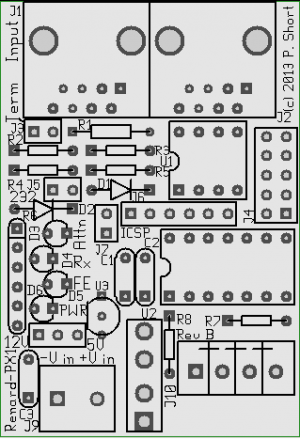
- □ Install Resistors
- □ R1 - 120 ohm (brown, red, brown, gold) resistor.
- □ R2,R3 - 1K ohm (brown, black, red, gold) resistor.
- □ R4,R5 - 27K ohm (red, violet, orange, gold) resistor.
- □ R6 - 680 ohm bussed resistor. Note that this resistor is polarized and only can go in one way. The dot on the package denotes pin1. Pin 1 goes in the square hole.
- □ R7,R8 - 47 ohm (yellow, violet, black, gold) resistor.
- □ Install Capacitors
- □ C1 - 1.0uf capacitor.
- □ C2,C3 - 0.1 uf capacitor.
- □ Install Diodes
- □ D1 - 1N5239B diode. Diodes are polarized and they have to be installed with the correct orientation.
- □ D2 - 1N5229B diode. Diodes are polarized and they have to be installed with the correct orientation.
- □ Instal IC Sockets
- □ U1 - 8 pin socket. The socket has a notch on one end and the notch must be installed to match the direction on the silkscreen.
- □ U2 - 14 pin socket. The socket has a notch on one end and the notch must be installed to match the direction on the silkscreen.
- □ Install LEDs
- □ D3,D5 - Red LED. LEDs are polarized and they have to be installed with the correct orientation.
- □ D2,D4 - Green LED. LEDs are polarized and they have to be installed with the correct orientation.
- □ Install Headers. The short end of the header is soldered into the PCB.
- □ J3,J5,J7,J9 - 2 pin header.
- □ J8 - 3 pin header.
- □ J6 - 6 pin header.
- □ J4 - 2x5 (10) pin header.
- □ Install Voltage Regulator
- □ IC3 - LP2950CZ-5.0/NOPB voltage regulator. The voltage regulator is polarized and it has to be installed with the correct orientation.
- □ Install Connectors
- □ J9 - 2 pin screw terminal. Install so the wire opening faces off the edge of the board.
- □ J10 - 4 pin euro style header.
- □ Install Fuse Holder
- □ Fuse holder.
- □ Install RJ45 Jacks
- □ J1,J2 - RJ45 Jack. The jacks are polarized and they have to be installed with the correct orientation.
- □ Install ICs
- □ IC1 - SN65LBC179PE4, RS485 line chip. The IC is polarized and it has to be installed with the correct orientation. The IC has a notch on one end and the notch must be installed to match the direction on the silkscreen.
- □ IC2 - PIC16F1825-I/P PIC microprocessor. The IC is polarized and it has to be installed with the correct orientation. The IC has a notch on one end and the notch must be installed to match the direction on the silkscreen.
Configure Jumpers
You must place the appropriate jumpers on the various headers to configure the Renard PX1 Pixel Controller.
J3- DMX Termination Resistor
Install a jumper across these two pins only if you are using DMX input. For Renard input, leave the jumper off.
J4- 2x5 Options Connector
This connector is used to set various options. TBD
J5- RS232
Install a jumper across these two pins only if the input is RS232 from a PC or Dongle directly. For RS485, or from the output of another Renard controller, leave this jumper off.
J7- Programing?
TBD
J8- 5VDC Regulator Bypass
This 3 pin jumper is used to select the power source of the control circuit on the board. If the power input to the board is 12VDC, then jumper must be placed on the two left pins. If the power input to the board is 5VDC, then the jumper must be placed on the right two pins.
Congratulations, you have finished constructing your Renard PX1 Pixel Controller.
Connections
J1 and J2-Renard Input and Output
The two RJ45 Connectors J1&J2 near the top of the board are used to bring data signals to and from the board. J1 on the left side is the signal input from the PC or previous Renard controller. J2 on the right side is the output to be daisy-chained to the next Renard controller. The pins on these connectors are used as follows:
| Serial Data Connector Pin Assignments | ||
| Pin # | RJ45 Connector | |
| J1 | J2 | |
|---|---|---|
| 1,2 | GND | GND |
| 3 | NC | NC |
| 4 | Data- (Rx) | Data- (Tx) |
| 5* | Data+ (Rx) | Data+ (Tx) |
| 6,7,8 | NC | NC |
*This pin is connected to GND through J5 if a shunt is installed in J5.
J6-ICSP Programming Header
NEEDS WORK
J6 is the 6 pin header located in the top center of the board. J6 allows the PIC microprocessor to be programmed in place on the board by directly connecting a PICKIT2 or PICKIT3 programer.
Pin 1 is the square hole towards the left side of the board closest to D1.
| J6 ICSP Pin Assignments | ||
| Pin # | ||
| Signal | ||
|---|---|---|
| 1 | VPP/MCLR | |
| 2 | VDD Target | |
| 3 | VSS (Ground) | |
| 4 | ICSPDAT/PGMD | |
| 5 | ICSPCLK/PGMC | |
| 4 | N/C | |
J9-Power
J9 is the 2 pin terminal block located at the bottom left side of the PCB. The Renard PX1 can be powered by either 5 or 12VDC (depending on pixel type). If you are using 5VDC, you can omit the voltage regulator and set Jumper J8 to the bypass position.If you are using 12VDC, then you must use the on board voltage regulator.
| J9 Power Input | ||
| Pin # | ||
| Voltage | ||
|---|---|---|
| 1 (square pad on left) | GND | |
| 2 (round pad on right) | V+ | |
J10(4 pin)- Output to Pixels
J10 is located along the bottom right side of the board and is a 4 pin Euro style plugable connector used to connect to the Pixels. Pin1 of the connector is on the left side and is marked by the square hole on the silkscreen.
| J10 Pixel Output Pin Assignments | ||
| Pin # | ||
| Signal | ||
|---|---|---|
| 1 | GND | |
| 2 | Clock | |
| 3 | Data | |
| 4 | V+ | |
Indicator LEDs
Attn
TBD
Rx
This LED flashes as it is receiving data from the input connector.
FE
This LED flashes if there is a framing error in the incoming data stream. This is likely due to the PIC or the PC output signal using different baud rates.
Pwr
This LED lights if there is power supplied to the board.
Firmware
TBD
Enclosure
TBD
Other Information
DIYC Flood Discussion Threads
Video
TBD
FAQ
TBD