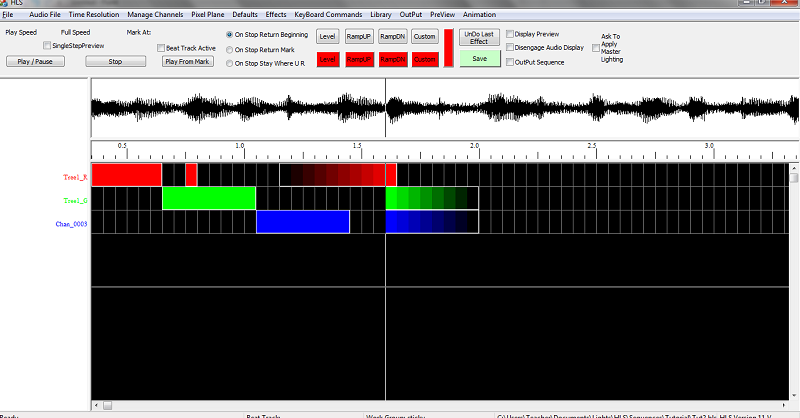Crosshair Cursor: Difference between revisions
Jump to navigation
Jump to search
No edit summary |
No edit summary |
||
| Line 1: | Line 1: | ||
''Current as of Version | ''Current as of Version 12E.'' | ||
The '''Crosshair Cursor''' is a useful tool for being able to sync up exact times for channels and with the visual audio representation. Or to sync channels with beat tracks. All with out having to scroll up or see it perfectly aligned. | The '''Crosshair Cursor''' is a useful tool for being able to sync up exact times for channels and with the visual audio representation. Or to sync channels with beat tracks. All with out having to scroll up or see it perfectly aligned. | ||
Revision as of 01:28, 4 February 2013
Current as of Version 12E.
The Crosshair Cursor is a useful tool for being able to sync up exact times for channels and with the visual audio representation. Or to sync channels with beat tracks. All with out having to scroll up or see it perfectly aligned.
To activate the Crosshair Cursor, you can click the Defaults menu and select Crosshairs ON/OFF. Or, a more simple method, is to Toggle the cursor by pressing T. This allows you to quickly turn it on and off as you need. Figure 11.2-1 shows what it looks like when activated.
| HLS User Manual and Reference Guide | ||
|---|---|---|
| Previous Page | Current Chapter | Next Page |
| Restoring a Sequence from Backup | Chapter 11: Tools | Index |