HLS Sequence Creation Wizard: Difference between revisions
Jump to navigation
Jump to search
No edit summary |
No edit summary |
||
| Line 35: | Line 35: | ||
<br clear=all> | <br clear=all> | ||
<noinclude> | |||
{| class="wikitable" | {| class="wikitable" | ||
! colspan="3"| [[HLS User Manual and Reference Guide]] | ! colspan="3"| [[HLS User Manual and Reference Guide]] | ||
| Line 51: | Line 51: | ||
[[Category:HLS User Manual]] | [[Category:HLS User Manual]] | ||
[[Category:HLS]] | [[Category:HLS]] | ||
<noinclude> | |||
Revision as of 02:43, 8 February 2013
Current as of Version 12E.
HLS now has a built in New Sequence Wizard which will walk you through the steps of creating a sequence. If you are more familiar with the traditional way of creating a sequence, that is still possible.
Setting up the Sequence File:
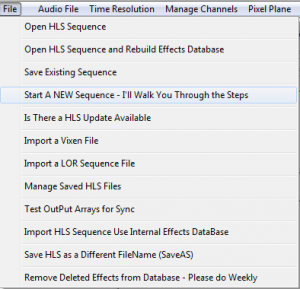
- To begin, open HLS and select the FILE menu, then choose Start a NEW Sequence - I'll Walk You Through The Steps (See Figure 0-1).
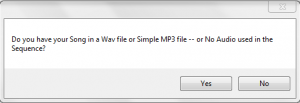
- HLS will ask if your sequence will use audio (Yes), or no audio (no) (See Figure 0-2).
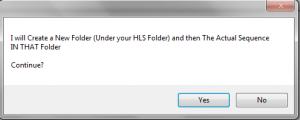
- HLS will ask for permission to create a folder for your new sequence under your HLS folder (YES) (See Figure 0-3).
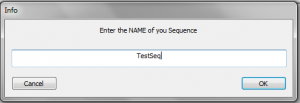
- You will then be prompted to provide a name for your new sequence (See Figure 0-4).
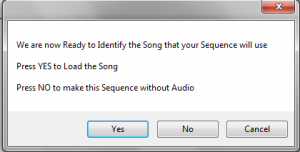
- HLS will then alert you that it is ready for your audio. (See Figure 0-5).
Setting up the Audio File:
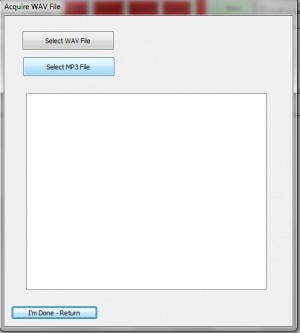
- A prompt will open asking you to select a WAV or MP3 file (See Figure 0-6).
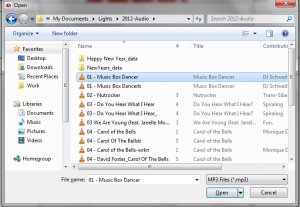
- Navigate to your music file and select it. In this example Music Box Dancer MP3 will be chosen (see Figure 0-7).
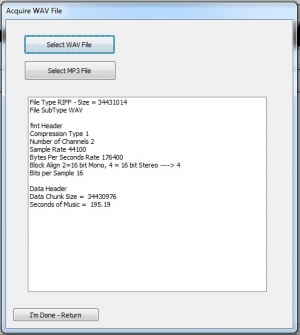
- After your music file has been chosen and processed, Figure 0-8 will appear.
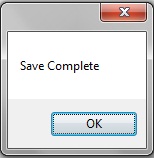
- Click on the "I'm Done - Return" button. You should get a save confirmation message (See Figure 0-9).
| HLS User Manual and Reference Guide | ||
|---|---|---|
| Previous Page | Current Chapter | Next Page |
| Chapter 1: Getting HLS | Chapter 2: Creating a Sequence | Time Resolution OR Manual Sequence Creation |