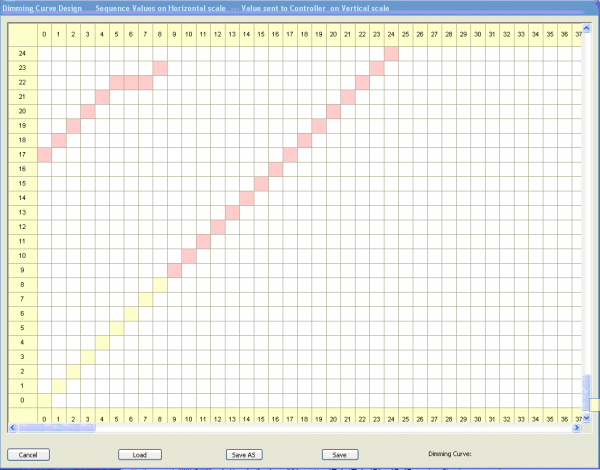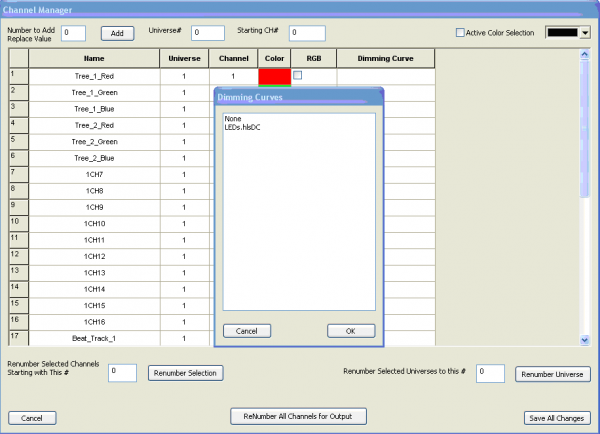HLS Dimming Curves: Difference between revisions
No edit summary |
Introduction created. |
||
| Line 3: | Line 3: | ||
Documentation to be written for revised page: | Documentation to be written for revised page: | ||
*Creating a dimming curve. | *Creating a dimming curve. | ||
*Saving dimming curves | *Saving dimming curves | ||
*Sane Defualt Dimming Curves | *Sane Defualt Dimming Curves | ||
*Applying a dimming curve to an HLS channel. | *Applying a dimming curve to an HLS channel. | ||
====Introduction==== | |||
---- | |||
Dimming Curves can be applied to specific lighting channels. Dimming curves allow you to adjust the "curve" of a light's intensity based on that light's DMX intensity value set in the sequence software. | |||
DMX allows for 256 levels of brightness, or intensity. Level 1 is the lowest value of light, and level 256 is the brightest. In an HLS sequence, when you set an intensity of 50%, for example, this is equivalent to turning that channel's light on at a brightness level of 128. This is the default behavior in HLS when no dimming curve is applied. | |||
Human vision does not recognize brightness on a 1:1 scale. "In general, eye sensitivity to light increases exponentially with the decrease in light intensity..." ([http://www.telescope-optics.net/eye_spectral_response.htm telescope-optics.net]). Vision works more on a non-linear scale, with eyes detecting changes in contrast from A-B more than actual brightness. Eyes are also more sensitive to light changes at lower levels than higher levels. This website, while it deals with looking at stars, discusses this quite thoroughly: [http://www.telescope-optics.net/eye_intensity_response.htm] | |||
The reason incandescent lights appear to fade "smoother" than LED lights is because incandescent light tends to dim at a similar curve to the human eye, while LED lights dim on a linear 1:1 curve. ([http://sandevices.com/12bits.html Sandevices]). So LED gives an appearance of not having much dimming in the lower levels, and not much dimming in the higher levels. This makes LED's look like they do not have as much range when dimming, but it is actually due to the human response to light levels. | |||
To counter for this, Gamma Correction was created. This is used in a lot of display technology, such as monitors and televisions. The idea is to take what we know about human response and mimic that curve. ([http://en.wikipedia.org/wiki/Gamma_correction]). This is what HLS does with Dimming Curves. You can customize a curve to dim a LED light at levels which are more reflective of the human eye. | |||
Revision as of 18:11, 25 February 2013
Copied from Getting Started Manual. In need of heavy revision.
Documentation to be written for revised page:
- Creating a dimming curve.
- Saving dimming curves
- Sane Defualt Dimming Curves
- Applying a dimming curve to an HLS channel.
Introduction
Dimming Curves can be applied to specific lighting channels. Dimming curves allow you to adjust the "curve" of a light's intensity based on that light's DMX intensity value set in the sequence software.
DMX allows for 256 levels of brightness, or intensity. Level 1 is the lowest value of light, and level 256 is the brightest. In an HLS sequence, when you set an intensity of 50%, for example, this is equivalent to turning that channel's light on at a brightness level of 128. This is the default behavior in HLS when no dimming curve is applied.
Human vision does not recognize brightness on a 1:1 scale. "In general, eye sensitivity to light increases exponentially with the decrease in light intensity..." (telescope-optics.net). Vision works more on a non-linear scale, with eyes detecting changes in contrast from A-B more than actual brightness. Eyes are also more sensitive to light changes at lower levels than higher levels. This website, while it deals with looking at stars, discusses this quite thoroughly: [1]
The reason incandescent lights appear to fade "smoother" than LED lights is because incandescent light tends to dim at a similar curve to the human eye, while LED lights dim on a linear 1:1 curve. (Sandevices). So LED gives an appearance of not having much dimming in the lower levels, and not much dimming in the higher levels. This makes LED's look like they do not have as much range when dimming, but it is actually due to the human response to light levels.
To counter for this, Gamma Correction was created. This is used in a lot of display technology, such as monitors and televisions. The idea is to take what we know about human response and mimic that curve. ([2]). This is what HLS does with Dimming Curves. You can customize a curve to dim a LED light at levels which are more reflective of the human eye.
Dimming curves are located under the Library Tab on top of HLS. You can create custom dimming curves by single clicking on the salmon colored cell (you may have to scroll down to see them) and then clicking on the cell where you would like it to be. A dimming curve edit was started and is shown in Figure 1-90. The first 9 values were shifted up. After completing the rest of the values you can save it or do a Save As under a different name.
Dimming curves can be assigned to channels in the Manage Channels tab. Figure 1-91 shows how it is done. Right-click on the box for the channel under the Dimming Curve heading and choose the dimming curve to be applied.
After you click on OK the screen will show the dimming curve for that channel (see Figure 1-92).