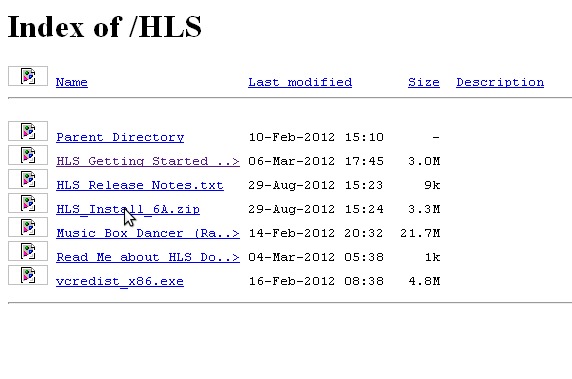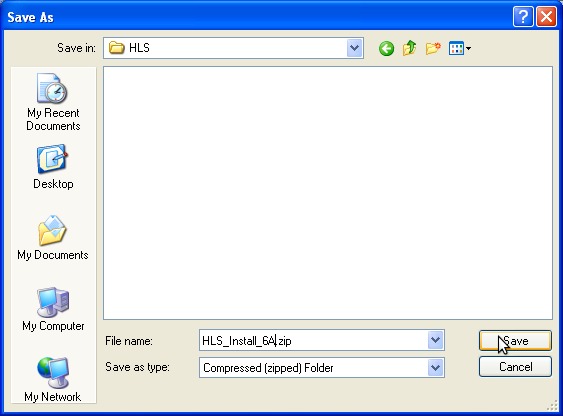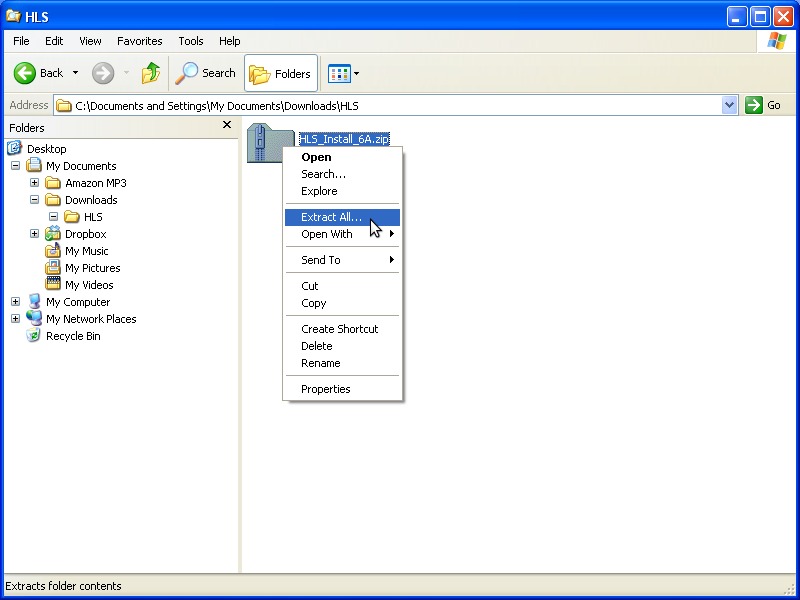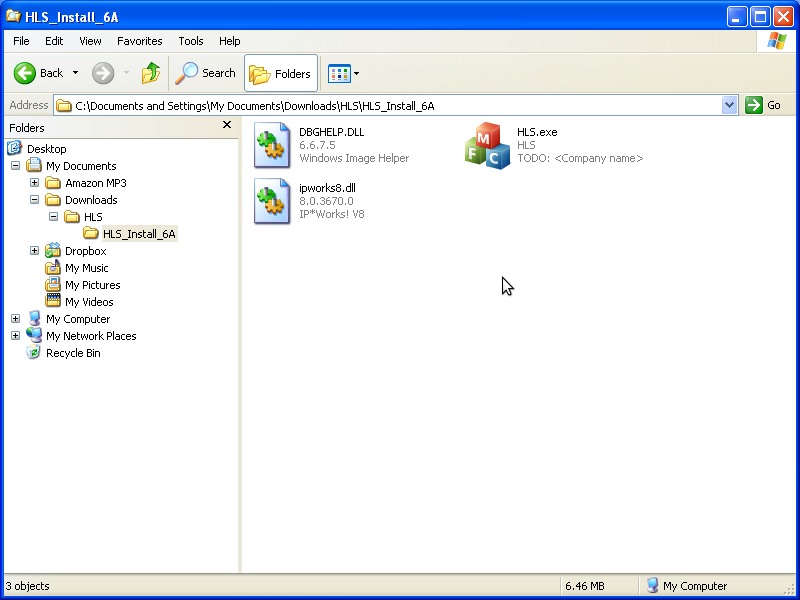HLS
WORK IN PROGRESS
Information
History
Description
Features
Installation
All installations begin with visiting the current website and downloading the latest ZIP file: [1].
Windows
XP
1. Download HLS From website:
2. Extract HLS Zip file:
3. Run your new HLS executable by double clicking the "HLS.exe" file:
Vista/7
TODO: Somebody with Vista/Win7, please fill in this section with pictures/steps.
Linux
HLS runs under wine. To install, simply extract the zip file and run the HLS.exe with wine:
unzip HLS_Install_6E.zip -d /path/to/HLS wine /path/to/HLS/HLS.exe
Things tested under wine on a Debian 6.0 "Squeeze" system:
- Audio Playback
- Basic Sequencing
- E1.31 output
- Display Preview (without images, only drawing channel vectors)
- Custom effects
- Saving/Loading effects to libraries
- Saving/Loading channel layouts to libraries
Not Tested under wine:
- DMX/Renard output
- Over effects
- ???
Note: Prior to version 6B of HLS, the audio waveform display did not work correctly in wine. Joe updated the function call from PatBlt to a vector line draw which fixed the waveform display in wine. For more information read this thread: http://doityourselfchristmas.com/forums/showthread.php?21675-HLS-amp-Linux-using-wine
Upgrading
Upon HLS launch, HLS will check the download site to see if there is a newer version available. If there is, a prompt will be shown suggesting to take you there for a download. Upgrading follows almost the same procedure as installation, only you will extract the files of the ZIP on top of the existing installation.
Usage
Getting Started Manual
Howto Videos
Joe's Videos
- Intro Video - This video goes over most of what you'll need to get started including selecting audio, managing channels, adding effects, setting up a preview.
- RGB - This video shows the changes to Over Control and the addition of RGB support.
- Beta0 - This video was from when the first beta went to testing. It covers a couple more sequence editor changes as well as setting up channels for output to Renard and E1.31.
- Dimming Curves - Setting defaults for dimming values, dimming curves, and library support. The library support covers insertion of custom effects and saving of channel layout.
- Converting to RGB - Converting channels to RGB. If you previously had
- Automatic RGB Conversion - This details how to use the automatic RGB conversion tool.
- Group Move/Resize - Demonstration of the group move and resize functionality including a cool trick for fast chases.
- Pixel Plane - This video is a quick demonstration of how to set up a pixel plane and add an effect from nutcracker.
- More Pixel Plane - A more in depth look at what can be done with pixel planes, multiple universe output, and a short demonstration of the manual test mode.
- Pixel Plane Training - Latest video from Joe discussing HLS channel capabilities and angus40's stress tests running HLS and pixel plane capabilities. This demonstrates using the dumb-RGB-like effects and over effects to Pixel Planes.
Tips
Ctrl+click Shift for info
Keyboard Shortcuts
FAQ
How do I re-order channels? How do I delete effects? How do I make channels output? How do I make channels NOT output? How do I import sequences from sequencer X? How do I convert 3 individual channels to 1 RGB channel?
Useful Links
- Website - TBD
- Download
- PDF Manual
- Forum