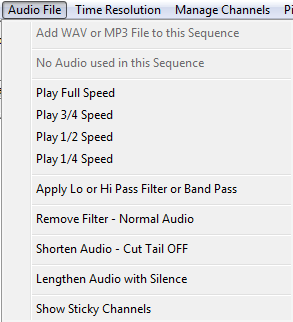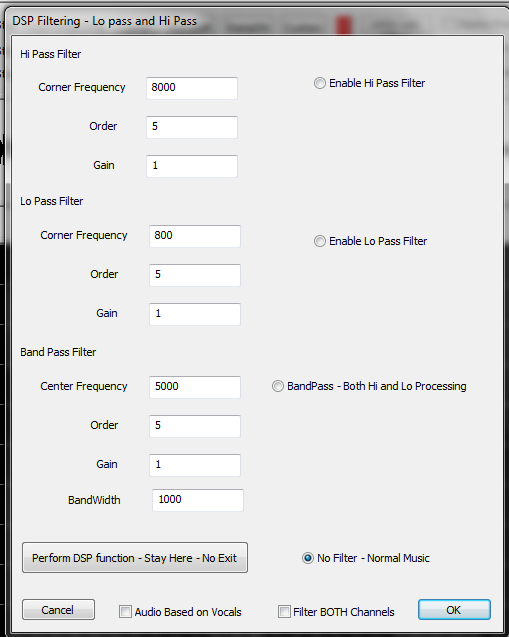Audio File
Back to: HLS User Manual and Reference Guide
Beyond the basics of loading the audio file, which is discussed here, there are several other important functions in the Audio File Menu.
Speed Controls
The Speed Control handles playback speed of the audio file. Being able to adjust the playback of the audio assists in proper timing placement in faster songs or just getting timings very precise. To activate, click the speed desired and then click the play button.
Audio Filters
This is a very powerful feature of HLS and one that can come in handy when setting up beat tracks.
Details needed.
Adjust Audio Length
HLS has the ability to shorten audio on the tail end. This is useful at times when a song may fade to several seconds of silence which are undesirable. To clip the audio, you must set the GREEN mark on the audio ruler. To do so, locate the point you wish to cut the audio and press CTRL + Right Mouse Button to place the GREEN mark. Then, select to shorten audio and click YES through the warnings. HLS will shut down after cutting and saving.
HLS also has the ability to lengthen audio with silence. When selected, HLS will warn you that you are about to lengthen your audio. Select YES to continue. Then add the amount of silence to add in Minutes, Seconds, and Milliseconds. Press OK when done.
Show Sticky Channels
Sticky channels are those channels which stay visible on the grid when they are active. These are generally beat tracks which allow you to use them as a reference guide with different display groups. The Show Sticky Channels menu item will toggle between Sticky Channels and the regular view of the audio file.
Next: [[]]