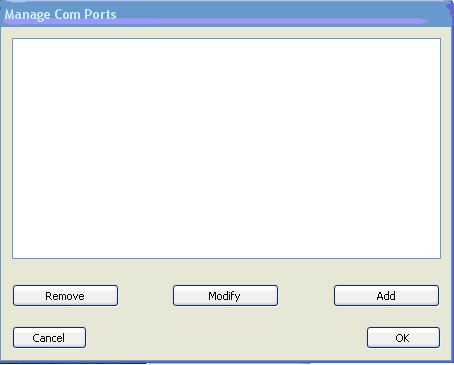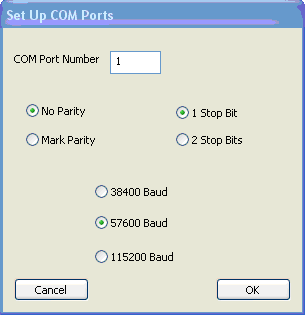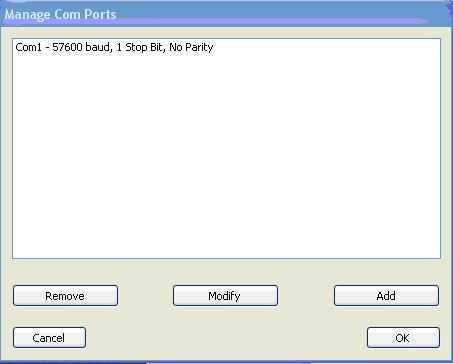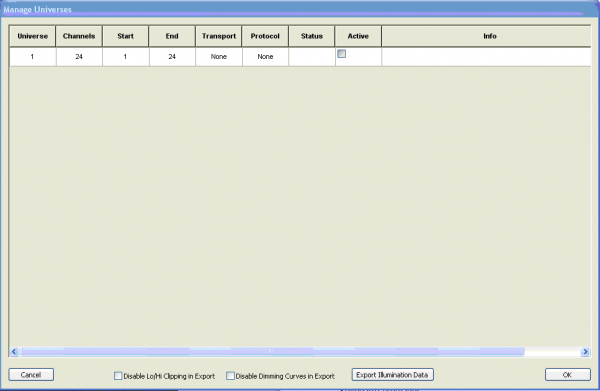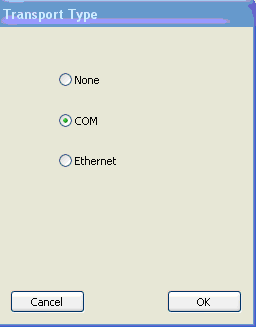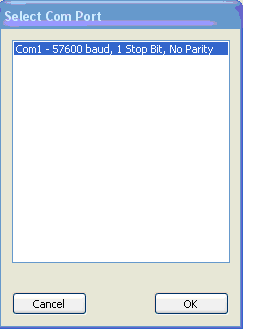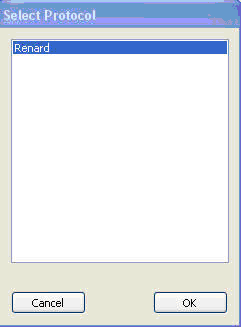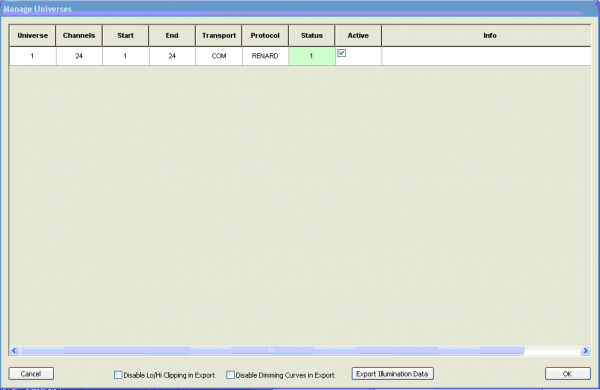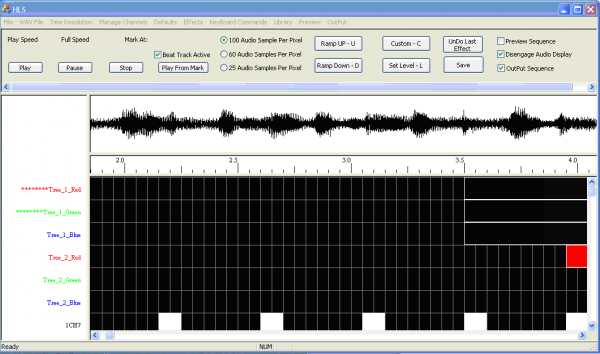Hardware Configuration
Copied from Getting Started Guide. In Revision. Feel free to help!
Documentation to Write:
- Setting Up Com Ports
- Using a Network (e1.31) - Network card determination: Plug cable, remove cable.
- Testing Hardware Setup
- Any Specific Info re: Renard, DMX, LOR, E1.31, etc.
Hardware output settings let HLS know how you will get your sequence information to your actual light controllers. These controllers could be connected via Com ports (either USB acting as Serial or direct Serial ports), via Ethernet cable, or via a wireless network.
Once physical hardware connections are defined, HLS then needs to know what "language" to use when outputting sequence data to your controllers: whether that is Renard, DMX, sACN, etc.
Setting Up Com Ports
The first thing you will need to do is determine what port numbers are assigned to your com device(s). For Windows, you can follow this guide.
Old Version
We are now ready to configure the sequence for the com port and output hardware. On the top of the HLS screen choose Output and then Setup COM Ports. The screen shown in Figure 1-46 should appear.
Choose Add and the screen shown in Figure 1-47 will appear.
The default choices are correct for this example so choose OK.
Figure 1-48 show what the Manage Com Ports screen will look like now. Ok was chosen and the Com Port is now setup.
In Figure 1-49 notice that universe 1 is the one we are working with for output. We only used universe 0 for the beat track. In this example we are only using one Port and one protocol (Renard), so only one universe appears here. Next choose Output from the top tab again and then Select Output Method.
Next you must configure three things: Transport (Port to use), Protocol (Renard in this example), and make the universe active in the Active checkbox. First let’s choose the Transport.
In Figure 1-50 COM was chosen in the example (we will be using Com port 1 that we already configured).
Make sure you select the Com port you want to use before clicking OK. Note that Com1 is highlighted in Figure 1-51.
After you choose OK the screen shown in Figure 1-52 will appear. Note that Renard was chosen. Make sure it is highlighted before you click OK.
Figure 1-53 shows that the status of the Com port is 1 (good) and you must set the checkmark under Active for the output to be active.
To run the sequence with actual outputs make sure your Renard is plugged into the COM port you specified, click on the check box for OutPut Sequence on the upper right of the screen (see Figure 1-54). Note that when you do that the check box for Disengage Audio Display will also be checked so that the audio display does not run during actual output.
Hit the play button and lights should flash according to your sequence.