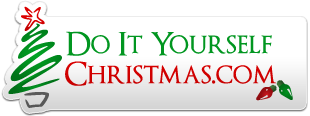Hey All,
When I check the 3-D box in my layout tab to get that view all my models are offset WAY to the upper right corner...Nothing matches my 2-D layout. Up until now I haven't really needed a 3-D look but I was playing with some new props that might be better viewed in a 3-D layout but I'm obviously missing something.
I can't find any way to correct this.
Anyone have an idea what controls this or know of a video that might help show where I took a wrong turn?
When I check the 3-D box in my layout tab to get that view all my models are offset WAY to the upper right corner...Nothing matches my 2-D layout. Up until now I haven't really needed a 3-D look but I was playing with some new props that might be better viewed in a 3-D layout but I'm obviously missing something.
I can't find any way to correct this.
Anyone have an idea what controls this or know of a video that might help show where I took a wrong turn?