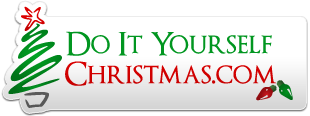MartinMueller2003
Supporting Member
Hi All
I have created a Color Organ add-in for Vixen 2.x. Yes I know Vixen 3 is here but I am still using vixen 2.5 and did not want to risk using 3.x until it was more stable. This add-in is using the core functionality found in the Spectrum.dll created by the Vixen team. All source code can be found in ColorOrganSource.zip
Color Organ for Vixen 2.x
Introduction
This add-in provides color organ functionality to Vixen 2.x. The add-in is a derivative of the Frequency Analyzer found in the Spectrum dll.
Features:
31 frequencies
No Channel limits
Adjustable trigger limits per Color Organ band
Configurable bindings between output channels and frequencies.
Definitions
Installation
Unzip the dll file from the ColorOrgan.zip file attached to this post. Copy it to the vixen AddIns directory.
History
Color Organ Band
A color Organ Band is used to bind a set of audio frequencies to a set of channels and control the levels at which the audio levels are converted into light intensity. Before you can set the light intensities for your sequence, you will need to create one or more color organ bands. Each color organ band has the ability to be bound to one or more frequency bands and one or more Vixen channels.
How to:
Create a color organ band
Edit a Color Organ Band
Delete a Color Organ band
Create / Change the channel data in a sequence
Copy A Color Organ Band
It is possible to use an existing color organ band as a starting point for a new band.
Auto Create a set of Color Organ Bands
It is possible to automatically create a set of color organ bands. The Auto Build button uses the Start Channel and numb bands fields on the Color Organ page to control the creation of Color Organ bands.
I have created a Color Organ add-in for Vixen 2.x. Yes I know Vixen 3 is here but I am still using vixen 2.5 and did not want to risk using 3.x until it was more stable. This add-in is using the core functionality found in the Spectrum.dll created by the Vixen team. All source code can be found in ColorOrganSource.zip
Color Organ for Vixen 2.x
Introduction
This add-in provides color organ functionality to Vixen 2.x. The add-in is a derivative of the Frequency Analyzer found in the Spectrum dll.
Features:
31 frequencies
No Channel limits
Adjustable trigger limits per Color Organ band
Configurable bindings between output channels and frequencies.
Definitions
| Color Organ | A device that converts variations in audio levels into variations in light intensity. |
| Frequency Band | A slice of the audio spectrum that is treated as a single entity. The color Organ has broken the audio frequency spectrum into 31 bands (The same bands as those used in the Frequency analyzer plugin). |
| Channel | A Vixen sequence channel. |
| Color Organ Band | A mapping between a set of frequency bands and a set of Vixen channels. |
| Audio Level | The instantaneous energy level of a given frequency band. Audio levels are expressed as a number between 0 (zero) and 1 (one). |
| Peak Level | This is the highest audio level detected in all of the sequence time slots for all of the frequency bands assigned to a color organ band. |
| Average Level | This is the average audio level detected for all of the sequence time slots in all of the frequency bands assigned to a color organ band. |
Installation
Unzip the dll file from the ColorOrgan.zip file attached to this post. Copy it to the vixen AddIns directory.
History
| Author | Date | Version | Changes |
| mmueller | Aug-22-2013 | 1.0 | Initial release |
| mmueller | Aug-28-2013 | 1.1 | Fixed delete Color Organ Band after New.
Added 'Auto Build' Color Organ Band function. Modified the auto level setting points. |
Color Organ Band
A color Organ Band is used to bind a set of audio frequencies to a set of channels and control the levels at which the audio levels are converted into light intensity. Before you can set the light intensities for your sequence, you will need to create one or more color organ bands. Each color organ band has the ability to be bound to one or more frequency bands and one or more Vixen channels.
- Frequency band selection is free form. A given frequency can be a member of multiple Color Organ Bands. If multiple frequencies are assigned to a color organ band then the highest level of all of the frequencies will be used to calculate the light intensity in each sequence time period.
- Vixen Channel selection is free form. A given Vixen channel can be a member of multiple Color Organ Bands. If a channel is a member of multiple bands, the highest (brightest) output values from all of the Color Organ Bands will be used as the value for a given time period in a sequence. If there are any existing intensity levels programmed in the sequence then the higher of the color organ / existing value will be used. It is recommended that the vixen sequence channel data be cleared prior to using the color organ.
- Light intensity is calculated separately for each sequence time period. For each time period the intensity setting will be the highest value as calculated by:
- Existing sequence value.
- Examination of all of the frequency bands assigned to the color organ band, using the highest level found:
- If a frequency band level does not meet a configured minimum level then the frequency contribution will be zero (off).
- If a frequency band level exceeds a configured level then the frequency contribution will be set to full on (100% intensity).
- Frequency band levels between the minimum and maximum configured levels will 'pro-rated' between 0% and 100% intensity.
- 'Set Levels' button. This sets the limits to:
- Minimum = Average level * 0.001
- Maximum = Average Level + 1/2 the difference between Peak and average levels.
- Click the Peak Level displayed on the color organ configuration screen.
- Minimum = Average level * 0.001
- Maximum = Peak Level * 0.900
- Click the Average Level displayed on the color organ configuration screen.
- Minimum = Average level * 0.001
- Maximum = Average Level
- Manually enter the values.
How to:
Create a color organ band
- Start Vixen Sequence editor.
- Click Add-Ins
- Select "Color Organ". This will cause the Color Organ plug in to analyze the audio file and read in the previous configuration.
- Click "Add New". This will create a new color organ band and will open the color organ band configuration screen.
- Set the name you want to give this color organ band.
- Select the frequencies that will provide input to the color organ band.
- Select the Vixen channels that will receive the output data.
- Set the minimum / maximum output level trigger points
- Close the window.
Edit a Color Organ Band
- Start Vixen Sequence editor.
- Click Add-Ins
- Select "Color Organ". This will cause the Color Organ plug in to analyze the audio file and read in the previous configuration.
- Click "Edit" or double click the name of the color organ band you want to modify. This will open the color organ band configuration screen.
- Set the name you want to give this color organ band.
- Select the frequencies that will provide input to the color organ band.
- Select the Vixen channels that will receive the output data.
- Set the minimum / maximum output level trigger points
- Close the window.
Delete a Color Organ band
- Start Vixen Sequence editor.
- Click Add-Ins
- Select "Color Organ". This will cause the Color Organ plug in to analyze the audio file and read in the previous configuration.
- Single click the color organ band you wish to delete.
- Press the delete button
Create / Change the channel data in a sequence
- Start Vixen Sequence editor.
- Clear the data in the channels that will be written by the color organ.
- Click Add-Ins
- Select "Color Organ". This will cause the Color Organ plug in to analyze the audio file and read in the previous configuration.
- Make changes to the color organ band definitions.
- Press the "Set Chans" button. It will look like nothing happened. This operation is extremely fast. NOTE: If you are looking at the sequence data behind the menu, you will not see any changes on your screen.
- Exit the color organ add-in. It is at this point that the configuration is saved and the Vixen editor updates the sequence information on your screen.
Copy A Color Organ Band
It is possible to use an existing color organ band as a starting point for a new band.
- Open Color Organ
- Single click / Highlight an existing Band
- Click the 'Copy' button
- Edit band window will pop up with the newly created band.
Auto Create a set of Color Organ Bands
It is possible to automatically create a set of color organ bands. The Auto Build button uses the Start Channel and numb bands fields on the Color Organ page to control the creation of Color Organ bands.
- Start Channel defines the first output channel to be assigned to the newly created band.
- Number of bands controls the number of the frequency bands assigned to the color organ band. For example selecting to create 5 bands will assign 6 frequencies to each band with one frequency getting 7 frequencies for a total of 31 frequency bands.
- The output channels will be renamed to "CO: BandName".
- Start he Color Organ add in.
- Enter the start channel number and the number of desired Color Organ bands
- Press Auto Build
- Adjust bands as desired
Attachments
Last edited: