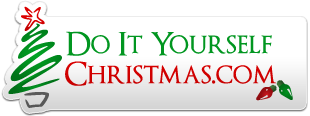budude
Active member
Well - I have to say the "cleaving" method worked perfectly for me - just have a sturdy, sharp blade. It worked for both the SIP sockets and the header pins (which have a lot less plastic in between). I cut up a few extra headers to make a 10-pin (2x5) header for my AVR programmer for my Triks-C controller also so I'm happy anyway!
Continuing on from my last post - I picked up an SD-micro (non-HC) 2GB card and copied the test files on to it. The controller does not seem to be running the test sequence however - it's still running the single light test rotation and there is no music playing on the audio output jack. I can see the power light lit on the MP3 module. Any ideas? I don't have the XBee carrier board yet to try talking to the controller from my PC.
btw - the Keptel 1000 enclosures work very well for the controller board - nice fit, enough room to install cables (11 total) and still room to access the SD-Micro card. I'm thinking of using them to house a daughter board and 4 SSRs if they will fit.
Continuing on from my last post - I picked up an SD-micro (non-HC) 2GB card and copied the test files on to it. The controller does not seem to be running the test sequence however - it's still running the single light test rotation and there is no music playing on the audio output jack. I can see the power light lit on the MP3 module. Any ideas? I don't have the XBee carrier board yet to try talking to the controller from my PC.
btw - the Keptel 1000 enclosures work very well for the controller board - nice fit, enough room to install cables (11 total) and still room to access the SD-Micro card. I'm thinking of using them to house a daughter board and 4 SSRs if they will fit.