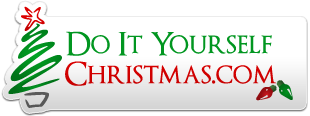TomL8345
New member
I built my Pixel Radios some time ago, but I am having trouble understanding the steps to load the software onto the ESP32 properly. I have installed VS Code and added the PlatformIO to it. However, I am not understanding the steps to get the code from GitHub to my ESP32. I feel like I am a good technician, but a lot of coding is beyond my skill set. Can anyone post a set of steps to complete my project?
Let me know if you need any additional information from me.
Thanks in Advance,
Let me know if you need any additional information from me.
Thanks in Advance,