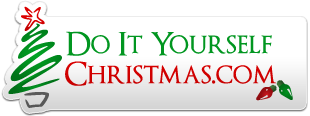jeffjones22
Member
Confirming what I hope just got sent to Joe in the crash report.
1) I loaded a sequence into 23A that worked under 22Y.
2) I checked Always build.
3) I checked apply lighting controls to preview.
4) I checked display preview. The preview pane appeared.
5) I clicked play. The sequence ran, but nothing showed in the preview window.
6) I clicked stop. The sequence stopped.
7) I unchecked Display Preview. The preview pane went away as expected, but the crash report window popped under the application.
Just to verify, I rolled back to 22Y and repeated the above steps. The preview ran as expected.
And then just to verify again, I copied 23A into the application folder and tried the above steps. Exact same crash experience.
Hopefully this is enough to go on.
1) I loaded a sequence into 23A that worked under 22Y.
2) I checked Always build.
3) I checked apply lighting controls to preview.
4) I checked display preview. The preview pane appeared.
5) I clicked play. The sequence ran, but nothing showed in the preview window.
6) I clicked stop. The sequence stopped.
7) I unchecked Display Preview. The preview pane went away as expected, but the crash report window popped under the application.
Just to verify, I rolled back to 22Y and repeated the above steps. The preview ran as expected.
And then just to verify again, I copied 23A into the application folder and tried the above steps. Exact same crash experience.
Hopefully this is enough to go on.