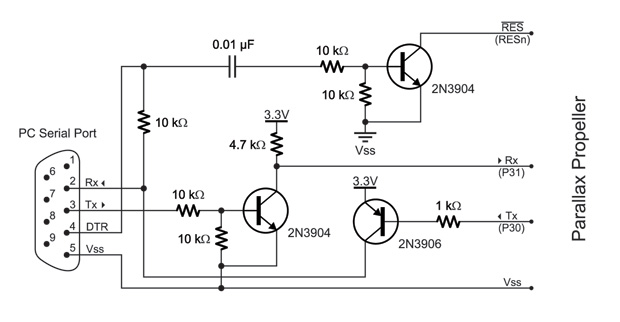E1.31 Bridge: Difference between revisions
No edit summary |
No edit summary |
||
| Line 47: | Line 47: | ||
[[File:E1_31Bridge.png]] | [[File:E1_31Bridge.png]] | ||
# Install the MAC IC, this is the only surface mount IC. It is optional if you are not comfortable with soldering surface mount ICs. | # Install the MAC IC, this is the only surface mount IC. It is optional if you are not comfortable with soldering surface mount ICs. | ||
#:[[File:E131Bridge1-3-Step-1.jpg|300px]] | |||
# Install the 0.1uF (100nF) capacitors C4-C12. | # Install the 0.1uF (100nF) capacitors C4-C12. | ||
#:[[File:E131Bridge1-3-Step-2.jpg|300px]] | |||
# Install the 220 Ohm resistors R1-R3. | # Install the 220 Ohm resistors R1-R3. | ||
#:[[File:E131Bridge1-3-Step-3.jpg|300px]] | |||
# Install the 120 Ohm resistors R4-R9. | # Install the 120 Ohm resistors R4-R9. | ||
#:[[File:E131Bridge1-3-Step-4.jpg|300px]] | |||
# Install the 10K Ohm resistors R10-R12 | # Install the 10K Ohm resistors R10-R12 | ||
#:[[File:E131Bridge1-3-Step-5.jpg|300px]] | |||
# Install the 5Mhz Crystal X1. | # Install the 5Mhz Crystal X1. | ||
#:[[File:E131Bridge1-3-Step-6.jpg|300px]] | |||
# Install the Toggle Switches S1-S2. | # Install the Toggle Switches S1-S2. | ||
#:[[File:E131Bridge1-3-Step-7.jpg|300px]] | |||
# Install the seven 8 Pin IC sockets and one 40 pin socket. | # Install the seven 8 Pin IC sockets and one 40 pin socket. | ||
#:[[File:E131Bridge1-3-Step-8.jpg|300px]] | |||
# Install the green LED LED1. | # Install the green LED LED1. | ||
#:[[File:E131Bridge1-3-Step-9.jpg|300px]] | |||
# Install the red LEDs LED2-LED3. | # Install the red LEDs LED2-LED3. | ||
#:[[File:E131Bridge1-3-Step-10.jpg|300px]] | |||
# Install the 3.3V Regulator VR2 with the heat sink. | # Install the 3.3V Regulator VR2 with the heat sink. | ||
#:[[File:E131Bridge1-3-Step-11.jpg|300px]] | |||
# Install the 3 Pin and 4 Pin headers JP1, H1. | # Install the 3 Pin and 4 Pin headers JP1, H1. | ||
#:[[File:E131Bridge1-3-Step-12.jpg|300px]] | |||
# Install the two WizNet 1x6 pin headers. | # Install the two WizNet 1x6 pin headers. | ||
#:[[File:E131Bridge1-3-Step-13.jpg|300px]] | |||
# Install the twelve 2x3 output pin selectors. | # Install the twelve 2x3 output pin selectors. | ||
#:[[File:E131Bridge1-3-Step-14.jpg|300px]] | |||
# Install the power terminal block TB1. | # Install the power terminal block TB1. | ||
#:[[File:E131Bridge1-3-Step-15.jpg|300px]] | |||
# Install the three 47uF Capacitors C1-C3. | # Install the three 47uF Capacitors C1-C3. | ||
#:[[File:E131Bridge1-3-Step-16.jpg|300px]] | |||
# Install the DC-DC Converter VR1. | # Install the DC-DC Converter VR1. | ||
#:[[File:E131Bridge1-3-Step-17.jpg|300px]] | |||
# Install the six RJ45 jacks J1-J6. | # Install the six RJ45 jacks J1-J6. | ||
#:[[File:E131Bridge1-3-Step-18.jpg|300px]] | |||
# Install the six RT485BN in IC3-IC8 with the notches facing the edge with the power terminal block. | # Install the six RT485BN in IC3-IC8 with the notches facing the edge with the power terminal block. | ||
#:[[File:E131Bridge1-3-Step-19.jpg|300px]] | |||
# Install the EEPROM in IC2 with the notch facing the edge with the power terminal block. | # Install the EEPROM in IC2 with the notch facing the edge with the power terminal block. | ||
#:[[File:E131Bridge1-3-Step-20.jpg|300px]] | |||
# Install the Propeller in IC1 with the notch facing the WizNet adapter. | # Install the Propeller in IC1 with the notch facing the WizNet adapter. | ||
#:[[File:E131Bridge1-3-Step-21.jpg|300px]] | |||
# Install the WizNet adapter with the socket facing the Propeller IC. | # Install the WizNet adapter with the socket facing the Propeller IC. | ||
#:[[File:E131Bridge1-3-Step-22.jpg|300px]] | |||
H2 | H2 will be unpopulated as these are both for future expansion. | ||
Revision as of 15:09, 1 April 2013
This is a work in progress!!!!
6 Port E1.31 Bridge Construction Manual
What is the 6 Port E1.31 Bridge?
The 6-port E1.31 bridge is a device that takes in an E1.31 stream from your network and converts (or 'bridges') that to multiple DMX or Renard output streams. E1.31 or sACN (Streaming Architecture for Control Networks) is a method of multiplexing multiple DMX streams over your network using unicast or multicast UDP packets. The 6-port bridge currently only supports multicast streams. This makes it simpler to configure but has drawbacks in very large configurations (10's of streams). E1.31 can support 63,999 DMX streams or 'universes' (64000->65536 are reserved) so it has a virtually unlimited amount of expansion available.
The 6-port bridge can handle up to six E1.31 universes, each of which get directed to a particular port. By default the bridge is configured to send universe '1' to port number 1, universe '2' to port number 2 and so on but you can assign any of the 64k universe numbers to any port if you wish. The bridge takes in the particular universe stream and either outputs it directly out each port for DMX output or it performs a conversion to Renard protocol. The protocol used depends of course on what you plan to use for controllers on the ports that you have configured. You can configure any mix of DMX and Renard protocols to any port.
The bridge has another feature so that each physical output can be re-wired to support either a "standard" DMX RJ-45 electrical output or a Renard electrical output without resorting to making custom cables to support either. The output of the bridge is always RS-485 in either case. Note that regardless if your Renard controller is running standard Renard/Serial code or Renard/DMX code, the jumpers should always be configured for Renard since the physical interface does not change.
How does the 6 Port E1.31 Bridge work?
As mentioned above, the bridge takes in a multicast E1.31 UDP stream, determines which stream belongs to which port (if any) and sends that data out the appropriate port. The E1.31 stream enters the bridge via an Ethernet port on the Wiz820io module and is converted to a serial signal that is sent on to the Propeller microcontroller chip. Your sequencer or streaming tool sends multicast packets with an address of 239.255.<UHB>.<ULB> where UHB is the Universe high byte and LHB is the Universe low byte. As an example, the address for universe '1' would be 239.255.0.1. This is why using multicast addressing can be simpler to configure since this address is always the same for any device using that universe. The disadvantage of using multicast is that the packets are sent to every device on the subnet regardless if they are destined for it or not. This means the receiving device must read in the header for each packet or have the means to block these within hardware. Depending on the device and the number of universes of data sent it can swamp the device and possibly end up causing a loss of data. Note however that this is not an issue for most networks until you get into the dozens of universes so it's not an issue for most users.
Unicast is another method of sending E1.31 packets. For this method, the IP address used to manage/configure the device is also used for the data packets. In this case, the packets are sent directly to the device instead of being broadcast across the entire subnet.
The Parallax Propeller microcontroller determines if the address matches one of the configured ports universe numbers and if it does, reads in the entire DMX stream and sends them out that particular port either as-is or after conversion to Renard protocol. The Propeller chip is quite powerful, it is essentially eight separate microcontrollers in a single package. These internal processors or COGs as they are called can each run completely different (or the same) code. This allows you to partition different functions to different COGs within your code. If a COG is not used, it does not use any resources which allows you to run the others faster. For more information on the Propeller, visit the Parallax site.
For the bridge, the COGs are used to support both the multiple input processing as well as the six port output processing.
Revision History
6 Port E1.31 Bridge Parts
In addition to the PCB, you will need the following components:
| Mouser BOM | ||
| Mouser PN | Description | Qty |
Click here for Mouser Direct Project BOM
The BOM is available from DIYLEDExpress.com
Building the 6 Port E1.31 Bridge
The 6 Port E1.31 Bridge requires a fair bit of soldering so take your time and ensure you install the components in the correct orientation when required. Start by sorting the components by type and values. Look over the PCB before starting noting the location of the various components. Follow the standard procedure of installing the lowest profile parts first and ending up with the tallest.
- Install the MAC IC, this is the only surface mount IC. It is optional if you are not comfortable with soldering surface mount ICs.
- Install the 0.1uF (100nF) capacitors C4-C12.
- Install the 220 Ohm resistors R1-R3.
- Install the 120 Ohm resistors R4-R9.
- Install the 10K Ohm resistors R10-R12
- Install the 5Mhz Crystal X1.
- Install the Toggle Switches S1-S2.
- Install the seven 8 Pin IC sockets and one 40 pin socket.
- Install the green LED LED1.
- Install the red LEDs LED2-LED3.
- Install the 3.3V Regulator VR2 with the heat sink.
- Install the 3 Pin and 4 Pin headers JP1, H1.
- Install the two WizNet 1x6 pin headers.
- Install the twelve 2x3 output pin selectors.
- Install the power terminal block TB1.
- Install the three 47uF Capacitors C1-C3.
- Install the DC-DC Converter VR1.
- Install the six RJ45 jacks J1-J6.
- Install the six RT485BN in IC3-IC8 with the notches facing the edge with the power terminal block.
- Install the EEPROM in IC2 with the notch facing the edge with the power terminal block.
- Install the Propeller in IC1 with the notch facing the WizNet adapter.
- Install the WizNet adapter with the socket facing the Propeller IC.
H2 will be unpopulated as these are both for future expansion.
Congratulations! That completes the construction of the 6 Port E1.31 Bridge!
Jumpers
There are two types of jumper groups on the E1.31 bridge. The first is to set the input voltage and the others to set the desired DMX or Renard physical output.
Power Jumper - JP1
This jumper is used if you are supplying either a well regulated +5v or unregulated +7-24v. If you apply +5vdc to the terminal block, you should put the jumper on the "EXT" setting (indicating you are getting 5v externally). If you apply +7-24vdc, you should put the jumper on the "INT" setting (indicating you are getting 5v internally via the 5v regulator).
You MUST ensure you have this jumper set correctly if you are using voltages greater than 5v as it may (and probably will) cause permanent damage to some components on the board. The Propeller chip uses 3.3v and would be fine but the RS-485 transceivers are 5v devices and would be probably be damaged.
Output Configuration Jumpers
Each port has a set of four separate jumpers. If you want a DMX output, you need to put all four jumpers to the "DMX" side. If you want a Renard output, you need to put all four jumpers to the "REN" side. It is important that all four jumpers are in the same position for that port. Note that the protocol for the port is different than the wired output.
When configured for DMX, the output would be:
Pin 1 - RS-485 D+
Pin 2 - RS-485 D-
Pin 7 - Signal Ground
Pin 8 - No Connection
Pins 3, 4, 5, and 6 have no connection.
When configured for REN, the output would be:
Pin 1 - Signal Ground
Pin 2 - Signal Ground
Pin 4 - RS-485 D-
Pin 5 - RS-495 D+
Pins 3, 6, 7 and 8 have no connection.
You can use the bridge to drive LOR controllers capable of supporting DMX as well. The simplest method is to configure the protocol for DMX and the REN output. You will be required to swap pins 4 and 5 however as LOR has these signals swapped. You may also want to connect pin 6 from the LOR to pins 1 or 2 if using the REN output.
Powering the E1.31 Bridge
As mentioned above, the bridge can be powered with either a well regulated +5vdc supply or an unregulated/regulated +7-24vdc supply. The power supply should supply at least XXX mA (dlovely to supply). Configure the power jumper appropriately before applying power.
Initial Testing
Programming the EEPROM
Current version of the firmware is v2.04 and you can download it here.
The Programming port on the Bridge is the 4 pin header near the WizNet adapter. Match up the silk screen labels with those on the Prop Plug. You will need to externally power the bridge when programming it.
Programming Tools Required
The reccomended way is to use the PropPlug.
PropPlug

You can get it from DIYLEDExpress during Pre-Sales or find it at Parallax or Mouser anytime.
Build your own
Programming Howto
- Download the Parallax Propeller Tool and install it.
- Run the Propeller Tool application and it will ask of you want to associate .eeprom files with the application, Say Yes.
- You can close the Propeller Tool application and double click on the .eeprom file you downloaded or from within the application go to File->Open and change the 'Files of type' to 'Propeller Applications' and open the Bridge_v2.02.eeprom file.
- A 'Object Info' screen will open, if not already enabled click 'Show Hex'
- Program the EEPROM on the Bridge by selecting 'Load EEPROM' and you are done.
Configuring and installing the E1.31 Driver
http://doityourselfchristmas.com/wiki/index.php?title=E1.31_Vixen_Plugin
Configuration Commands
Save
SAve n where n is a memory page number from 0 to 7. Writes the currently displayed configuration to the specified memory page
Load
LOad n where n is a memory page number, 0-7. Loads the specified memory page and displays the information on the web page.
Boot
BOot 999 will restart the system. Make sure you do a SAVE first if you have made any changes or your changes will be lost!
IP
IP a.b.c.d where a.b.c.d is any valid IPv4 address.
This should be set within the same subnet as your sequencer PC Ethernet port unless you have routing enabled (not recommended). It is recommended that you have your show network on a separate subnet from your regular home network. This ensures you will not have issues with either interfering with the other. Note that this address is only used to configure/monitor the bridge - it is not used for the sequencer data itself.
Subnet
SUbnet a.b.c.d or SUbnet n where a.b.c.d is any valid subnet mask value, or n is the size of the subnet in bits.
This should also match the subnet mask of your PC Ethernet port since it is normally on the same subnet. This is typically 255.255.255.0 or 24 bits.
Gateway
GAteway a.b.c.d where a.b.c.d is any valid internet address. Usually the address of your router.
DNS
DNs a.b.c.d where a.b.c.d is any valid internet address. Usually the address of your router.
If you are only using DHCP (not recommended), you can leave the static IP areas unused.
Network addressing (static or DHCP IP) is only needed to access the configuration
page with a web browser. Once configured, no IP address is needed for normal operation.
The Default IP Mode, Web Server Mode, No Data Timeout, and Test Pattern commands affect
what happens when the system starts up.
Default
DEfault n where n is 0 or 1.
DE 0 sets the addressing mode to a static or fixed IPv4 network address that is configured with the commands above. DE 1 sets the addressing mode to DHCP - you must have a working DHCP server on your network for the bridge to get an address. It is highly recommended to use a static IP address for the bridge so that you always know where to find it on the network.
Universe
UNiverse b n Where b is the RJ45 output jack number, from 1 to 6 and n is universe from 1 to 63999.
Protocol
The Protocol command is used to set the protocol for each of the six output RJ45 jacks. The current valid protocols are DMX and RENARD.
PRotocol b n Where b is the RJ45 output jack number, from 1 to 6 and n is 1 for DMX protocol and 2 is for Renard protocol.
Baud
The Baud command is used to set the baud rate for each of the four output RJ45 jacks.
NOTE: This command is only used for the Renard protocol. Baud rate will not be displayed when
the DMX protocol is selected.
BAud b n Where b is the RJ45 output jack number, from 1 to 6
and n is 1 for a baud rate of 57,600 or 2 is for a baud rate of 115,200.
The Renard protocol refresh rate at 57,600bps for 512 channels is approximately 90ms and at
115,200bps the refresh rate for 512 channels is approximately 45ms.
The DMX protocol refresh rate is preset to 25ms.
TroubleShooting
So - you've built your new 6 Port E1.31 Bridge, connected it up to your computer and tried a quick sequence and nothing happens! There are several checks to perform in order:
Visual Inspection
The very first step involves a close visual inspection of the board. Double check that you have the correct component in the correct location and in the correct orientation. Look at every single solder connection and if some are not shiny or look suspect - reflow them to be sure.
Power
Measure the voltage supplied to the bridge and ensure it's either +5vdc or +7-24vdc and ensure the power jumper is set correctly. Measure the voltage with the supply plugged in and connected to the bridge to ensure it's not shorting out. If the voltage is correct then you know the input level is correct.
Remove any/all socketed chips from the board before proceeding.
If you are using the +5vdc option (EXT), you need to make some measurements of the 3.3v regulator or VR2.
Measure the input voltage between pins 1 and 2 - it should measure 5v (same as the input) - if it isn't then reflow the terminal block, 3.3v regulator and power jumper and check again.
Measure the output voltage between pins 3 and 2 - it should measure 3.3v - if it is much above 3.3v, it's likely the regulator is bad. If it is close to 0v, you may have a short somewhere on the board. Inspect the traces coming from pin 3 over the board and look for solder bridges. If you cannot find a short, then you may have to replace the 3.3v regulator.
If you are using the +7-24vdc option (INT), you need to make some measurements of the 5.0v regulator or VR1.
Measure the input voltage between pins 1 and 2 - it should measure 7-24v (same as the input) - if it isn't then reflow the terminal block, 5.0v regulator and power jumper and check again.
Measure the output voltage between pins 3 and 2 - it should measure 5.0v - if it is much above 5.0v, it's likely the regulator is bad. If it is close to 0v, you may have a short somewhere on the board. Inspect the traces coming from pin 3 over the board and look for solder bridges. If you cannot find a short, then you may have to replace the 5.0v regulator. Another option is a bad 3.3v regulator. If possible, try a +5v supply with the EXT setting and determine if the 3.3v supply is OK using the measurements above. If it is, then you know the 3.3v regulator is OK. If this is not possible, remove the 3.3v regulator and measure the 5.0v regulator output again. If it is 5.0v as it should be, then the 3.3v regulator was bad and needs to be replaced.