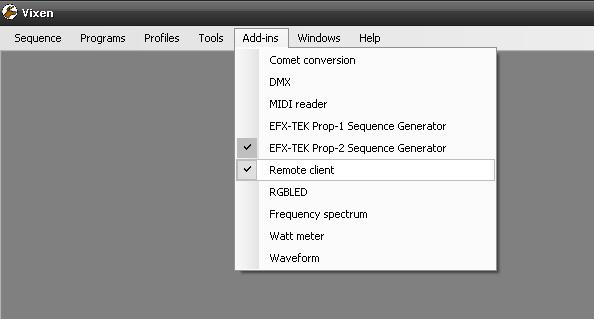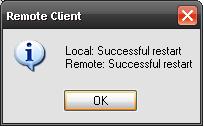Setting up remote control from a web page: Difference between revisions
Jump to navigation
Jump to search
No edit summary |
No edit summary |
||
| Line 11: | Line 11: | ||
And click the VixenServerUI.exe | And click the VixenServerUI.exe | ||
[[Image:Server explorer.jpg]] | [[Image:Server explorer.jpg]] | ||
and click the "start server" button | and click the "start server" button | ||
| Line 17: | Line 18: | ||
---- | ---- | ||
Start vixen and go to to the add-in->remote client. | Start vixen and go to to the add-in->remote client. | ||
[[Image:remoteclient_menu.jpg]] | [[Image:remoteclient_menu.jpg]] | ||
| Line 23: | Line 25: | ||
input the "Server Name/Address" and click Contact | input the "Server Name/Address" and click Contact | ||
then check both the "allow local network connections" and "Allow remote network connections(internet)" | then check both the "allow local network connections" and "Allow remote network connections(internet)" | ||
[[Image:connected.jpg]] | [[Image:connected.jpg]] | ||
Revision as of 01:08, 27 October 2008
This will be a how to for setting up vixen controlled from a web page.
Step one
Go to the folder where vixen is installed \vixen\server\
And click the VixenServerUI.exe
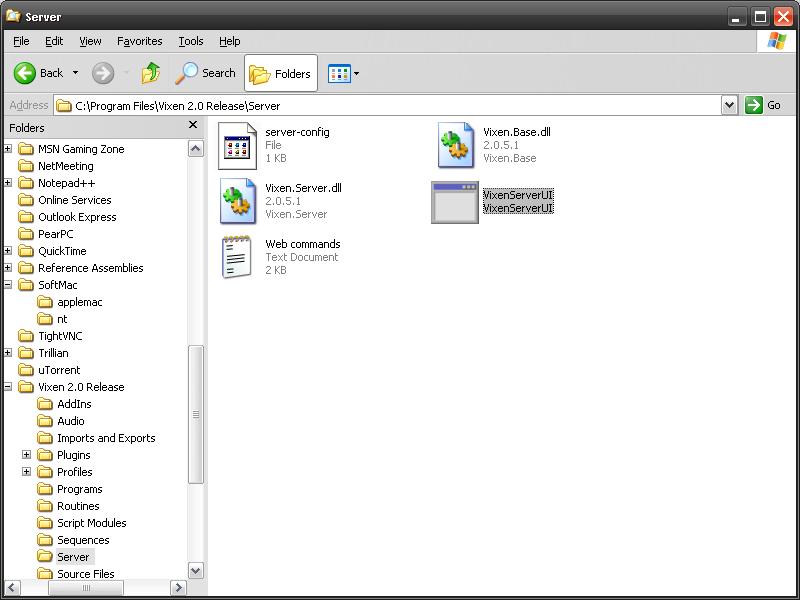
and click the "start server" button
Step Two
Start vixen and go to to the add-in->remote client.
Step Three
input the "Server Name/Address" and click Contact then check both the "allow local network connections" and "Allow remote network connections(internet)"