Using HLS Sequence Images: Difference between revisions
Jump to navigation
Jump to search
No edit summary |
No edit summary |
||
| Line 37: | Line 37: | ||
*Once your sequence has been created, HLS will save it. All of your previously created channels, display groups, previews, output settings, etc. will now be available in your new sequence. | *Once your sequence has been created, HLS will save it. All of your previously created channels, display groups, previews, output settings, etc. will now be available in your new sequence. | ||
<br clear=all> | <br clear=all> | ||
[[Category:HLS User Manual]] | |||
Revision as of 03:38, 19 February 2013
Current as of Version 12Z.
Introduction
HLS Sequence Images are a template of saved sequences that can be used when starting a new sequence. The HLS Image contains everything setup in a sequence other than sequence data. This means that if you save an image, you can create a new sequence with that image which will contain your channel setup, previews, display groups, etc. You can have different image files for different shows you may run, such as Christmas, Halloween, or 4th of July.
Saving an HLS Image
Before you can create a sequence based on an image, you must create the image from a pre-existing sequence.
- Open the sequence you wish to create an Image from.
- Click File -> Create Image Without Effect to create the Image.
- HLS will save your image and pop up a window saying Save Complete.
- Click OK and then close and re-open HLS.
Applying an Image to a New Sequence
- Open HLS and click File -> Start NEW Sequence USING a SAVED Image.
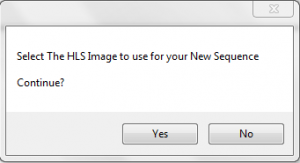
- HLS will prompt you to verify you want to use a saved image. (Click yes). See Figure 11-1.
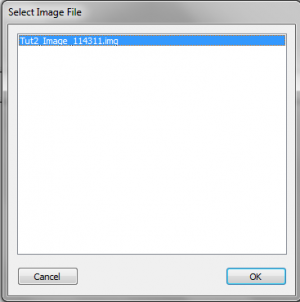
- HLS will then open a window with all previously saved Images for you to choose from. See Figure 11-2.
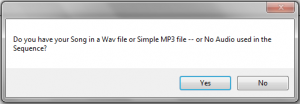
- Select the image you wish to use, and click OK.
- HLS will then ask if you want to use an audio file (YES for audio, NO for a sequence of no audio). See Figure 11-3.
- Continue to follow the steps presented in HLS Sequence Creation Wizard.
- Once your sequence has been created, HLS will save it. All of your previously created channels, display groups, previews, output settings, etc. will now be available in your new sequence.