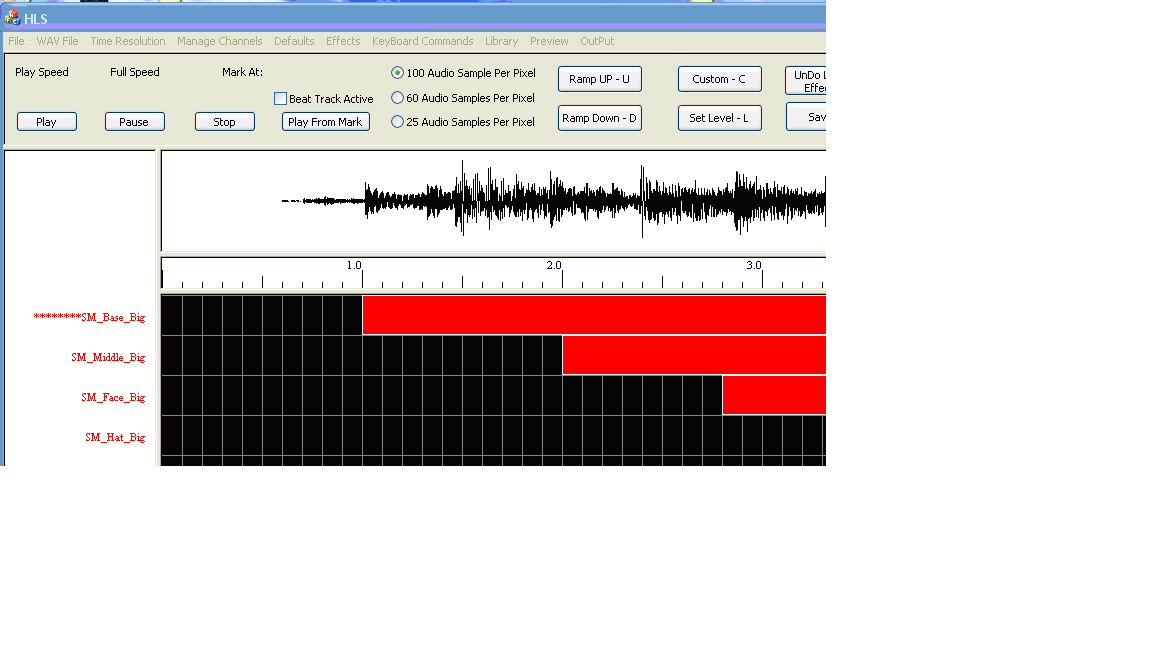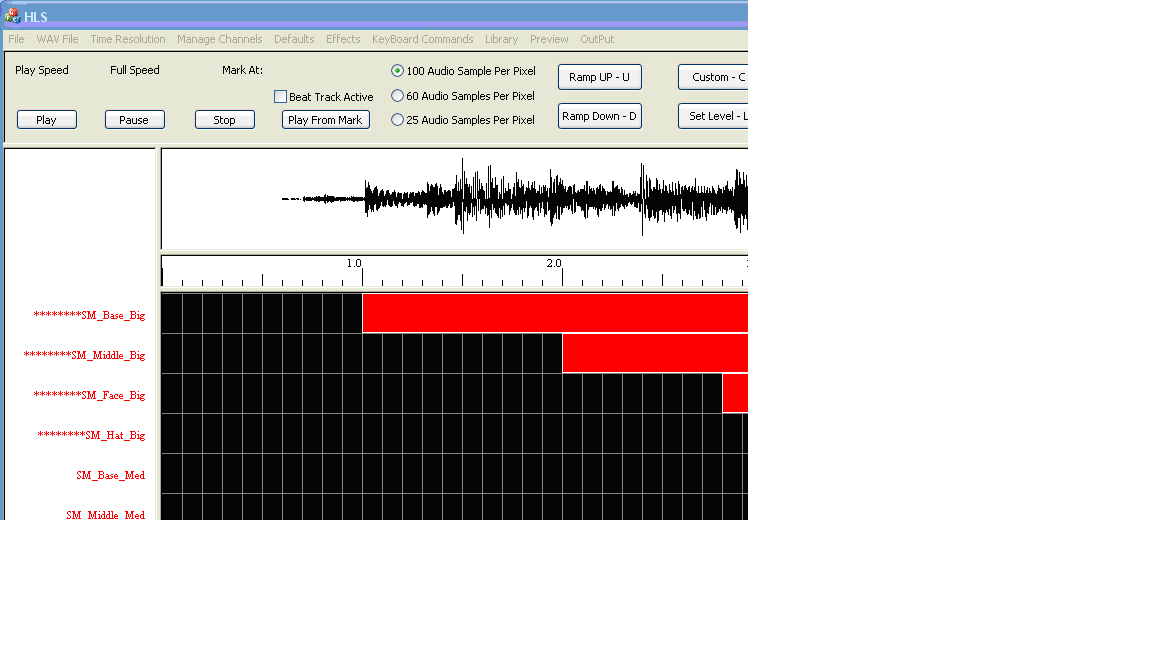Copying Channel Effects: Difference between revisions
(Created page with "''To copy one or more channels click on the channel and asterisks will appear to the left of the channel name (see Figure 1-20). The click again on the channel to select it. T...") |
No edit summary |
||
| Line 3: | Line 3: | ||
Figure 1-20 <br /> | Figure 1-20 <br /> | ||
[[File:Figure1-20.png]] | [[File:Figure1-20.png]] | ||
''To copy multiple channels click on the first channel to be copied and asterisks will appear to the left of the channel name. The without clicking move your mouse down to include all of the channels you would like to copy (see Figure 1-21). Asterisks will appear to the left of the channel to be copied. Once you have selected all of the channels to be copied click again on the last channel to be copied to select all of them. <br /> | |||
Then Select the '''Manage Channels''' tab and choose '''Copy - Paste Whole Channels'''. You will then be prompted to '''Click on the Channel to Paste To'''. Note that if you are copying a number of channels you will have to have that many to paste to.'' | |||
Figure 1-21 <br /> | |||
[[File:Figure1-21.png]] | |||
====Deleting an Entire Channel’s Effects==== | |||
To delete all the effects for a channel choose the '''Manage Channels''' tab and then select '''Remove All Effects from a Channel''' | |||
Revision as of 04:46, 20 January 2013
To copy one or more channels click on the channel and asterisks will appear to the left of the channel name (see Figure 1-20). The click again on the channel to select it. Then Select the Manage Channels tab and choose Copy - Paste Whole Channels. You will then be prompted to Click on the Channel to Paste To.
To copy multiple channels click on the first channel to be copied and asterisks will appear to the left of the channel name. The without clicking move your mouse down to include all of the channels you would like to copy (see Figure 1-21). Asterisks will appear to the left of the channel to be copied. Once you have selected all of the channels to be copied click again on the last channel to be copied to select all of them.
Then Select the Manage Channels tab and choose Copy - Paste Whole Channels. You will then be prompted to Click on the Channel to Paste To. Note that if you are copying a number of channels you will have to have that many to paste to.
Deleting an Entire Channel’s Effects
To delete all the effects for a channel choose the Manage Channels tab and then select Remove All Effects from a Channel