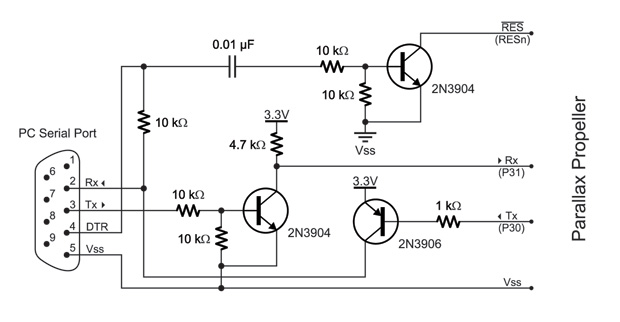E1.31 Bridge
This is a work in progress!!!!
6 Port E1.31 Bridge Construction Manual
What is the 6 Port E1.31 Bridge?
The 6-port E1.31 bridge is a device that takes in an E1.31 stream from your network and converts (or 'bridges') that to multiple DMX or Renard output streams. E1.31 or sACN (Streaming Architecture for Control Networks) is method of multiplexing multiple DMX streams over your network using unicast or multicast UDP packets. The 6-port bridge currently only supports multicast streams. This makes it simpler to configure but has drawbacks in very large configurations (10's of streams). E1.31 can support 64K worth of DMX streams of 'universes' so it has a virtually unlimited amount of expansion available.
The 6-port bridge can handle up to six E1.31 universes, each of which get directed to a particular port. By default the bridge is configured to send universe '1' to port number 1, universe '2' to port number 2 and so on but you can assign any of the 64k universe numbers to any port if you wish. The bridge takes in the particular universe stream and either outputs it directly out each port for DMX output or it performs a conversion to Renard protocol. The protocol used depends of course on what you plan to use for controllers on the ports that you have configured.
The bridge has another feature so that each physical output can be re-wired to support with a "standard" DMX RJ-45 output or a Renard output without resorting to making custom cables to support either. The output of the bridge is always RS-485 in either case. Note that regardless if your Renard controller is running standard Renard/Serial code or Renard/DMX code, the jumpers should always be configured for Renard since the physical interface does not change.
How does the 6 Port E1.31 Bridge work?
Revision History
6 Port E1.31 Bridge Parts
In addition to the PCB, you will need the following components:
| Mouser BOM | ||
| Mouser PN | Description | Qty |
Click here for Mouser Direct Project BOM
The BOM is available from DIYLEDExpress.com
Building the 6 Port E1.31 Bridge
The 6 Port E1.31 Bridge requires a fair bit of soldering so take your time and ensure you install the components in the correct orientation when required. Start by sorting the components by type and values. Look over the PCB before starting noting the location of the various components. Follow the standard procedure of installing the lowest profile parts first and ending up with the tallest.
- Install the 0.1uF (100nF) capacitors C4-C12.
- Install the 220 Ohm resistors R1-R3.
- Install the 120 Ohm resistors R4-R9.
- Install the 10K Ohm resistors R10-R12
- Install the 5Mhz Crystal X1.
- Install the Toggle Switches S1-S2.
- Install the seven 8 Pin IC sockets and one 40 pin socket.
- Install the green LED LED1.
- Install the red LEDs LED2-LED3.
- Install the 3.3V Regulator VR2 with the heat sink.
- Install the 3 Pin and 4 Pin headers JP1, H1.
- Install the two WizNet 1x6 pin headers.
- Install the twelve 2x3 output pin selectors.
- Install the power terminal block TB1.
- Install the three 47uF Capacitors C1-C3.
- Install the DC-DC Converter VR1.
- Install the six RJ45 jacks J1-J6.
- Install the six RT485BN in IC3-IC8 with the notches facing the edge with the power terminal block.
- Install the EEPROM in IC2 with the notch facing the edge with the power terminal block.
- Install the Propeller in IC1 with the notch facing the WizNet adapter.
- Install the WizNet adapter with the socket facing the Propeller IC.
H2 and IC9 will be unpopulated as these are both for future expansion.
Congratulations! That completes the construction of the 6 Port E1.31 Bridge!
Jumpers
Powering the E1.31 Bridge
Initial Testing
Programming the EEPROM
Current version of the firmware is v2.03 and you can download it here.
The Programming port on the Bridge is the 4 pin header near the WizNet adapter. Match up the silk screen labels with those on the Prop Plug. You will need to externally power the bridge when programming it.
Programming Tools Required
The reccomended way is to use the PropPlug.
PropPlug

You can get it from DIYLEDExpress during Pre-Sales or find it at Parallax or Mouser anytime.
Build your own
Programming Howto
- Download the Parallax Propeller Tool and install it.
- Run the Propeller Tool application and it will ask of you want to associate .eeprom files with the application, Say Yes.
- You can close the Propeller Tool application and double click on the .eeprom file you downloaded or from within the application go to File->Open and change the 'Files of type' to 'Propeller Applications' and open the Bridge_v2.02.eeprom file.
- A 'Object Info' screen will open, if not already enabled click 'Show Hex'
- Program the EEPROM on the Bridge by selecting 'Load EEPROM' and you are done.
Configuring and installing the E1.31 Driver
http://doityourselfchristmas.com/wiki/index.php?title=E1.31_Vixen_Plugin
Configuration Commands
Save
SAve n where n is a memory page number from 0 to 7. Writes the currently displayed configuration to the specified memory page
Load
LOad n where n is a memory page number, 0-7. Loads the specified memory page and displays the information on the web page.
Boot
BOot 999 will restart the system. Make sure you do a SAVE first if you have made any changes or your changes will be lost!
IP
IP a.b.c.d where a.b.c.d is any valid IP address
Subnet
SUbnet a.b.c.d or SUbnet n where a.b.c.d is any valid subnet mask value, or n is the size of the subnet in bits.
Gateway
GAteway a.b.c.d where a.b.c.d is any valid internet address. Usually the address of your router.
DNS
DNs a.b.c.d where a.b.c.d is any valid internet address. Usually the address of your router.
If you are only using DHCP (not recommended), you can leave the static IP areas unused.
Network addressing (static or DHCP IP) is only needed to access the configuration
page with a web browser. Once configured, no IP address is needed for normal operation.
The Default IP Mode, Web Server Mode, No Data Timeout, and Test Pattern commands affect
what happens when the system starts up.
Default
DEfault n where n is 0 or 1. DE 0 sets a default network mode of STATIC, DE 1 sets a default network mode of DHCP.
Universe
UNiverse b n Where b is the RJ45 output jack number, from 1 to 6 and n is universe from 1 to 63999.
Protocol
The Protocol command is used to set the protocol for each of the six output RJ45 jacks. The current valid protocols are DMX and RENARD.
PRotocol b n Where b is the RJ45 output jack number, from 1 to 6 and n is 1 for DMX protocol and 2 is for Renard protocol.
Baud
The Baud command is used to set the baud rate for each of the four output RJ45 jacks.
NOTE: This command is only used for the Renard protocol. Baud rate will not be displayed when
the DMX protocol is selected.
BAud b n Where b is the RJ45 output jack number, from 1 to 6
and n is 1 for a baud rate of 57,600 or 2 is for a baud rate of 115,200.
The Renard protocol refresh rate at 57,600bps for 512 channels is approximately 90ms and at
115,200bps the refresh rate for 512 channels is approximately 45ms.
The DMX protocol refresh rate is preset to 25ms.
TroubleShooting
So - you've built your new 6 Port E1.31 Bridge, connected it up to your computer and tried a quick sequence and nothing happens! There are several checks to perform in order:
Visual Inspection
The very first step involves a close visual inspection of the board. Double check that you have the correct component in the correct location and in the correct orientation. Look at every single solder connection and if some are not shiny or look suspect - reflow them to be sure.