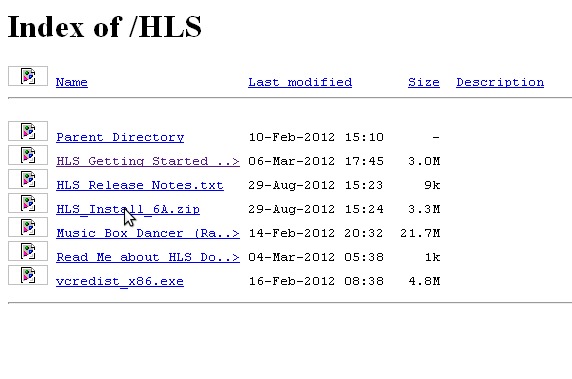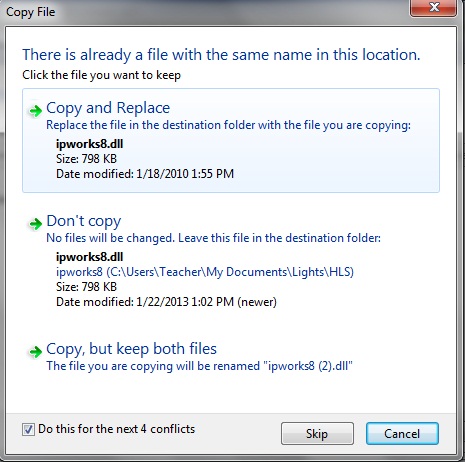HLS Installation on Vista/Win7: Difference between revisions
Jump to navigation
Jump to search
No edit summary |
No edit summary |
||
| (2 intermediate revisions by 2 users not shown) | |||
| Line 6: | Line 6: | ||
#Extract all files to the directory you created for HLS (see [[Installing HLS]] for suggested folder structure).<br />[[File:Extract-All-HLS.jpg|Extract All Files]]<br /><br /> | #Extract all files to the directory you created for HLS (see [[Installing HLS]] for suggested folder structure).<br />[[File:Extract-All-HLS.jpg|Extract All Files]]<br /><br /> | ||
#Right-click the HLS icon and select "properties."<br />[[File:Properties-Select-HLS.jpg|Right-click, select Properties]]<br /><br /> | #Right-click the HLS icon and select "properties."<br />[[File:Properties-Select-HLS.jpg|Right-click, select Properties]]<br /><br /> | ||
#In the window that opens, select the "Compatibility" tab and then check the "Run as Administrator" box at the bottom of window. Then click OK.<br />[[File:Run | #In the window that opens, select the "Compatibility" tab and then check the "Run as Administrator" box at the bottom of window. Then click OK.<br />[[File:Windows7 Run as Admin.jpg| Run as Administrator]]<br /><br /> | ||
#HLS will now run when double-clicking it's icon.<br /><br /> | #HLS will now run when double-clicking it's icon.<br /><br /> | ||
| Line 14: | Line 14: | ||
#When prompted that files exist, select to do this for all conflicts, and select "Copy and Replace". | #When prompted that files exist, select to do this for all conflicts, and select "Copy and Replace". | ||
[[File:Update-HLS.jpg]] | [[File:Update-HLS.jpg]] | ||
[[Category:HLS User Manual]] | |||
Latest revision as of 20:24, 31 January 2013
New Installation
- Download HLS from the website and save to your computer. [1]
- Navigate to your download folder and double-click the install file.
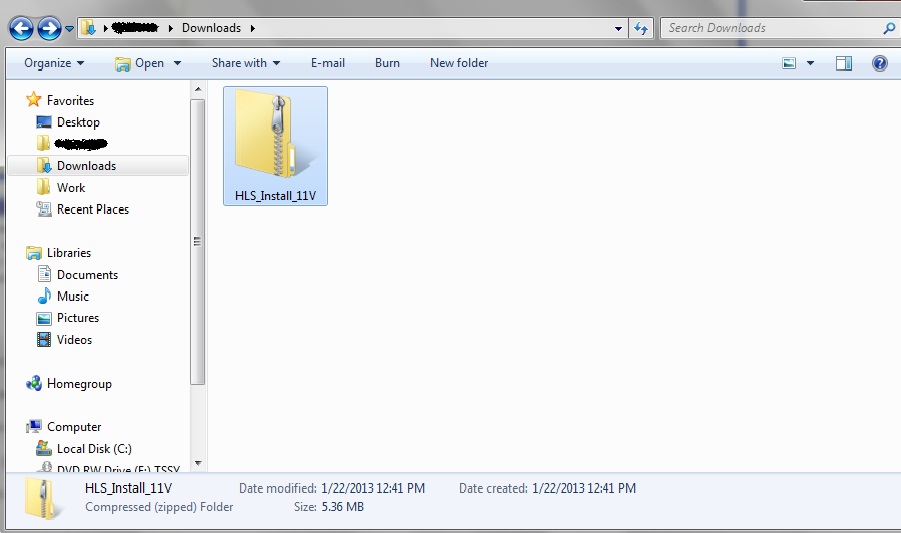
- Extract all files to the directory you created for HLS (see Installing HLS for suggested folder structure).
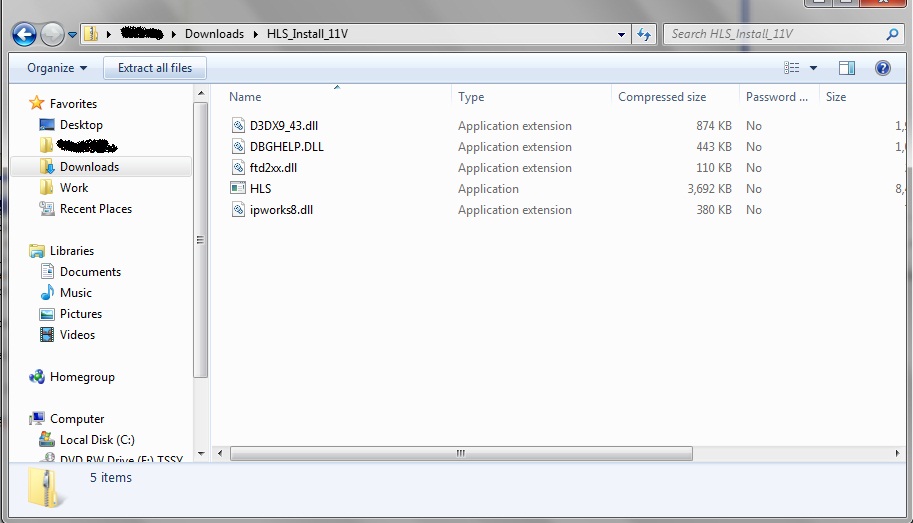
- Right-click the HLS icon and select "properties."
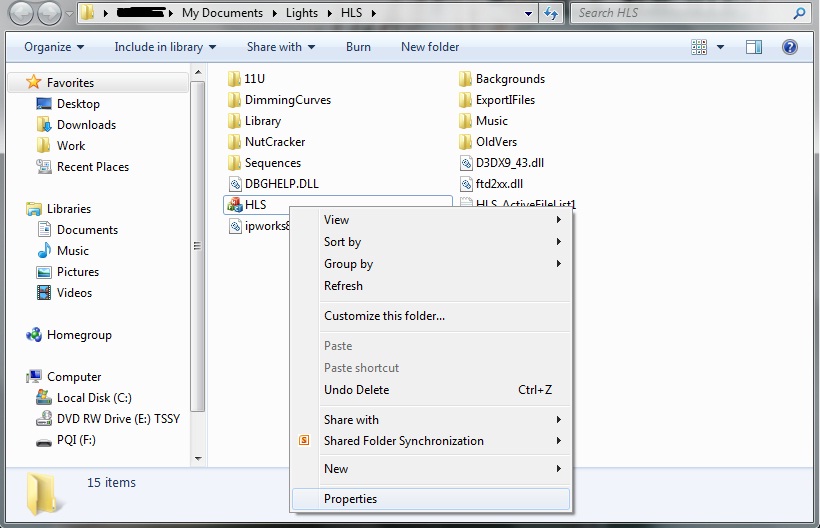
- In the window that opens, select the "Compatibility" tab and then check the "Run as Administrator" box at the bottom of window. Then click OK.
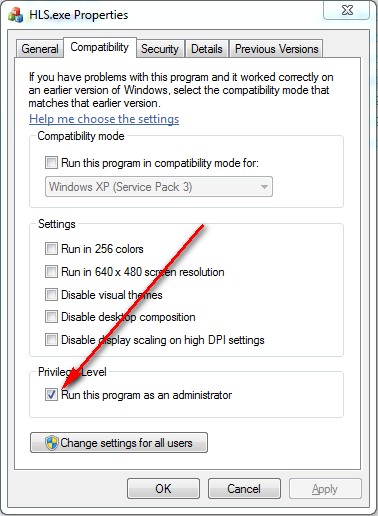
- HLS will now run when double-clicking it's icon.
Upgrading HLS
- Once downloading an update, extract the zip files on top of the old installation.
- When prompted that files exist, select to do this for all conflicts, and select "Copy and Replace".