HLS Sequence Creation Wizard: Difference between revisions
Jump to navigation
Jump to search
No edit summary |
No edit summary |
||
| Line 21: | Line 21: | ||
'''Setting up the Audio File:''' | '''Setting up the Audio File:''' | ||
[[File:Acquire-Wav-File-HLS.jpg| | [[File:Acquire-Wav-File-HLS.jpg|450px|thumb|Figure 0-6]] | ||
*A prompt will open asking you to select a WAV or MP3 file (See Figure 0-6). | *A prompt will open asking you to select a WAV or MP3 file (See Figure 0-6). | ||
<br clear=all> | <br clear=all> | ||
[[File:HLS_SequenceWizard_AudioSelect.png| | [[File:HLS_SequenceWizard_AudioSelect.png|450px|thumb|Figure 0-7]] | ||
*Navigate to your music file and select it. In this example Music Box Dancer MP3 will be chosen (see Figure 0-7). | *Navigate to your music file and select it. In this example Music Box Dancer MP3 will be chosen (see Figure 0-7). | ||
<br clear=all> | <br clear=all> | ||
[[File:Audio file confirmation.jpg| | [[File:Audio file confirmation.jpg|450px|thumb|Figure 0-8]] | ||
*After your music file has been chosen and processed, Figure 0-8 will appear. | *After your music file has been chosen and processed, Figure 0-8 will appear. | ||
<br clear=all> | <br clear=all> | ||
[[File:SaveComplete.jpg| | [[File:SaveComplete.jpg|450px|thumb|Figure 0-9]] | ||
*Click on the "I'm Done - Return" button. You should get a save confirmation message (See Figure 0-9). | *Click on the "I'm Done - Return" button. You should get a save confirmation message (See Figure 0-9). | ||
<br clear=all> | <br clear=all> | ||
Revision as of 04:26, 24 March 2013
HLS has a built in New Sequence Wizard which will walk you through the steps of creating a sequence. If you are attempting to create a new sequence but want to base it's setup on a previously created HLS sequence, follow the instructions on Using HLS Sequence Images.
Setting up the Sequence File:
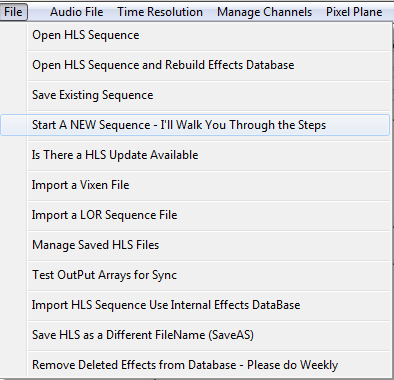
- To begin, open HLS and select the FILE menu, then choose Start a NEW Sequence - I'll Walk You Through The Steps (See Figure 0-1).
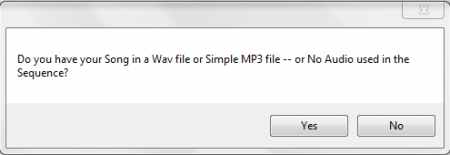
- HLS will ask if your sequence will use audio (Yes), or no audio (no) (See Figure 0-2).
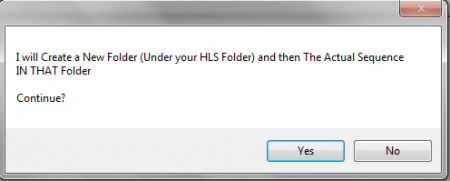
- HLS will ask for permission to create a folder for your new sequence under your HLS folder (YES) (See Figure 0-3).
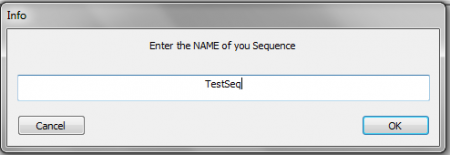
- You will then be prompted to provide a name for your new sequence (See Figure 0-4).
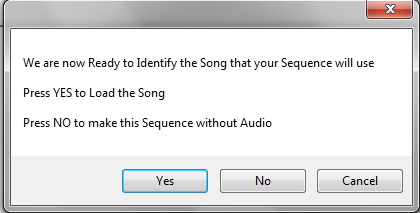
- HLS will then alert you that it is ready for your audio. (See Figure 0-5).
Setting up the Audio File:
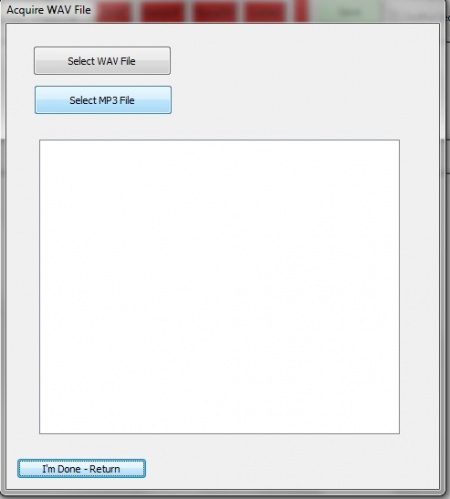
- A prompt will open asking you to select a WAV or MP3 file (See Figure 0-6).
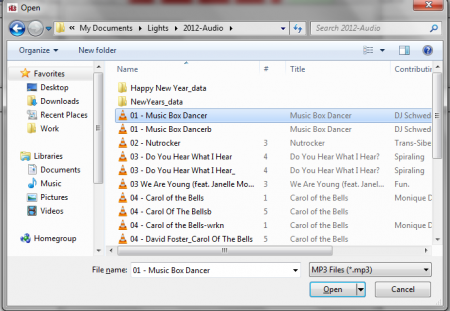
- Navigate to your music file and select it. In this example Music Box Dancer MP3 will be chosen (see Figure 0-7).
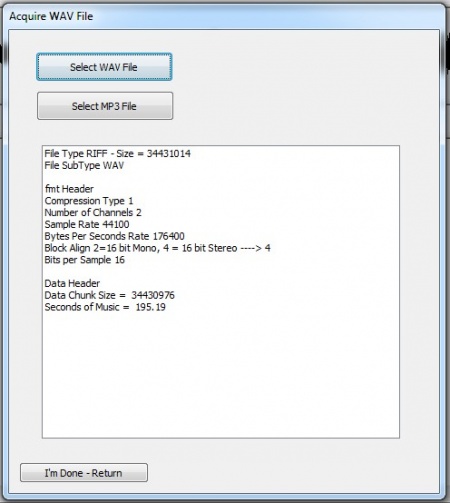
- After your music file has been chosen and processed, Figure 0-8 will appear.
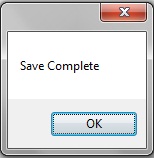
- Click on the "I'm Done - Return" button. You should get a save confirmation message (See Figure 0-9).
| HLS User Manual and Reference Guide | ||
|---|---|---|
| Previous Page | Current Chapter | Next Page |
| Chapter 1: Getting HLS | Chapter 2: Creating a Sequence | Time Resolution |