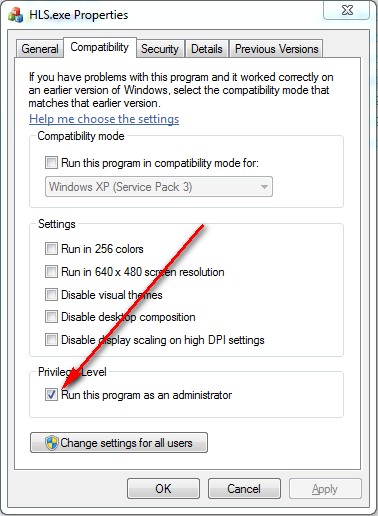Installing HLS: Difference between revisions
No edit summary |
No edit summary |
||
| Line 1: | Line 1: | ||
==[[http://doityourselfchristmas.com/wiki/index.php?title=HLS_Getting_Started_Manual HLS Getting Started Manual]]== | |||
Download the software HLS_Install_**.zip from joehinkle.com/HLS and save it to your computer.<br /> | Download the software HLS_Install_**.zip from joehinkle.com/HLS and save it to your computer.<br /> | ||
I suggest creating a folder named "HLS Versions" and saving it there. Unzip the HLS_Install_XX.zip and four files will be created in a folder named the same as the zip file. These four files are: | I suggest creating a folder named "HLS Versions" and saving it there. Unzip the HLS_Install_XX.zip and four files will be created in a folder named the same as the zip file. These four files are: | ||
Revision as of 07:00, 18 January 2013
[HLS Getting Started Manual]
Download the software HLS_Install_**.zip from joehinkle.com/HLS and save it to your computer.
I suggest creating a folder named "HLS Versions" and saving it there. Unzip the HLS_Install_XX.zip and four files will be created in a folder named the same as the zip file. These four files are:
DBGHELP.DLL
ftd2xx.dll
HLS.exe
ipworks8.dll
To update your version of HLS to the current version, all you have to do is replace the existing copies of these files with those the latest zipped version of HLS.
Unlike a lot of software, HLS doesn't change your registry and isn't installed in a typical way. All that's necessary to get HLS up and running is to place the four files listed above into a folder and your off and running. A little time spent on creating a foundation of folders to hold your copy of HLS will go a long way in keeping your computer organized and the files you will be creating logical and easy to find.
At a minimum I suggest creating a folder layout of five folders as follows (folders needing to be created are in bold type):
HLS
HLS\Backgrounds
HLS\Library
HLS\Music
HLS\Sequences
Each sequence you create will create many additional files, therefore it is an excellent practice to make a sub-folder under the "HLS\Sequences" folder for each new sequence you create.
For example:
HLS\Sequences\My first sequence
Now that you have the foundation created, copy the four files from the HLS.zip version into your "HLS" folder.
Now you are ready to run HLS.
Note: If you are using Windows 7 you need to change the properties of the HLS.exe file to run as Administrator.
Right click on the HLS.exe file and click on the "Compatibility" tab at the top of the window that opens.
Click the "Run this program as an administrator" at the bottom of the window under the "Privlege Level" section,
then click the OK button to save your settings.
Now you can open HLS.exe and begin to sequence.