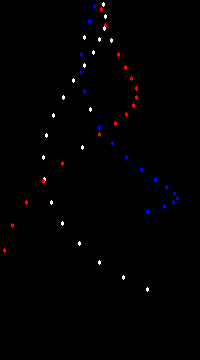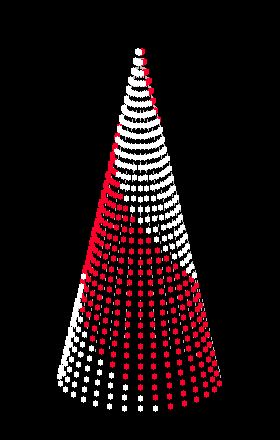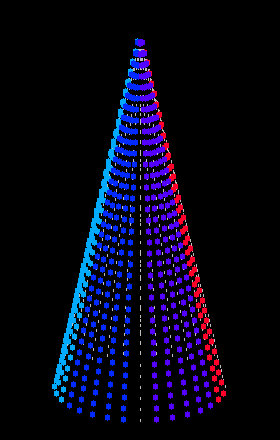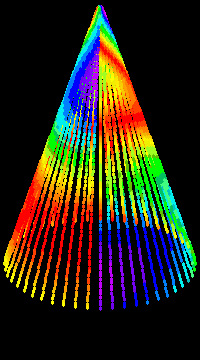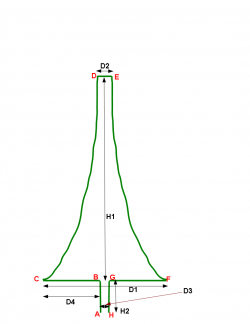Nutcracker - RGB Sequence Builder: Difference between revisions
| Line 15: | Line 15: | ||
===Generate Target Object=== | ===Generate Target Object=== | ||
After login you will be on the [http://meighan.net/nutcracker/login/member-index.php Target Generator page]. On this page you will find a table of existing models that you have previously created as well as a form to create new models. The targets that you generate are the baseline on which Nutcracker tailors it's output to your specific needs. | After login you will be on the [http://meighan.net/nutcracker/login/member-index.php Target Generator page]. On this page you will find a table of existing models that you have previously created as well as a form to create new models. The targets that you generate are the baseline on which Nutcracker tailors it's output to your specific needs. | ||
To modify an existing object click on its name on the table and it will populate the form . Make your changes and submit the form again to save your changes. | |||
To create a new object fill in the following field in the form: | |||
#The first field you fill in is the '''Name of your object''' (up to 8 characters). '''This is a mandatory field.''' The name will allow you to select that target from the list of target models that will be on the top of this page in the future. Example names are: MT1, MTREE1, TREE, GRID1, MT12, MT32 | #The first field you fill in is the '''Name of your object''' (up to 8 characters). '''This is a mandatory field.''' The name will allow you to select that target from the list of target models that will be on the top of this page in the future. Example names are: MT1, MTREE1, TREE, GRID1, MT12, MT32 | ||
| Line 41: | Line 45: | ||
# '''What will be the radius of your tree branches (in unit of measure) D4''': '''Enter zero (0)if you are not going to have a bottom to your tree.''' | # '''What will be the radius of your tree branches (in unit of measure) D4''': '''Enter zero (0)if you are not going to have a bottom to your tree.''' | ||
#Hit the '''Submit Form To Create Your Target Model''' button to create your Target model object. | #Hit the '''Submit Form To Create Your Target Model''' button to create your Target model object. | ||
#Click on the | #Click on the '''Target Generator''' Button to return to the Target generation screen or hit the '''Effects Generator''' button to go to the next phase of the software. | ||
===Generate Effects=== | ===Generate Effects=== | ||
Revision as of 21:10, 21 March 2012
What is Nutcracker?
Nutcracker is a web based RGB Sequence builder designed and built by Sean Meighan (smeighan) in the Spring of 2012. It it a software tool that allows users to create sequences on target RGB objects.
Using Nutcracker
The tool begins with a Target Generator that is a combination of input forms that request specific user information about the shape the user wants to model (Megatree, Matrix, etc...) and details about the lights and their layout on the shape. The second part of the tool is an Effects Generator that allows the user to apply effects various effects (Spirals, Text,Snowflakes, Meteors, Garlands, Butterfly, etc...) to the Target Shape you had generated in the 1st step. The tool then builds a mathematical model for the Target and the Effects. It displays an animated gif for the user to preview. The next step is for user to create export files from Nutcracker to import into Sequencing software on their PC.
Login / Create Login
To access Nutcracker you must have a login. If you do not already have a login, follow these steps:
- To begin using Nutcracker you must create a login on the Nutcracker Website
- Click on the link that says Click here to create a new account.
- Enter the requested information and hit the Register Button
After you have created your login you will return to the login page to access the Nutcracker software and your models.
Generate Target Object
After login you will be on the Target Generator page. On this page you will find a table of existing models that you have previously created as well as a form to create new models. The targets that you generate are the baseline on which Nutcracker tailors it's output to your specific needs.
To modify an existing object click on its name on the table and it will populate the form . Make your changes and submit the form again to save your changes.
To create a new object fill in the following field in the form:
- The first field you fill in is the Name of your object (up to 8 characters). This is a mandatory field. The name will allow you to select that target from the list of target models that will be on the top of this page in the future. Example names are: MT1, MTREE1, TREE, GRID1, MT12, MT32
- The next field is the Description of your object (up to 80 characters). This is a mandatory field. The description will allow you the ability to use a more detailed description of your object for later identification in the main object table. An example description is : 16 strand megatree made of Smart Strings. Used in front yard.
- The next choice is a selection button for the type of model you would like to build. This is a mandatory field. The current choices are:
- Mega-Tree (If you want a half mega tree, choose this and then later in the effects screens set window_degrees to 180)
- Matrix(Grid)
- Ray
- You must then enter a number for How many Strings will be in your tree(from 1-100) This is a mandatory field. The current model supports from 1-100 strings. This is the total number of strings of pixels you will be using. Do not count a string as two strings if you will be folding the string in half, it is treated as one string and you select the layout down below.
- You must then enter the Total number of Pixels on this string (this is just the count of pixels on one string) This is a mandatory field. This is the number of pixels from your string that will be used on the tree. If you have an 84 pixel string and plan on using 80 of them, enter 80 here.
- Enter the Unit of Measure This is a mandatory field. This is a selection button with the following choices
- inches
- cm
- Enter the Spacing between each pixel (in unit of measure) This is a mandatory field. This is typically 1-6" or 4-30cm. After we have both the number of pixels and the spacing, we will calculate the length of your string. Please put the acutal spacing that you will have on your tree. If you have pixels that are 4" apart , but you will set them at 3", then you enter 3".
- Choose the pixels string layout How Will you build your tree(this is a selection button) This is a mandatory field. You must select the layout model that matches your megatree. The following examples are using a 50 pixel string. Each color represents a different string. The choices are:
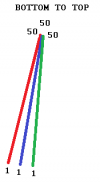 Bottom to Top (LOR calls this Edge to Center) This model has the pixel strings begin at the bottom of the tree and end at the top of the tree.
Bottom to Top (LOR calls this Edge to Center) This model has the pixel strings begin at the bottom of the tree and end at the top of the tree.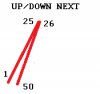 Up/Down Next (LOR calls this Wedge) This model has the pixel strings begin at the bottom of the tree and fold over in half at the top of the tree and come down adjacent to the string that went up and end at the bottom.
Up/Down Next (LOR calls this Wedge) This model has the pixel strings begin at the bottom of the tree and fold over in half at the top of the tree and come down adjacent to the string that went up and end at the bottom.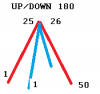 Up/Down 180 (LOR calls this Up and Over) This model has the pixel strings begin at the bottom of the tree and fold over in half at the top of the tree and come down on the opposite side of the tree and end at the bottom.
Up/Down 180 (LOR calls this Up and Over) This model has the pixel strings begin at the bottom of the tree and fold over in half at the top of the tree and come down on the opposite side of the tree and end at the bottom.
- How high will your mega-tree be (in unit of measure) H1 This is a mandatory field. This is the height from the base ring of the megatree to the top of the megatree.
- What will be the bottom diameter of your tree (in unit of measure) D1 This is a mandatory field. This is the diameter of the base ring around the outside bottom of the megatree.
- What will be the top diameter of your tree (in unit of measure) D2 Zero (0) is valid choice. This is a mandatory field. This is the diameter of the top attachment point (hookhead)
- What will be the trunk diameter of your tree (in unit of measure) D3: Enter zero (0)if you are not going to have a bottom to your tree.
- What will be the height of the trunk of your tree (in unit of measure) H2 Enter zero (0)if you are not going to have a bottom to your tree.
- What will be the radius of your tree branches (in unit of measure) D4: Enter zero (0)if you are not going to have a bottom to your tree.
- Hit the Submit Form To Create Your Target Model button to create your Target model object.
- Click on the Target Generator Button to return to the Target generation screen or hit the Effects Generator button to go to the next phase of the software.
Generate Effects
Export file to Sequencer
Importing Nutcracker Files to Sequencing software
- Vixen 2.1 sequencer files
- LOR S2 (*.lms) sequencer files
- LOR S2 (*.lcb) sequencer files
- LSP 2.0 sequencer files (Not yet implemented)
- LOR S3 sequencer files (Not yet implemented)
- HLS sequencer files (this is still a prototype)
Website
Tutorials
Click on the following links to watch video tutorials on how to use Nutcracker.
- Introduction to Nutcracker
- Creating a target model
- Creating a target model (continued)
- Creating an Effect
- Creating an Effect (continued)
- Exporting your sequence
- Creating an Effect, SPIRALS (Part 1)
- Creating an Effect, SPIRALS (Part 2)
- Creating an Effect, TEXT
Other Software Tools
RGB Pixel Tree 3D Plugin was developed by Emmanuel Miranda (nuelemma) This tool allows the user to create a profile in Vixen 2.1 of all of the channels needed for a RGB Pixel Megaree and also creates a 3D Priview model. The software can be downloaded here
A demonstration of the tool in use is here