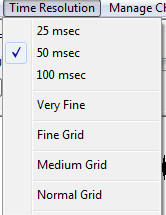QSG: Creating a Sequence
HLS has a built in New Sequence Wizard which will walk you through the steps of creating a sequence. If you are attempting to create a new sequence but want to base it's setup on a previously created HLS sequence, follow the instructions on Using HLS Sequence Images.
Setting up the Sequence File:
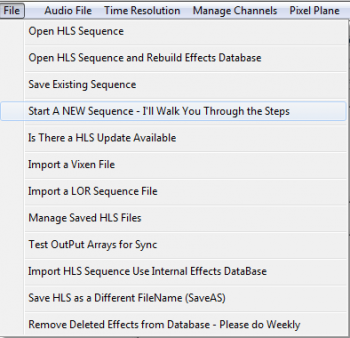
- To begin, open HLS and select the FILE menu, then choose Start a NEW Sequence - I'll Walk You Through The Steps (See Figure 0-1).
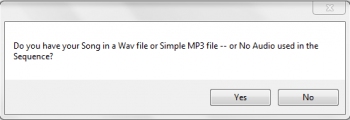
- HLS will ask if your sequence will use audio (Yes), or no audio (no) (See Figure 0-2).
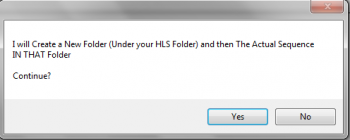
- HLS will ask for permission to create a folder for your new sequence under your HLS folder (YES) (See Figure 0-3).
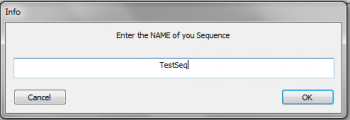
- You will then be prompted to provide a name for your new sequence (See Figure 0-4).
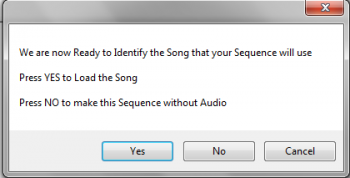
- HLS will then alert you that it is ready for your audio. (See Figure 0-5).
Setting up the Audio File:
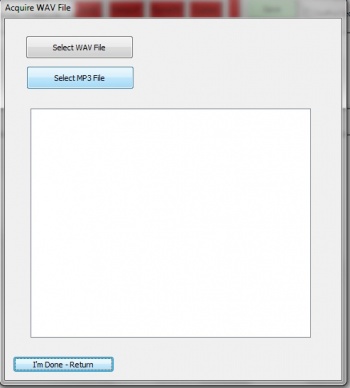
- A prompt will open asking you to select a WAV or MP3 file (See Figure 0-6).
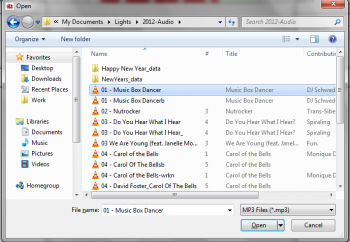
- Navigate to your music file and select it. In this example Music Box Dancer MP3 will be chosen (see Figure 0-7).
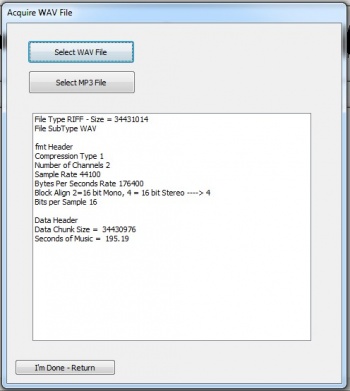
- After your music file has been chosen and processed, Figure 0-8 will appear.
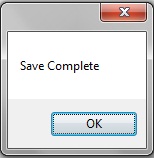
- Click on the "I'm Done - Return" button. You should get a save confirmation message (See Figure 0-9).
The Time Resolution must be set before you setup any channels. Once it has been set, you cannot change it again. The default time resolution is set for 50 milliseconds. You can also choose a 25 millisecond or 100 millisecond time resolution. The time resolution sets how frequently effect changes can occur on a channel.
- 25 msec: This provides 40 timing grid spaces for every second.
- 50 msec: This provides 20 timing grid spaces for every second.
- 100 msec: This provides 10 timing grid spaces for every second.
Simply click to select the time resolution you would like for your sequence.
The grid options on the menu adjust how "fine" the grid spaces are. This only affects what you see as you sequence and does not affect anything with the sequence itself. This can be adjusted at any time while sequencing.
- A higher grid resolution will result in more channels displayed on the screen at one time and more timing marks on display at one time, but the disadvantage is that the grid squares are smaller.
- A lower grid resolution will result in larger squares which are easier to see, but the disadvantage is fewer channels and timing marks on the screen at one time.