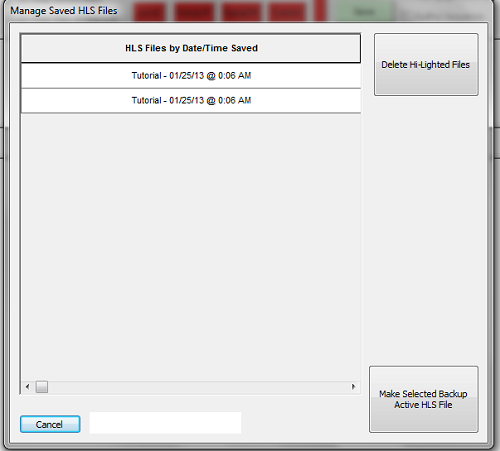Restoring a Sequence from Backup: Difference between revisions
Jump to navigation
Jump to search
No edit summary |
No edit summary |
||
| Line 22: | Line 22: | ||
*Restart HLS and open your sequence to begin using the restored backup file. | *Restart HLS and open your sequence to begin using the restored backup file. | ||
<br /><br /> | <br /><br /> | ||
<noinclude> | |||
{| class="wikitable" | {| class="wikitable" | ||
! colspan="3"| [[HLS User Manual and Reference Guide]] | ! colspan="3"| [[HLS User Manual and Reference Guide]] | ||
| Line 38: | Line 38: | ||
[[Category:HLS User Manual]] | [[Category:HLS User Manual]] | ||
[[Category:HLS]] | [[Category:HLS]] | ||
<noinclude> | |||
Revision as of 05:46, 8 February 2013
Current as of Version 12E.
By default, HLS will save a backup copy of your sequence each time that you save it. This allows the opportunity to back out of unwanted changes, problems, or any other issues. Therefore, it is best practice to save often, especially when making significant changes. This will then create a "trail" of files that will allow you to restore to an earlier time.
The backup files are located in your sequence folder. If you navigate to your sequence: HLS\Sequences\My Sequence, there are files in there with the extension hls1. These are the backup files saved each time you save your sequence.
To restore to an earlier version of a sequence:
- Open HLS
- Click the File menu, then select Manage HLS Files
- A dialog box will open alerting you to select the sequence to manage. Click OK.
- Navigate to the desired sequence, select it, then click OPEN.
- The picture shows a list of previously saved versions of your sequence file with the date and time of save. You can select one and delete it, or you can select one and make it the active file.
- Once clicking the Make Selected Backup Active HLS File, you will be asked to confirm. Say YES.
- You will then be prompted that HLS must shutdown.
- Restart HLS and open your sequence to begin using the restored backup file.
| HLS User Manual and Reference Guide | ||
|---|---|---|
| Previous Page | Current Chapter | Next Page |
| Chapter 10: Advanced Hardware Configuration | Chapter 11: Tools | Crosshair Cursor |