Segment Channels: Difference between revisions
Jump to navigation
Jump to search
No edit summary |
No edit summary |
||
| Line 40: | Line 40: | ||
*[http://www.youtube.com/watch?v=Qc1rLLqvzxM Segment Channels] | *[http://www.youtube.com/watch?v=Qc1rLLqvzxM Segment Channels] | ||
<noinclude> | |||
{| class="wikitable" | {| class="wikitable" | ||
! colspan="3"| [[HLS User Manual and Reference Guide]] | ! colspan="3"| [[HLS User Manual and Reference Guide]] | ||
| Line 55: | Line 55: | ||
[[Category:HLS User Manual]] | [[Category:HLS User Manual]] | ||
<noinclude> | |||
Revision as of 05:32, 8 February 2013
Current as of Version 12H.
Segment channels allow you to assign multiple channels to a single HLS Channel. As you add effects, modify them, or delete them on the segment channel, all the channels in that segment are affected. Segments add some macro control of your display elements and are especially useful for pixels or face animations.
Examples:
- Multiple pixels or channels assigned to mouth movements.
- An arch of pixels, with groups of pixels assigned to segments.
- Assigning a specific color of channels that are on mini-trees to one segment.
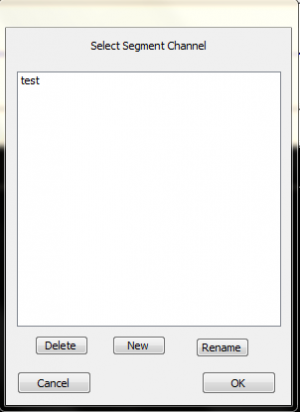
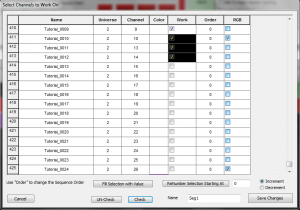
Creating Segments for Existing Channels:
- Open the Segment Channel Manager (Manage Channels -> Manage Segment Channels).
- Figure 3-41 will appear. Click New to create a new Segment.
- Figure 3-42 will appear. Select the channels you wish to assign to a segment, click "check", name the segment, and click OK.
- Continue to add segments as needed.
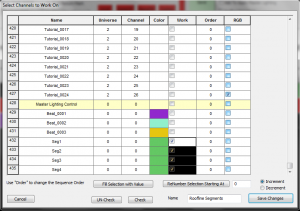
Assign Segments to a Display Group:
- Create a new Display group, but only add the newly created segments to the group.
- Note: The Segment Channels will appear with a green color. See Figure 3-43.
- Name the group.
- Set the group to Display in the sequencing window.
- Add effects to the segments, which will show up in all channels contained in the segment.
Out of Sync Effects:
- If a channel composed in a segment already has effects in cells, those points will be "grayed out" in the Segment view.
- You will be unable to modify those effects in the Segment view. This protects those effects from being damaged while editing a full segment.
- To be able to adjust the entire segment area, you must set the display group to view the channel(s) that contain effects at that point in time and remove them.
- Once you have applied effects in segments, you can go back in to the individual channels and adjust them if needed.
Video:
| HLS User Manual and Reference Guide | ||
|---|---|---|
| Previous Page | Current Chapter | Next Page |
| Sticky Channels | Chapter 3: Channel Management | Chapter 4: Display Preview |