Sequencing with RGB Channels: Difference between revisions
No edit summary |
No edit summary |
||
| Line 29: | Line 29: | ||
These files are here as placeholders. | |||
[[File:HLS_RGBChannels_ModifyEffect.png|thumb]] | |||
[[File:HLS_RGBChannels_TopBar.png|thumb]] | |||
[[File:HLS_RGBChannels_ColorPicker.png|thumb]] | |||
[[File:HLS_RGBChannels_HLSToolBar.png|thumb]] | |||
Revision as of 06:31, 19 February 2013
Documentation still to be developed. Feel free to help!
To be written:
- Managing Color
- The HLS toolbar with RGB Channels
Introduction
RGB Channels are a special channel in HLS that consist of three output channels each. These would generally be used with RGB strings and display items, both "dumb" RGB and Pixels. However, they can also be used to reduce channel counts of "mega strings", or strings composed of three different color strands which are contained together in one.
RGB Channels in the Sequence Window
RGB Channels, when displayed in the sequence window, will place "RGB" in front of the HLS Channel name. This helps distinguish which HLS channels are RGB channels. When adding effects to RGB channels, HLS will use a white color by default. Once you have added white effects, you can right-click on the effects, choose Modify, and change the color.
Managing Color when Adding Effects
Effects for RGB channels work the same as effects for regular channels. The difference is the addition of the color variable. While the previous sub-section mentioned a way you can sequence all in white and add color later, HLS has built in tools to allow you to apply basic effects in the color desired.
These files are here as placeholders.
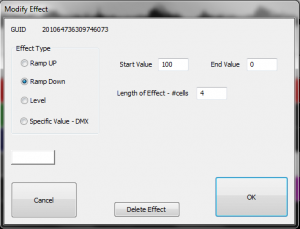
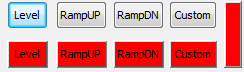
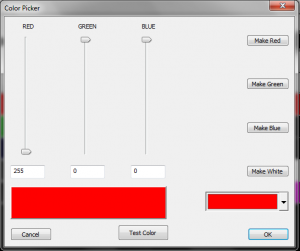
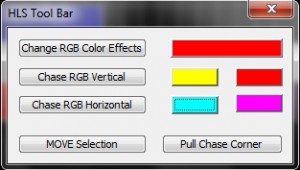
| HLS User Manual and Reference Guide | ||
|---|---|---|
| Previous Page | Current Chapter | Next Page |
| Over Control Effects | Chapter 5: Sequencing Channels and Adding Effects | Custom Effects |