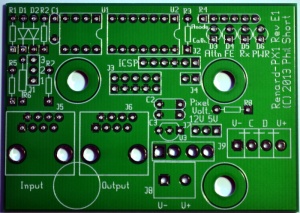Renard PX1 Pixel Controller
General
The Renard PX1 was designed by Phil Short as an inexpensive Pixel controller designed to work with standard Renard systems. It can be daisy chained with other Renard controllers. The PX1 provides a low cost solution that allows a user to add pixels to an existing display setup using just a simple Renard setup.
The design consists of a controller board with a PIC16F1825PIC microcotroller that connects via a simple RS485 connection protocol like all Renard controllers. The PX1 Controller is capable of driving up to 200 pixels per controller (with power injection after 50 pixels) or 50 pixels directly. It supports both 12VDC and 5VDC pixels. The PX1 Controller is designed to support pixels that use the WS2811 and WS2801 IC.
Disclaimers
The standard disclaimers pertaining to the information contained on this wiki page are listed here.
THIS BOARD IS STILL IN DEVELOPMENT AND SUBJECT TO CHANGE.
THIS WIKI PAGE IS NOT COMPLETE YET.
Features
- Standard Renard RJ45 (Cat 5 style) data connections
- Capable of driving either 5VDC or 12VDC pixels
- Supports only WS2801 and WS2811 pixels
- Some Design Details:
- One output connector (uses the same 3.5mm Eurostyle connector and pinout as the E682 controller)
- Supports up to 200 pixels per controller with power injection
- Supports up to 50 pixels from the onboard power connection (depends on wire gauge and length)
- Supports both RS232 (Serial) or RS485 input
- Uses the same RJ45 pinout and protocol as standard Renard controllers
- Supports upto 115200 input baudrate from standard Renard Output Plugin
- Uses PIC16F1825 microprocessor, so it can be programed with traditional PICKIT 2 or PICKIT 3 programmers.
- Supports WS2811 strings at with either 400KHz or 800 KHz data rate
- Uses external 5VDC or 12VDC supply (depends on pixel needs)
- Power, RxD (receiving data), FE (framing error)and Attn LED status indicators
- Jumper to select pixel speed (400 KHz vs 800 KHz)
- Designed to fit inside a TA-200 enclosure
Maximum Number of Pixels per Controller
The Renard PX1 can support a maximum of 200 pixels per controller. To achieve more then 200 pixels in a Renard system, multiple Renard PX1 pixel controllers must be used. The total number of pixels that may be supported per serial port depends on both the baud rate and on the frequency of updates that has been programmed into the Vixen sequence. The most common PC control software is Vixen, which easily supports multiple serial ports (including USB-RS232 and USB-485 converters).
| Total Number of Pixels Capable for a given Baud Rate/Refresh Interval* | |||
| Baud Rate | Refresh Interval | ||
| 100 ms | 50 ms | 25 ms | |
|---|---|---|---|
| 460800* | 1528 | 764 | 382 |
| 230400* | 764 | 382 | 191 |
| 115200 | 382 | 191 | 95 |
| 57600 | 191 | 95 | 47 |
| 38400 | 127 | 63 | 31 |
| 19200 | 63 | 31 | 15 |
The Vixen 2.x Plugin for Renard supports baudrates up to 115200.
*A new plugin is required to support higher baudrates.
Typical Pixels require power injection every 50 pixels. The Renard PX1 only supports up to 50 Pixels directly powered from the controller. If you use more then 50 Pixels (or if the cable is too long for the wire gauge), you must provide an off-board fused power source to provide power injection downstream.
Schematic
NEEDS TO BE UPDATED, THIS WAS AN EARLIER DESIGN This is a preliminary Renard PX1 schematic. [1]
PCB Layout
BOM - Bill Of Materials
To build Renard PX1 Pixel Controller you will need parts from Mouser and a Renard PX1 Pixel Controller PCB.
Mouser
| Part | Mouser PN | Description | Qty |
| R6 | 291-120-RC | Carbon Film Resistors - Through Hole 120ohms 0.05 | 1 |
| R5,R7 | 299-1K-RC | Carbon Film Resistors - Through Hole 1Kohms 5% | 2 |
| R1,R2 | 299-27K-RC | Carbon Film Resistors - Through Hole 27Kohms 0.05 | 2 |
| R4 | 264-330-RC | Resistor Network, 330 Ohm, Bussed, 6-pin | 1 |
| R3,R8 | 299-47-RC | Carbon Film Resistors - Through Hole 47ohms 0.05 | 2 |
| C2,C3 | 810-FK28X5R1C105K | Multilayer Ceramic Capacitors MLCC - Leaded 1.0uF 16volts X5R +/-10% | 2 |
| C1 | 80-C322C104K5R | Multilayer Ceramic Capacitors (MLCC) - Leaded 50volts 0.1uF 10% X7R | 1 |
| D1 | 78-1N5239B | Diode, Zener 9.1V .5W | 1 |
| D2 | 78-1N5229B | Diode, Zener 4.3V .5W | 1 |
| D3,D4 | 604-WP710A10YT | LED, 3mm Yellow | 2 |
| D5,D6 | 604-WP710A10GT | LED, 3mm Green | 2 |
| IC1 | 595-SN65LBC179PE4 | Buffers & Line Drivers | 1 |
| IC2 | 579-PIC16F1825-I/P | Microcontroller | 1 |
| IC3 | 926-2950CZ-5.0/NOPB | LDO 5.0/100mA | 1 |
| U1 | 571-1-390261-2 | IC & Component Sockets 8P ECONOMY TIN | 1 |
| U2 | 571-1-390261-3 | IC & Component Sockets 14P ECONOMY TIN | 1 |
| J5,J6 | 571-5556416-1 | Jack, Modular RJ45 PCB Mount Top Entry | 2 |
| J4 | 538-22-03-2021 | Headers & Wire Housings VERT PCB HDR 2P TIN PLATING | 1 |
| J3 | 649-77313-122-10LF | Headers & Wire Housings 10P STR DR TMT HDR .76 AU .526IN LENGTH | 1 |
| J2 | 538-22-03-2061 | Headers & Wire Housings VERT PCB HDR 6P TIN PLATING | 1 |
| J1,J7 | 538-22-03-2031 | Headers & Wire Housings VERT PCB HDR 3P TIN PLATING | 2 |
| J8 | 571-2828372 | Fixed Terminal Blocks 5.08MM PCB MOUNT 2P | 1 |
| Jumpers | 151-8000-E | Headers & Wire Housings MINI JUMPER GF 6.0MM OPEN TYPE BLACK | 7 |
| J9 | 538-39501-6004 | Pluggable Terminal Blocks 3.5MM EURO HEADER VE HEADER VERT GRN 4CKT | 1 |
| Pixel Connector | 538-39503-2004 | Pluggable Terminal Blocks 3.50MM EURO PLUG VER UG VERT RWE BLK 4CKT | 1 |
| Fuse | 504-ATM-5 | Fuses 5A 32Vdc 1kA IR Tan | 1 |
| Fuse Holder | 534-3544-2 | Fuse Holder | 1 |
The Mouser Project BOM can be found here. On 6/1/13 the price for a single BOM was $16.40 from Mouser.
Note: If J9 is on backorder, you can substitute 538-39501-1004
If Pixel Connector is on backorder, you can substitute 538-39500-0004, this is an inline plug like the one used with the E682.
Assembly Instructions
Assembly of the Renard PX1 is done in three steps:
- Assemble PCB and Solder parts
- Configure Jumpers
- Program the PIC microcontroller
Renard PX1 Pixel Controller Assembly
Click on photos to see a larger view.
- □ Begin by inspecting the PCBs to look for any defects such as cracks or breaks. The holes on the board should be open on both sides. Then inspect and sort out the various parts for the boards.

- □ Install Resistors
- □ R1,R2 - 27K ohm (red, violet, orange, gold) resistor.

- □ R3,R8 - 47 ohm (yellow, violet, black, gold) resistor.

- □ R5,R7 - 1K ohm (brown, black, red, gold) resistor.

- □ R6 - 120 ohm (brown, red, brown, gold) resistor.

- □ R4 - 330 ohm bussed resistor. Note that this resistor is polarized and only can go in one way. The dot on the package denotes pin1.

Pin 1 goes in the square hole on the left side.
- □ R1,R2 - 27K ohm (red, violet, orange, gold) resistor.
- □ Install Capacitors
- □ Install Diodes
- □ D1 - 1N5239B diode. Diodes are polarized and they have to be installed with the correct orientation. The end of the diode with the band goes towards the bottom of the board and in the square hole.

- □ D2 - 1N5229B diode. Diodes are polarized and they have to be installed with the correct orientation. The end of the diode with the band goes towards the bottom of the board and in the square hole.

- □ D1 - 1N5239B diode. Diodes are polarized and they have to be installed with the correct orientation. The end of the diode with the band goes towards the bottom of the board and in the square hole.
- □ Install IC Sockets
- □ U1 - 8 pin socket. The socket has a notch on one end and the notch must be installed to match the direction on the silkscreen.

The notch faces right.
- □ U2 - 14 pin socket. The socket has a notch on one end and the notch must be installed to match the direction on the silkscreen.

The Notch faces right.
- □ U1 - 8 pin socket. The socket has a notch on one end and the notch must be installed to match the direction on the silkscreen.
- □ Install LEDs
- □ D3,D4 - Yellow LED. LEDs are polarized and they have to be installed with the correct orientation. The anode side of the LED with the longer leg goes in the top round hole.

- □ D5,D6 - Green LED. LEDs are polarized and they have to be installed with the correct orientation. The anode side of the LED with the longer leg goes in the top round hole.

- □ D3,D4 - Yellow LED. LEDs are polarized and they have to be installed with the correct orientation. The anode side of the LED with the longer leg goes in the top round hole.
- □ Install Headers. The short end of the header is soldered into the PCB.
- □ Install Voltage Regulator
- □ Install Fuse Holder
- □ Install Connectors
- □ Install RJ45 Jacks
- □ Install Fuse
- □ Install ICs
- □ IC1 - SN65LBC179PE4, RS485 line chip. The IC is polarized and it has to be installed with the correct orientation.

The IC has a notch on one end and the notch must be installed to match the direction on the silkscreen.
- □ IC2 - PIC16F1825-I/P PIC microprocessor. The IC is polarized and it has to be installed with the correct orientation.

The IC has a notch on one end and the notch must be installed to match the direction on the silkscreen.
- □ IC1 - SN65LBC179PE4, RS485 line chip. The IC is polarized and it has to be installed with the correct orientation.
Configure Jumpers
You must place the appropriate jumpers on the various headers to configure the Renard PX1 Pixel Controller.
J1- DMX Termination Resistor / RS232 Input

Install a shunt (jumper) across Pin 1 and Pin2 if you are using RS232 Input to the controller. Install a jumper across Pins 2 and Pin 3 if you are using regular RS485 input. Otherwise, don't install any shunt here
J3- 2x5 Options Connector
This connector is used to set various options. TBD
J4- Options Programing
Do not install any jumper here until instructed to do so.TBD
J7- Voltage Selector

This 3 pin jumper is used to select the power source of the control circuit on the board. This jumper must be set to match the voltage requirements of your pixels. If the power input to the board is 12VDC, then jumper must be placed on the two left pins. If the power input to the board is 5VDC, then the jumper must be placed on the right two pins.
IT IS CRITICAL THAT YOU CONNECT THE CORRECT VOLTAGE TO THE UNIT AND HAVE THE CORRECT VOLTAGE INPUT SETTINGS! YOU MAY DAMAGE THE CONTROLLER AND PIXELS IF YOU CONNECT THE WRONG VOLTAGE OR HAVE THE WRONG VOLTAGE SETTINGS ON J7!
Program PIC
You must configure the firmware to match your system settings and then build the firmware (create a .hex file) as outlined below.
The PX1 Pixel Controller has a built in ICSP programming header that you can connect directly to a PICKIT 2 or PICKIT3 programmer and program the firmware into the PIC without removing the PIC from the PCB. Pin 1 of the ICSP header is on the right side of the 6 pin header. After building the .hex file in MPLAB you must then download the firmware into the PIC using either the PICKIT 2 or MPLAB IDE software. Once you have successfully download the firmware into the PIC the controller is ready to be tested.
Do not install any shunt in J4 while programming the PIC.
J2-ICSP Programming Header
J2 is the 6 pin header located in the top center of the board that allows In Circuit Serial Programming. J2 allows the PIC microprocessor to be programmed in place on the board by directly connecting a PICKIT2 or PICKIT3 programer. It eliminates the need to remove the PIC from the PCB to program or modify the programming in the PIC.
Pin 1 is the square hole towards the right side of the board closest to the mounting hole.
| J2 ICSP Pin Assignments | ||
| Pin # | ||
| Signal | ||
|---|---|---|
| 1 | VPP/MCLR | |
| 2 | VDD Target | |
| 3 | VSS (Ground) | |
| 4 | ICSPDAT/PGD | |
| 5 | ICSPCLK/PGC | |
| 6 | N/C | |
Congratulations, you have finished constructing your Renard PX1 Pixel Controller.
Connections
After you have finished building the PX1 Pixel controller you need to make the appropriate connections to power the board, connect the pixels and supply data to and from the Renard network that you are connecting the controller to. The connectors on the PCB are as follows:
J5 and J6-Renard Input and Output
The two RJ45 Connectors J5&J6 near the bottom left of the board are used to bring data signals to and from the board. J5 on the left side is the signal input from the PC or previous Renard controller. J6 on the right side is the output to be daisy-chained to the next Renard controller. The pins on these connectors are used as follows:
| Serial Data Connector Pin Assignments | ||
| Pin # | RJ45 Connector | |
| J5 Input | J6 Output | |
|---|---|---|
| 1,2 | GND | GND |
| 3 | NC | NC |
| 4 | Data- (Rx) | Data- (Tx) |
| 5 | Data+ (Rx) | Data+ (Tx) |
| 6,7,8 | NC | NC |
J8-Pixel Power Input
J8 is the 2 pin terminal block located at the bottom center of the PCB. The Renard PX1 can be powered by either 5 or 12VDC (depending on pixel type). If you are using 5VDC, you can omit the voltage regulator and set Jumper J7 to the two right pins (5v position).If you are using 12VDC, then you must use the on board voltage regulator and set Jumper J7 to the two left pins (12v position). IT IS CRITICAL THAT YOU CONNECT THE CORRECT VOLTAGE TO THE UNIT AND HAVE THE CORRECT VOLTAGE INPUT SETTINGS! YOU MAY DAMAGE THE CONTROLLER AND PIXELS IF YOU CONNECT THE WRONG VOLTAGE OR HAVE THE WRONG VOLTAGE SETTINGS ON J7!
| J8 Power Input | ||
| Pin # | ||
| Voltage | ||
|---|---|---|
| 1 (square pad on left) | GND (V-) | |
| 2 (round pad on right) | V+ | |
J9 - Output to Pixels
J9 is located along the bottom right side of the board and is a 4 pin Euro style plugable connector used to connect to the Pixels. Pin1 of the connector is on the left side and is marked by the square hole on the silkscreen.
| J9 Pixel Output Pin Assignments | ||
| Pin # | ||
| Signal | ||
|---|---|---|
| 1 | GND (V-) | |
| 2 | Clock (C) | |
| 3 | Data (D) | |
| 4 | V+ | |
Indicator LEDs
Attn
TBD
Rx
This LED flashes as it is receiving data from the input connector.
FE
This LED flashes if there is a framing error in the incoming data stream. This is likely due to the PIC or the PC output signal using different baud rates.
Pwr
This LED lights if there is power supplied to the board.
Firmware
The firmware for the Renard PX1 Pixel Controller needs to be optimized and configured for your specific use. There are several parameters that can be set in the firmware including:
- Baud Rate: Allows you to set the controller to match the speed of your existing Renard network. The default is 115200.
- Number of Pixel Groups: Allows you to set the specific number of pixels to be attached to controller (1-200)
- Renard Start Address: This uses the standard Renard protocol of defaulting to Channel 1, but can be set to higher channels in multiples of 8.
- RGB Order: Allows to make corrections for strings where the pixels respond in a different color order UNDER DEVELOPMENT
- Grouping: Allows you to treat multiple pixel as one pixel, cutting down on the number of channels used. UNDER DEVELOPMENT
These configuration parameters can be changed in the assembly file (see below), which causes these values to be stored in the EEPROM on the PIC. These parameters can be changed later on by installing a shunt in J4 and sending a specially crafted sequence from Vixen or other similar software.
The firmware is available in an assembly file (.asm) file that needs to be compiled and built with Microchip's free MPLAB IDE software or MPLAB X IDE.
If you have never compiled firmware before, there is an excellent series of tutorials available here.
Older versions of MPLAB IDE maynot support the 16F1825 PIC and you my need to update the MPLAB IDE to a later version. You may also have to update the PICKIT2 software to support the 16F1825. Version 2.61 supports the 16F1825 PIC and allows you to program the firmware into the PIC. While you are updating the PICKIT 2 software, you might want to also download the latest device file Version 1.62.14 and replace the file in the PICKIT 2 program directory with this file.
One note: When compiling the firmware you must choose Relocatable code as the compile option.
The firmware file can be found here. TBD
Enclosure
The Renard PX1 pixel controller can be mounted in the users choice of enclosures. One common choice is the TA-200 enclosure.

Other Information
Renard PX1 Pixel Controller Discussion Threads
Video
TBD
FAQ
TBD
Related Links
Different_Styles_of_Pixels
Controllers
Dumb_RGB_or_Intelligent_Pixels??
Things_You_Will_Need_To_Get_Started_With_Pixels
Pixel_Wiring_Colors