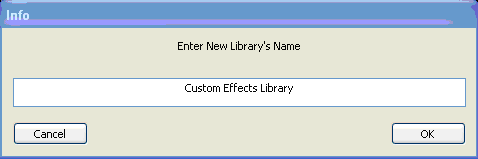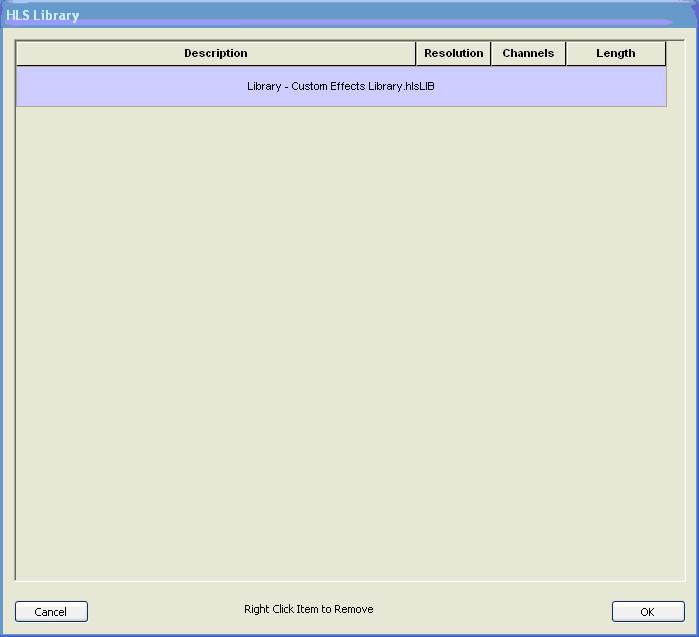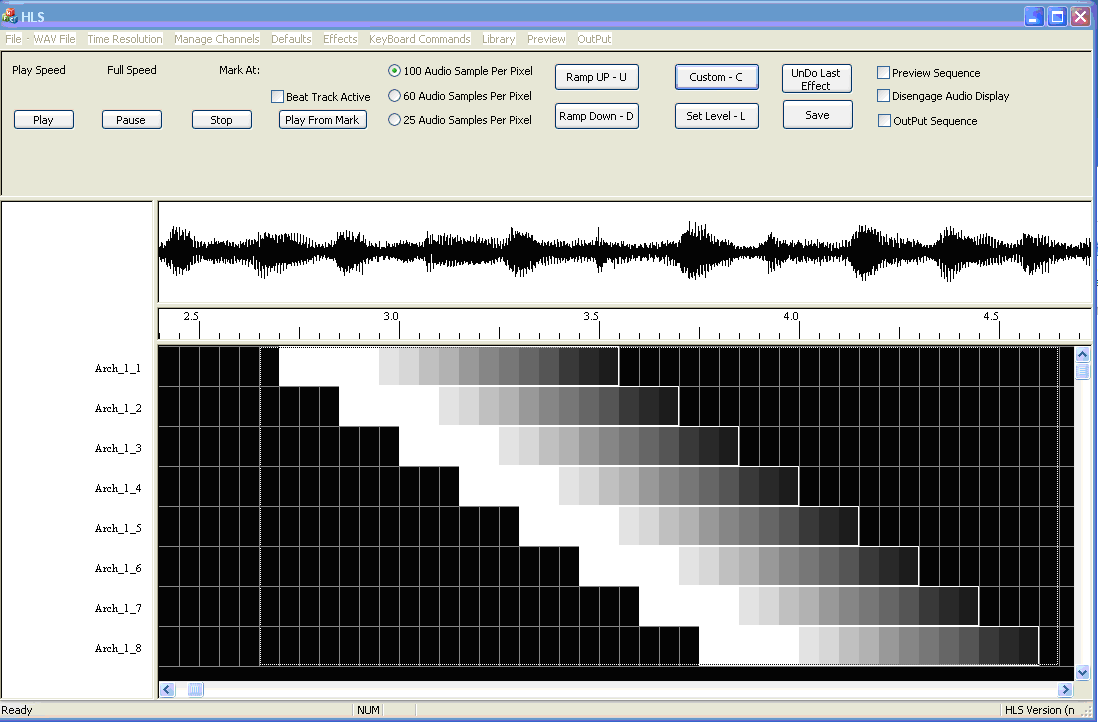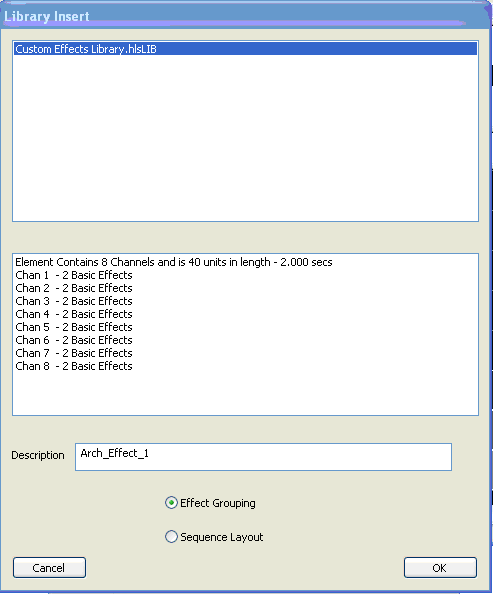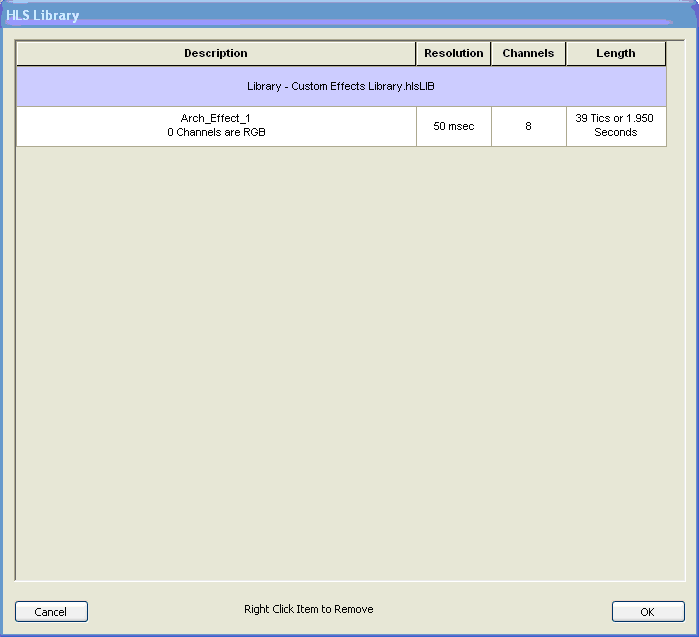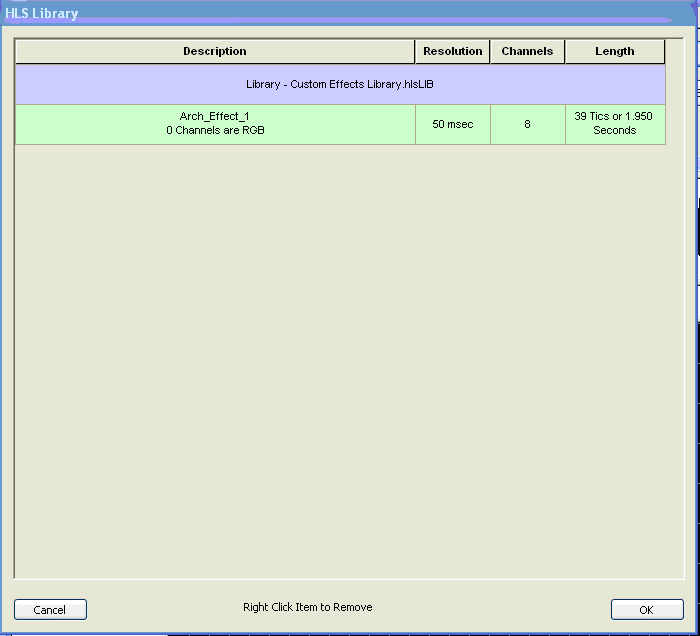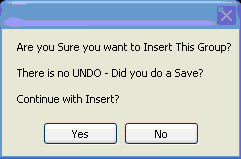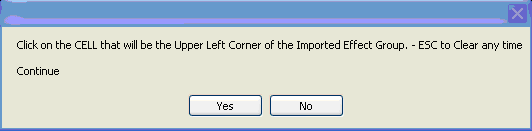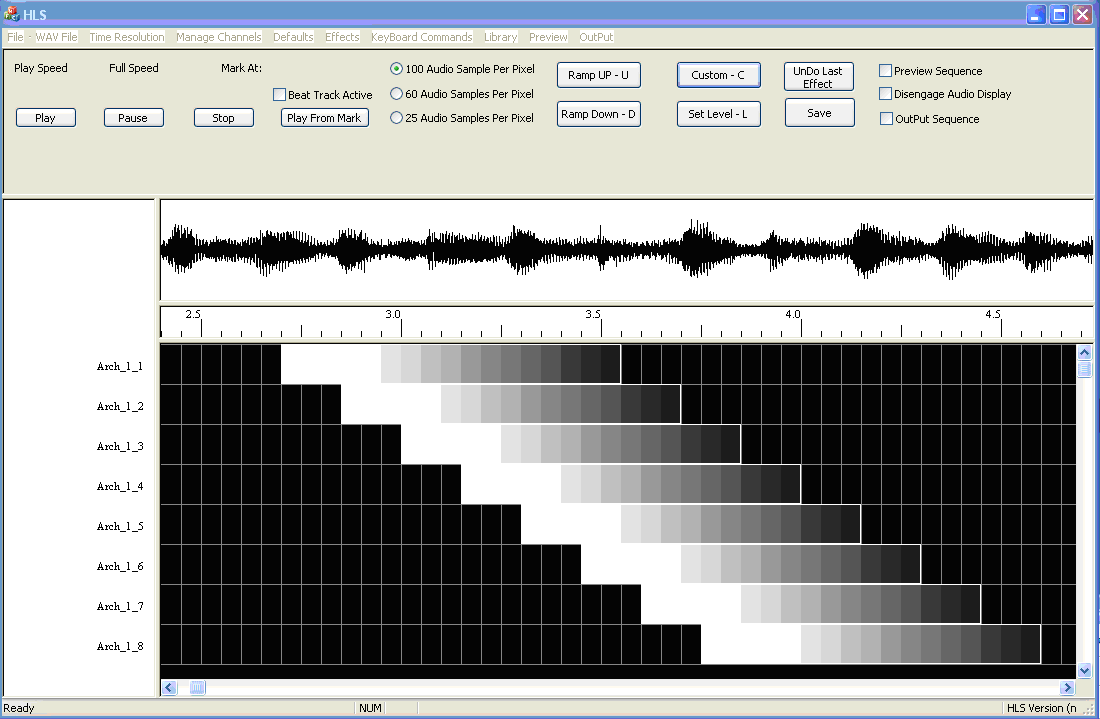Creating a library of Group Effects
Back to: HLS Getting Started Manual
This is another way to create your own effects. You can create your own group effects from portions of sequences you have created and save them to a library and then use them as effects tools. Whole effects that you have created can be saved to a library. First we must create a library to hold the effects. Select the Library tab on top and then the Insert Library choice (see Figure 1-67). The name Custom Effects Library was entered for the name of our new library.
Figure 1-68 shows that our new library now appears in the library list. This is under the Library tab at the top of the HLS screen under the Just View- See What’s Available selection.
Next you select the portion of the sequence that you want to save as an Effect group. Figure 1-69 shows that the left mouse button was used to select the upper-left most cell just to the left of the effect we want to save. Then the mouse was dragged down and to the right to the cell just after the effect, then clicked once and the dotted box appears around the selected area for our effect.
Then we go to Library and then select Add Effect Group or Layout to a library. We will be adding an effect group. A layout is all of the channel information for the sequence, similar to a profile in Vixen. Study Figure 1-70. The Library name of the library we created was chosen and the name Arch_Effect_1 was entered. The check box next to Effect Grouping was also chosen. Then the OK button was clicked and we have finished creating an effect group.
If we were to look at the library again we would see that the effect group we just created is now in the library. Let’s try to use the effect group we just created. Choose the library tab at the top of HLS and select Insert Into Sequence an Effect from Library. The screen shown in Figure 1-71 appears.
Click on the Arch_Effect_1 effect group and it will be highlighted as in Figure 1-72. Then click OK.
The screen shown in Figure 1-73 will appear. It is a warning, asking if you really want to insert the effect group into your sequence. Click on Yes to proceed.
Next you will be prompted to click on the cell where you would like to insert the effect group (see Figure 1-74).
When you click on the upper left corner of where you would like the effect group to be placed, it will be placed and appear automatically (see Figure 1-75). Note that you cannot edit an effect group once it has been placed. You can right click on it for each channel and modify it to delete it channel by channel if you need to.
Next: Play from a Mark