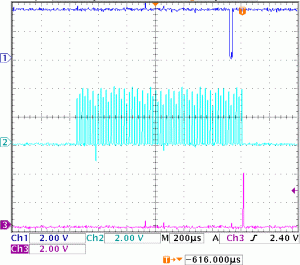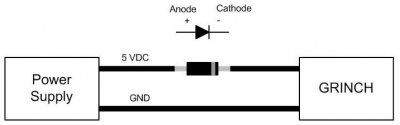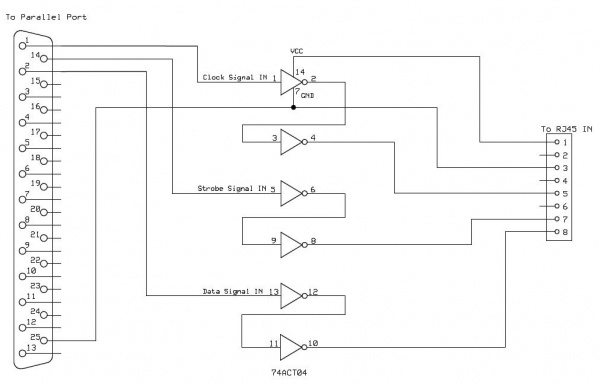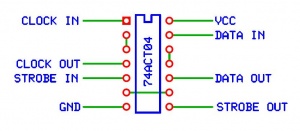Troubleshooting Guide The Grinch
Jump to navigation
Jump to search
Introduction
- This page is intended to help identify/isolate some of the common problems individuals encounter when building/operating the Grinch controller board.
- The troubleshooting procedures provided here are presented in a detailed step-by-step systematic approach. This approach is not necessarily the quickest way to find your problem. If you are looking for a quick fix, then swap anything/everything that you can and come back to these procedures if you are still having problems.
- The following procedures require the individual to be familiar with the operation of a digital multimeter (or voltmeter/ohmmeter if you prefer). If you currently do not know how to measure resistance or how to measure voltage, please take some time now an learn these basic skills before attempting these procedures. This website provides some basic information on using multimeters.
| All voltages in this document are referenced to GND. So for all measurements, the multimeter negative (-), usually black, lead needs to be connected to a GND point on the PCB. A good GND location would be pin 1 of any of the ICs. The positive lead (+), usually red, gets connected to the location called out in the troubleshooting step. All voltages are also DC and the multimeter should be set accordingly. |
- Due to the nature of the information contained on this page, it is imperative that all individuals read and understand the disclaimers contained here.
Troubleshooting Method
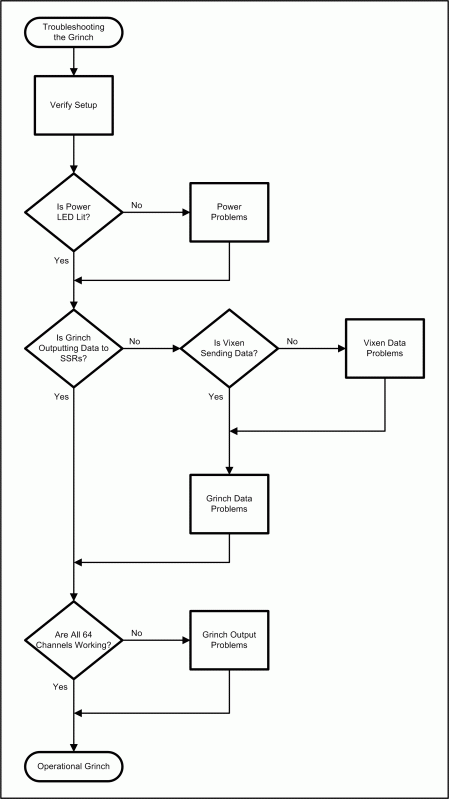
Verify Setup
- The first step to successful troubleshooting is to ensure that your setup is correct.
- Verify that the Grinch is assembled correctly as compared to the GRINCH Controller Assembly Instructions wiki.
- Verify that you have power/control cables connected correctly as compared to the The GRINCH Controller wiki.
- Verify that you have the Vixen plug-in settings correct as compared to the The GRINCH Controller wiki.
Power Problems
- SYMPTOM(S):
- LED not lit
- IC Chips hot to the touch
- POSSIBLE PROBLEM(S):
- No input voltage present
- Polarity of input voltage reversed
- LED installed backwards
- TROUBLESHOOTING STEPS:
NOTE: For these steps VCC = between 3.5 and 5.0 VDC
- Remove power from Grinch
- Disconnect all cables except input power cable. If getting power thru the RJ45 connection, hook that cable up but leave it disconnected from the computer and make sure a jumper is on J1. It is extremely important to ensure that the data cable is not connected to the computer since it is possible for the parallel port to provide enough voltage to give a false power ON indication.
- Remove the IC chips from their sockets (if sockets are used).
- This is to prevent them from being damaged further if you do have power problems.
- Apply power to the Grinch.
- Did the LED light?
- If it did, go to step 13
- Measure the voltage at any IC socket pin 24.
- It should be VCC.
- Measure the voltage at any IC socket pin 1.
- It should be 0 VDC (GND).
- If step 6 = VCC and step 7 = 0 VDC
- The input voltage is good, go to step 12
- If step 6 = 0 VDC and step 7 = VCC
- The input voltage polarity is reversed.
- Turn off your voltage source and swap the wires on your input voltage connection.
- Start the troubleshooting again at step 4.
- If both step 6 and step 7 are 0 VDC
- Most probably the input voltage is not getting to the board.
- Check your voltage source to make sure it is on.
- Check the voltage coming from the source.
- If you can measure VCC at the connector that mates to Grinch, then go to Other Troubleshooting.
- If you measure 0 VDC, then your source (or wiring from source) is bad.
- If both step 6 and step 7 are VCC.
- Probably there is a short on the pcb or a bad solder joint, go to Other Troubleshooting.
- Check voltage at the RLED resistor
- Voltage on side closest to mounting hole should be 0 VDC
- Voltage on side closest to RJ45 connector A and under LED should be approx. 3.0 VDC
- If the voltages are good, then the LED should be lit or it is bad.
- If both voltages are 0 VDC, then the LED is probably installed backwards or burnt open. There is a slight possibility that the trace from VCC to the anode pad of the LED could be broken also.
- Replace or re-install as necessary.
- Start the troubleshooting again at step 2.
- Remove power from Grinch
- Install the first IC chip
- Apply power to Grinch
- Did the LED light?
- If it did, repeat steps 13 thru 16 for the next chip
- If it did not, most likely the last IC chip installed is bad
- Repeat steps 13 thru 16 and replace the chip that apparently caused the failure
- Reconnect the input data cable to the IN RJ45 connector
- Did the LED go out?
- If it did, then you probably have a wiring problem with the input data cable.
- Confirm you have the cable wired correctly as compared to The GRINCH Controller wiki.
- Reconnect the cable going to your SSR or other output tester
- Did the LED go out?
- If it did, then you probably have a wiring problem with the SSR (or tester) cable.
- You should now have good power to your Grinch
Vixen Data Problems
- SYMPTOM(S):
- No data output from Grinch
- POSSIBLE PROBLEM(S):
- Vixen plugin settings incorrect
- Data cable wired incorrectly
- Computer parallel port BIOS settings incorrect
- Computer parallel port bad
- TROUBLESHOOTING STEPS:
- The first thing to attempt to correct possible problems with Vixen data coming from the parallel port is to change the parallel port settings in the computer BIOS. Most users seem to have success if their parallel ports are set to EPP mode but each computer is different so try all settings to see if any work on your computer. If that doesn’t fix you problem then you should try the following steps to try to isolate the problem.
- The following procedures will try to determine if the computer is outputting Vixen data on the parallel port for the Grinch board. Due to the nature of the Vixen data, it would be best if it can be checked with an oscilloscope but since not everybody has access to an oscilloscope procedures will be given using a digital multimeter also. The digital multimeter procedures won’t be able to tell the quality of the Vixen data but should give you an indication if Vixen data is being sent.
- BUILD A TEST SEQUENCE
- To be able to troubleshoot possible Vixen data problems you will need a test sequence. To be able to get some useful measurements, the test sequence will turn on/off all channels (except one) every two seconds. One channel will be commanded to alternate on/off every event interval. The reason for having one channel constantly changing is that Vixen will only output data on a change in the event data.
- If you don’t want to build the test sequence yourself, one can be downloaded here.
- Vixen Settings
- Standard Vixen Sequence
- Event Period: 25 msec
- Profile: None
- Channel Count: 64
- Channel Names: <leave at default values>
- Output Plugin Setup
- Plugin: Olsen 595
- Channels: 1 to 64
- Port Mappings: <user dependant, but most commonly> Parallel 1, 1 to 64
- Assign Audio: None
- Sequence Time: 00:04.000
- In the sequence editor:
- Set all channels to ON (full intensity) for the first two seconds
- Set all channels to OFF for the next two seconds
- Pick a channel and alternate the events ON/OFF.
- It doesn’t matter which channel, in the downloadable test sequence channel 5 was used. It should look something like this:
- Vixen Settings
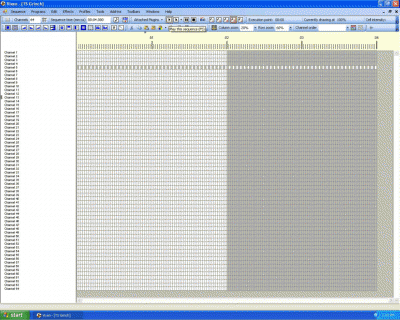
- CHECKING FOR DATA
- Using a Digital Multimeter
- Ensure that the input data cable is connected
- This testing can be done with power applied or not, it is up to you.
- Run the Vixen test sequence.
- Remember to click the Loop icon so the sequence will run continuously.
- NOTE: The voltage readings during these checks are not definitive. The actual readings will vary depending on the parallel port being tested, sensitivity of the meter used and quality of the data cable being used. As long as your values are similar to those listed below you should count them as good for now.
- Check voltage at U1 pin 2 (Data In).
- Should be approximately 2.75-4.0 VDC for two seconds and then 0 VDC for two seconds and repeat continuously.
- Check voltage at U1 pin 3 (Clock).
- Should see a fluctuating voltage of approximately 0.05-0.10 VDC.
- Check voltage at U1 pin 4 (Strobe).
- Should see a voltage barely fluctuating above ground potential.
- If voltages in step 3 thru 5 are good.
- You are receiving Vixen data from the parallel port.
- If voltages in step 3 thru 5 are there but just not on the correct pins.
- Check the data cable wiring as compared to The GRINCH Controller wiki.
- If voltages in step 3 thru 5 are all 0 VDC or 5 VDC.
- Check voltage at parallel port pin 2.
- Should be approximately 2.75-4.0 VDC for two seconds and then 0 VDC for two seconds and repeat continuously.
- If incorrect:
- Double check Vixen plugin settings
- Change parallel port settings in computer BIOS and re-run troubleshooting steps.
- If these steps didn't solve the problem then it is possible that the parallel port is bad or incompatable with Vixen. Try a different computer.
- If correct:
- Check the data cable wiring as compared to The GRINCH Controller wiki.
- Check voltage at parallel port pin 2.
- Ensure that the input data cable is connected
- Using a Digital Multimeter
- Using an Oscilloscope
- Ensure that the data cable is connected
- This testing can be done with power applied or not, it is up to you.
- Run the Vixen test sequence.
- Monitor signal at U1 pin 2 (Data In).
- Should be similar to the dark blue trace in the image. Should be alternating between a High and a Low every two seconds.
- Monitor signal at U1 pin 3 (Clock).
- Should be similar to the light blue trace in the image. There should be a total of 64 pulses.
- Monitor signal at U1 pin 4 (Strobe).
- Should be similar to the violet trace in the image. There should be just one pulse occurring after the 64 clock pulses.
- If signals in step 3 thru 5 are good.
- You are receiving good Vixen data from the parallel port.
- If signals in step 3 thru 5 are there but just not on the correct pins.
- Check the data cable wiring as compared to The GRINCH Controller wiki.
- If signals in step 3 thru 5 are only 0 VDC or 5 VDC or are not similar to the image.
- Check signal at parallel port pin 2.
- Should be similar to the dark blue trace in the image. Should be alternating between a High and a Low every two seconds.
- If incorrect:
- Double check Vixen plugin settings
- Change parallel port settings in computer BIOS and re-run troubleshooting steps.
- If these steps didn't solve the problem then it is possible that the parallel port is bad or incompatable with Vixen. Try a different computer.
- If correct:
- Check the data cable wiring as compared to The GRINCH Controller wiki.
- Check signal at parallel port pin 2.
- Ensure that the data cable is connected
- Using an Oscilloscope
Grinch Data Problems
- SYMPTOM(S):
- Vixen data input but no output from Grinch
- POSSIBLE PROBLEM(S):
- Parallel port signals are low in voltage
- Bad IC chip
- TROUBLESHOOTING STEPS:
NOTE: For these steps VCC = the input voltage to the Grinch, approximately 5.0 VDC
- Ensure that the input data cable is connected.
- Connect a known good SSR or tester to RJ45 connector A, disconnect all other SSR output connections.
- Apply power to the Grinch.
- Run the Vixen test sequence created in the Vixen Data Problems section.
- Measure voltage at U1 pin 5.
- If voltage in step 5 is alternating between VCC and 0 VDC every two seconds, then go to step 13
- If voltage in step 5 is always 0 VDC
- Check to make sure your SSR or tester is hooked up to RJ45 connector A
- Check the wiring going to the SSR or tester
- Replace IC chip U1
- Go to Other Troubleshooting.
- If voltage in step 5 is always VCC
- If using MBI chips and have Allegro chips available:
- Stop the Vixen sequence
- Remove power from the Grinch
- Remove the MBI chips and replace them with Allegro chips
- Go back to the beginning of these troubleshooting steps
- If using MBI chips and have Allegro chips available:
- Measure voltage at U1 pin 24 (VCC).
- If voltage in step 9 is above 3.0 VDC (Allegro chips) or above 4.5 VDC (MBI chips)
- The following steps will lower the operating voltage to the Grinch. If you have another method of lowering the voltage you can skip the following steps.
- Stop the Vixen sequence
- Remove power from the Grinch
- Place a 1N4001 diode (or equivalent) in-line with the Grinch input power
- This should drop the VCC voltage by approximately 0.5 - 0.7 VDC. For more info on how lowering the input power affects the Grinch can be found in The GRINCH Controller wiki.
- Go back to the beginning of these troubleshooting steps
- The following steps will lower the operating voltage to the Grinch. If you have another method of lowering the voltage you can skip the following steps.
- If the voltage in step 9 is below 3.0 VDC (Allegro chips) or below 4.5 VDC (MBI chips)
- If steps 10 and 11 did not fix the problem
- Replace IC chip U1
- Go to Other Troubleshooting.
- Move the known good SSR or tester to RJ45 connector E
- Measure voltage at U2 pin 5
- Does voltage alternate between VCC and 0 VDC every two seconds?
- If yes, go to step 16
- If no
- Stop the Vixen sequence
- Remove power from the Grinch
- Swap IC chips U2 and U1
- Apply power to the Grinch.
- Restart the Vixen test sequence
- Move the known good SSR or tester to RJ45 connector A
- Measure voltage at U1 pin 5
- Does voltage alternate between VCC and 0 VDC every two seconds?
- If no, replace the IC chip now in the U1 position
- Move the known good SSR or tester to RJ45 connector E
- Measure voltage at U2 pin 5
- Does voltage alternate between VCC and 0 VDC every two seconds?
- If yes, go to step 16
- If no
- If not done already, lower input power (step 10)
- If not done already, provide signal conditioning to parallel port signals (step 11)
- Go to Other Troubleshooting.
- Move the known good SSR or tester to RJ45 connector I
- Measure voltage at U3 pin 5
- Does voltage alternate between VCC and 0 VDC every two seconds?
- If yes, go to step 19
- If no
- Stop the Vixen sequence
- Remove power from the Grinch
- Swap IC chips U3 and U1
- Apply power to the Grinch.
- Restart the Vixen test sequence
- Move the known good SSR or tester to RJ45 connector A
- Measure voltage at U1 pin 5
- Does voltage alternate between VCC and 0 VDC every two seconds?
- If no, replace the IC chip now in the U1 position
- Move the known good SSR or tester to RJ45 connector I
- Measure voltage at U3 pin 5
- Does voltage alternate between VCC and 0 VDC every two seconds?
- If yes, go to step 19
- If no
- If not done already, lower input power (step 10)
- If not done already, provide signal conditioning to parallel port signals (step 11)
- Go to Other Troubleshooting.
- Move the known good SSR or tester to RJ45 connector M
- Measure voltage at U4 pin 5
- Does voltage alternate between VCC and 0 VDC every two seconds?
- If yes, the Grinch should be operational
- If no
- Stop the Vixen sequence
- Remove power from the Grinch
- Swap IC chips U4 and U1
- Apply power to the Grinch.
- Restart the Vixen test sequence
- Move the known good SSR or tester to RJ45 connector A
- Measure voltage at U1 pin 5
- Does voltage alternate between VCC and 0 VDC every two seconds?
- If no, replace the IC chip now in the U1 position
- Move the known good SSR or tester to RJ45 connector M
- Measure voltage at U4 pin 5
- Does voltage alternate between VCC and 0 VDC every two seconds?
- If yes, the Grinch should be operational
- If no
- If not done already, lower input power (step 10)
- If not done already, provide signal conditioning to parallel port signals (step 11)
- Go to Other Troubleshooting.
Grinch Output Problems
- SYMPTOM(S):
- Some outputs not working correctly
- POSSIBLE PROBLEM(S):
- Connected to a bad SSR
- Bad IC chip
- Bad trace or solder joint on pcb
- TROUBLESHOOTING STEPS:
- Ensure that the input data cable is connected.
- Connect SSRs or testers to all outputs that you want to test.
- Apply power to the Grinch.
- Run the Vixen test sequence created in the Vixen Data Problems section.
- Monitor the SSR outputs or testers
- Are SSR outputs or testers turning ON/OFF every two seconds?
- If yes, the Grinch is operating correctly.
- If no
- If only individual outputs are failing, go to step 7
- If groups of outputs are failing, go to step 8
- Replace SSR or tester that is indicating a failure with a known good SSR or tester
- If SSR or tester is still indicating a failure
- Inspect pcb for bad trace or bad solder joints
- Replace corresponding IC chip
- If SSR or tester is still indicating a failure
- If channels 17-32 are all failing
- Replace U2
- Verify Grinch doesn't have data problems
- If channels 33-48 are all failing
- Replace U3
- Verify Grinch doesn't have data problems
- If channels 49-64 are all failing
- Replace U4
- Verify Grinch doesn't have data problems
Other Troubleshooting
- Solder joint inspection
- Perform a thorough inspection of all the solder joints. Use of a magnifying glass is highly recommended. Look for things like:
- Solder bridging adjacent traces/pins
- Missed solder joints
- Insufficient solder on joints
- Debris in-between solder joints
- Perform a thorough inspection of all the solder joints. Use of a magnifying glass is highly recommended. Look for things like:
- PCB Trace Continuity Checks
- If you are comfortable with the use of schematic diagrams, you can use the Grinch schematic found here.
- If any of these readings are incorrect, then take a closer look at the affected solder joints and also look for possible breaks in the pcb traces.
- For Power Problems
- Check pin 1 on U1 IC socket, should be:
- Shorted to all other IC sockets pin 1
- Shorted to pin 3 of RJ45 IN & RJ45 OUT connectors
- Shorted to pin 7 of all output RJ45 (A-P) connectors
- Shorted to pin 2 of 5V DC connector.
- Check pin 24 on U1 IC socket, should be:
- Shorted to all other IC sockets pin 24
- Shorted to pin 1 of all output RJ45 (A-P) connectors
- Shorted to pin 1 of 5V DC connector
- Shorted to pin 1 of J1.
- Check pin 1 on U1 IC socket, should be:
- For Power Problems
- For Data Problems
- Check pin 2 on U1 IC socket, should be:
- Shorted to pin 8 of RJ45 IN connector and nothing else
- Check pin 3 on U1 IC socket, should be:
- Shorted to all other IC sockets pin 3
- Shorted to pin 5 of RJ45 IN & RJ45 OUT connectors
- Check pin 4 on U1 IC socket, should be:
- Shorted to all other IC sockets pin 4
- Shorted to pin 7 of RJ45 IN & RJ45 OUT connectors
- Check pin 22 of U1 IC socket, should be:
- Shorted to pin 2 of U2 IC socket and nothing else.
- Check pin 22 of U2 IC socket, should be:
- Shorted to pin 2 of U3 IC socket and nothing else.
- Check pin 22 of U3 IC socket, should be:
- Shorted to pin 2 of U4 IC socket and nothing else.
- Check pin 22 of U4 IC socket, should be:
- Shorted to pin 8 of RJ45 OUT connector and nothing else.
- Check pin 2 on U1 IC socket, should be:
- For Data Problems
- For Output Problems
- For all of these measurements, only the two locations called out should be shorted to each other and nothing else.
- RJ45 Connector A
- Pin 2 to U1 IC socket pin 5
- Pin 4 to U1 IC socket pin 6
- Pin 6 to U1 IC socket pin 7
- Pin 8 to U1 IC socket pin 8
- RJ45 Connector B
- Pin 2 to U1 IC socket pin 9
- Pin 4 to U1 IC socket pin 10
- Pin 6 to U1 IC socket pin 11
- Pin 8 to U1 IC socket pin 12
- RJ45 Connector C
- Pin 2 to U1 IC socket pin 13
- Pin 4 to U1 IC socket pin 14
- Pin 6 to U1 IC socket pin 15
- Pin 8 to U1 IC socket pin 16
- RJ45 Connector D
- Pin 2 to U1 IC socket pin 17
- Pin 4 to U1 IC socket pin 18
- Pin 6 to U1 IC socket pin 19
- Pin 8 to U1 IC socket pin 20
- RJ45 Connector E
- Pin 2 to U2 IC socket pin 5
- Pin 4 to U2 IC socket pin 6
- Pin 6 to U2 IC socket pin 7
- Pin 8 to U2 IC socket pin 8
- RJ45 Connector F
- Pin 2 to U2 IC socket pin 9
- Pin 4 to U2 IC socket pin 10
- Pin 6 to U2 IC socket pin 11
- Pin 8 to U2 IC socket pin 12
- RJ45 Connector G
- Pin 2 to U2 IC socket pin 13
- Pin 4 to U2 IC socket pin 14
- Pin 6 to U2 IC socket pin 15
- Pin 8 to U2 IC socket pin 16
- RJ45 Connector H
- Pin 2 to U2 IC socket pin 17
- Pin 4 to U2 IC socket pin 18
- Pin 6 to U2 IC socket pin 19
- Pin 8 to U2 IC socket pin 20
- RJ45 Connector I
- Pin 2 to U3 IC socket pin 5
- Pin 4 to U3 IC socket pin 6
- Pin 6 to U3 IC socket pin 7
- Pin 8 to U3 IC socket pin 8
- RJ45 Connector J
- Pin 2 to U3 IC socket pin 9
- Pin 4 to U3 IC socket pin 10
- Pin 6 to U3 IC socket pin 11
- Pin 8 to U3 IC socket pin 12
- RJ45 Connector K
- Pin 2 to U3 IC socket pin 13
- Pin 4 to U3 IC socket pin 14
- Pin 6 to U3 IC socket pin 15
- Pin 8 to U3 IC socket pin 16
- RJ45 Connector L
- Pin 2 to U3 IC socket pin 17
- Pin 4 to U3 IC socket pin 18
- Pin 6 to U3 IC socket pin 19
- Pin 8 to U3 IC socket pin 20
- RJ45 Connector M
- Pin 2 to U4 IC socket pin 5
- Pin 4 to U4 IC socket pin 6
- Pin 6 to U4 IC socket pin 7
- Pin 8 to U4 IC socket pin 8
- RJ45 Connector N
- Pin 2 to U4 IC socket pin 9
- Pin 4 to U4 IC socket pin 10
- Pin 6 to U4 IC socket pin 11
- Pin 8 to U4 IC socket pin 12
- RJ45 Connector O
- Pin 2 to U4 IC socket pin 13
- Pin 4 to U4 IC socket pin 14
- Pin 6 to U4 IC socket pin 15
- Pin 8 to U4 IC socket pin 16
- RJ45 Connector P
- Pin 2 to U4 IC socket pin 17
- Pin 4 to U4 IC socket pin 18
- Pin 6 to U4 IC socket pin 19
- Pin 8 to U4 IC socket pin 20
- RJ45 Connector A
- Typical Parallel Port Readings
- Readings during Boot-up
- Pin 1 = 0 VDC
- Pin 2 = 0 VDC
- Pin 4 = 0 VDC
- Pin 5 = approx. 5 VDC
- Pin 6 = 0 VDC
- Pin 7 = approx. 5 VDC
- Pin 8 = approx. 5 VDC
- Readings during Boot-up
- Readings while running a Vixen sequence
- Pin 1 = 0 VDC
- Pin 2 = 0 VDC
- Pin 4 = 0 VDC
- Pin 5 = approx. 0.3 VDC (may be fluctuating)
- Pin 6 = 0 VDC
- Pin 7 = approx. 0.05 VDC (may be fluctuating)
- Pin 8 = approx. 1.5 to 2.5 VDC (may be fluctuating)
- Readings while running a Vixen sequence
- Readings after Vixen is finished running a sequence
- Pin 1 = 0 VDC
- Pin 2 = 0 VDC
- Pin 4 = 0 VDC
- Pin 5 = 0 VDC
- Pin 6 = 0 VDC
- Pin 7 = 0 VDC
- Pin 8 = 0 VDC
- Readings after Vixen is finished running a sequence