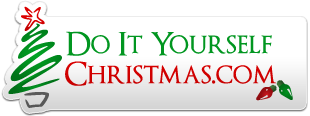Well, first things first. Get papagayo, iirc it doesn't even have to install. Then, use an audio file editor, I use a product called wavepad (free 1 week demo, $35 to buy), I'm sure there are freebies out there to get the job done just as efficiently. Open up your complete song in the editor, and then start cutting it up into little pieces, about 13-25 seconds long max. Try to make the cut at exactly a whole second interval. I actually zoom in until I can make the cut @ a thousandth of a second. These little files need to be saved in .wav format for papagayo to use. Once you have your song all cut up into 12-20 little pieces, open papagayo and start a new project pointing to your first .wav chunk.
Now papagayo does not have alot of support or many tutorials available online, but check out the few there are for the basic jist of how to use it. I'm not going to write a complete tutorial here, but I'll give some tips. This year I had all my actual displays done before I started syncing, so I took multiple pitcures of each face from a tripod with the different mouth shapes and made little 200X200 jpegs of them which you can put in your papagayo/faces folder, but realistically, the three sets it comes with for preview will work.
You have papagayo open and your first audio chunk is showing up as a waveform, time to add the "script". Click play several times, and get the lines typed out or copied/pasted into the text box, and listen again to make sure you have ALL the words and lines, before clicking the "english" button. Clicking that button takes all your text and graphically stretches it across the whole audio waveform from one end of the file to the other. Now you click play and you'll see a mess, nothing lines up, but your mouths are moving, just not making sense. Grabbing/dragging near the END of any phrase box will move that end one way or the other, stretching or shrinking the phrase, and grabbing/dragging the box near the center will move the phrase left or right. Work those phrases around till you think they are where they need to be. Double clicking any phrase or word box will play only the audio portion that box overlays, this is real handy. You can also left click/drag across the audio waveform and the audio will play at whatever speed/ direction your pointer moves. Get your phrases set, then move the words within the phrases in the same way. once you think you've done a really good job at just getting each word to correspond to the music just right, click play again and watch the whole piece. You mouths probably move at the right time now, but still kinda looking like an old dubbed asian fight movie. Bottom portion of the waveform has the phenomes, and you can now move down there and start moving THOSE to actually line up to the correct syllables in the word, to further finesse and refine what you see. PRACTICE MAKES PERFECT This year, This is Halloween took me 10-16 hours, but was the first song this season, and first song with multiple voices. By the time I got to Dragula- the last one I did for this year completely from scratch, I was done in about 3 hours start to finish.
SO now you have a bunch of little .pgo files. If you are coding savvy (I'm not), you CAN peek into those files with a text editor and see what they do, and get an idea of how ebrady's plugin parses it's data. Really not necessary, but I DID use a text editor to copy/paste my backup singers voices, rather than stretch out their parts individually by hand. Not going into alot of detail on how that plugin works, (see
this link for more info). Start a new vixen sequence, set your framerate in milliseconds to match the framerate in fps from papagayo, and point to the complete mp3 that you cut apart and converted earlier. Use the plugin to point to your first .pgo file, and define your channels to the phenomes in the plugin's pop up window. Sometimes, after clicking the 'convert' button and then closing the plugin, when you look at your vixen sequence, the converter has actually added a few milliseconds or a few seconds of data. It ALWAYS adds one extra frame, so check your math, computing where you should be at the beginning and end of each conversion, and turn off any unnecessary frames before you import your next 'chunk'. I realised a work around was to open the .pgo in the text editor and make sure that the framecount (2nd or 3rd item at the top of the document) was exactly what I wanted it to be. At any point during the importing if things get botched, just highlight/ turn off all cells in the messed up portion and retry the import again till you get it right.
I literally spend 15-20 minutes from the start of a vixen sequence to having all 32 channels populated and timed, once the work is done in papagayo. It didn't happen on my first song, but really becomes very easy once you got the first one all sewn together properly.