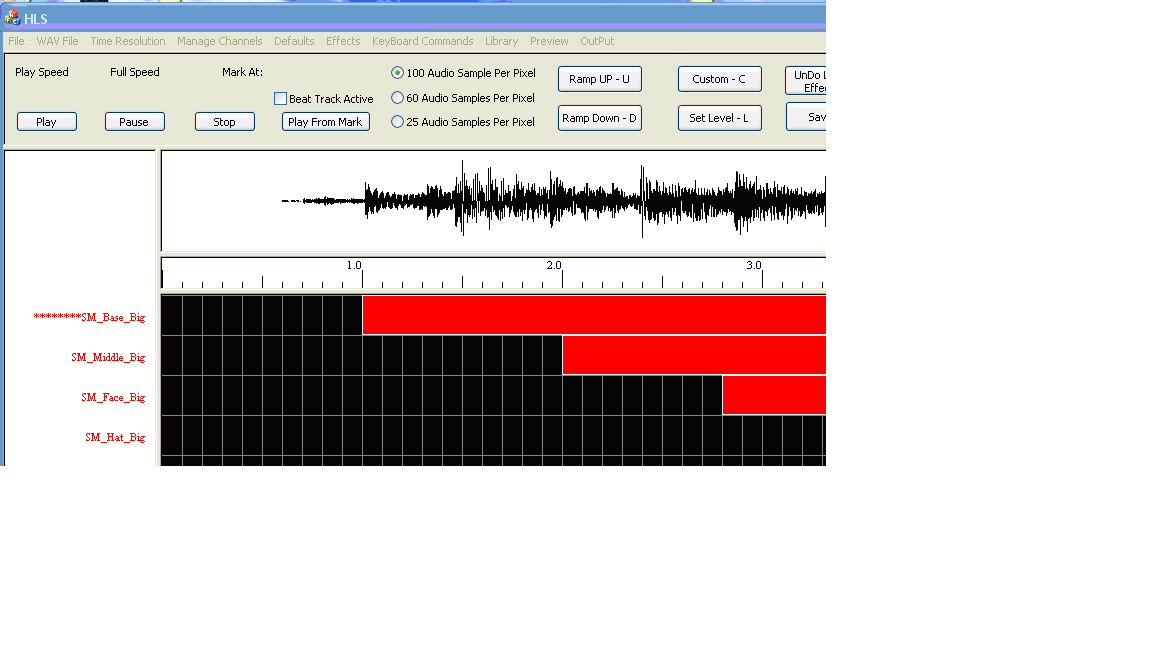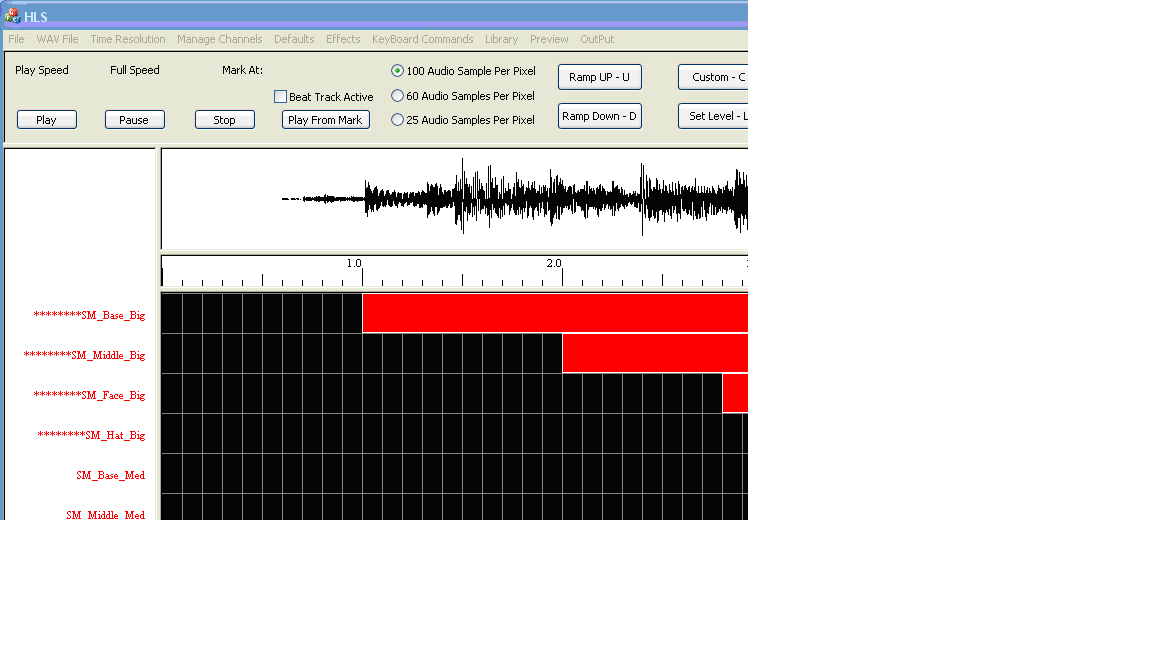Copying Channel Effects
Back to: HLS Getting Started Manual
The following was created with version 11V.
To copy one or more channels left click on the channel name and asterisks will appear to the left of it (see Figure 1-20). Now left click again on the channel name to finish selecting it. Next, select the Manage Channels in the tool bar and choose Copy - Paste Whole Channels. A small window will open and prompt you to Click on the Channel to Paste To. Left click on the channel you want to copy the effect into.
To copy multiple channels click on the first channel to be copied and asterisks will appear to the left of the channel name. The without clicking move your mouse down to include all of the channels you would like to copy (see Figure 1-21). Asterisks will appear to the left of the channel to be copied. Once you have selected all of the channels to be copied click again on the last channel to be copied to select all of them.
Then Select the Manage Channels tab and choose Copy - Paste Whole Channels. You will then be prompted to Click on the Channel to Paste To. Note that if you are copying a number of channels you will have to have that many to paste to.
Deleting an Entire Channel’s Effects
To delete all the effects for a channel choose the Manage Channels tab and then select Remove All Effects from a Channel