Hardware Configuration: Difference between revisions
Jump to navigation
Jump to search
mNo edit summary |
No edit summary |
||
| Line 19: | Line 19: | ||
The first thing you will need to do is determine what port numbers are assigned to your com device(s). For Windows, you can follow [http://www.cropscan.com/SerialUSB.html this guide.] | The first thing you will need to do is determine what port numbers are assigned to your com device(s). For Windows, you can follow [http://www.cropscan.com/SerialUSB.html this guide.] | ||
[[File:HLS_Hardware_ComPorts_Blank.png|thumb|Figure 9-3]] | [[File:HLS_Hardware_ComPorts_Blank.png|350px|thumb|Figure 9-3]] | ||
*After determining port numbers, click ''Output -> Setup COM Ports'' in the HLS main menu (see Figure 9-3). | *After determining port numbers, click ''Output -> Setup COM Ports'' in the HLS main menu (see Figure 9-3). | ||
*To add a new COM port, click ''Add''. | *To add a new COM port, click ''Add''. | ||
<br clear=all> | <br clear=all> | ||
[[File:HLS_Hardware_ComPorts_Add.png|thumb|Figure 9-4]] | [[File:HLS_Hardware_ComPorts_Add.png|350px|thumb|Figure 9-4]] | ||
*In the window that opens, enter the appropriate COM number, then click OK (see Figure 9-4). | *In the window that opens, enter the appropriate COM number, then click OK (see Figure 9-4). | ||
*'''Note:''' Other settings are correct by default and most likely need not be adjusted. | *'''Note:''' Other settings are correct by default and most likely need not be adjusted. | ||
<br clear=all> | <br clear=all> | ||
[[File:HLS_Hardware_ComPorts_Added.png|thumb|Figure 9-5]] | [[File:HLS_Hardware_ComPorts_Added.png|350px|thumb|Figure 9-5]] | ||
*Once your port(s) have been added, they will appear in the COM Port Manager (see Figure9-5). | *Once your port(s) have been added, they will appear in the COM Port Manager (see Figure9-5). | ||
*If you need to modify or remove a port, select it and click the appropriate button. | *If you need to modify or remove a port, select it and click the appropriate button. | ||
| Line 54: | Line 54: | ||
Once the physical hardware connections have been defined, HLS needs to know where to send each universe of channel data. | Once the physical hardware connections have been defined, HLS needs to know where to send each universe of channel data. | ||
[[File:HLS_Hardware_ManageUniverses.png|thumb|Figure 9-7]] | [[File:HLS_Hardware_ManageUniverses.png|350px|thumb|Figure 9-7]] | ||
*Click ''Output -> select Output Method and Compile for Show''. | *Click ''Output -> select Output Method and Compile for Show''. | ||
*Each of your created universes will appear. (See Figure 9-7.) | *Each of your created universes will appear. (See Figure 9-7.) | ||
| Line 65: | Line 65: | ||
=====Transport===== | =====Transport===== | ||
[[File:HLS_Hardware_TransportType.png|thumb|Figure 9-8]] | [[File:HLS_Hardware_TransportType.png|350px|thumb|Figure 9-8]] | ||
*Click the Transport column to choose the method of output. | *Click the Transport column to choose the method of output. | ||
*These were previously setup in the Physical Hardware Settings. | *These were previously setup in the Physical Hardware Settings. | ||
| Line 73: | Line 73: | ||
=====Protocol===== | =====Protocol===== | ||
[[File:HLS_Hardware_SelectProtocol.png|thumb|Figure 9-9]] | [[File:HLS_Hardware_SelectProtocol.png|350px|thumb|Figure 9-9]] | ||
*Choose the protocol you wish to use (see Figure 9-9). | *Choose the protocol you wish to use (see Figure 9-9). | ||
**For COM ports, you can choose Renard, DMX, or Renard_USB. | **For COM ports, you can choose Renard, DMX, or Renard_USB. | ||
| Line 81: | Line 81: | ||
=====Active===== | =====Active===== | ||
[[File:HLS_Hardware_UniversesAssigned.png|thumb|Figure 9-10]] | [[File:HLS_Hardware_UniversesAssigned.png|350px|thumb|Figure 9-10]] | ||
*Once you have assigned the protocol and transport, Status will be green or read 1 if everything is setup properly (see Figure 9-10). | *Once you have assigned the protocol and transport, Status will be green or read 1 if everything is setup properly (see Figure 9-10). | ||
*Check active to make that universe active for output. | *Check active to make that universe active for output. | ||
| Line 90: | Line 90: | ||
---- | ---- | ||
[[File:HLS_Hardware_OutputSequence.png|thumb|Figure 9-11]] | [[File:HLS_Hardware_OutputSequence.png|350px|thumb|Figure 9-11]] | ||
*In manage Universes, verify the ''Active'' checkbox is checked. | *In manage Universes, verify the ''Active'' checkbox is checked. | ||
*In the main sequence window, click ''Output Sequence'' next to the save button (see figure). | *In the main sequence window, click ''Output Sequence'' next to the save button (see figure). | ||
Revision as of 04:41, 24 March 2013
Introduction
To output your sequence data to your light controllers, there are specific components that must be defined in HLS output settings:
- Physical Hardware Settings
- This is where you setup COM ports or Ethernet/Wireless connections to get the sequence information "out" to your controllers.
- Universe Assignment
- HLS then has to know where the sequence data for a universe of channels should go (either a COM port or network connection previously setup).
- Output Protocol
- Finally, HLS has to know what "language" (output protocol) your controller speaks (Renard, DMX, sACN(DMX over Ethernet), or straight RS485)
Physical Hardware Settings
Setting Up Com Ports
The first thing you will need to do is determine what port numbers are assigned to your com device(s). For Windows, you can follow this guide.
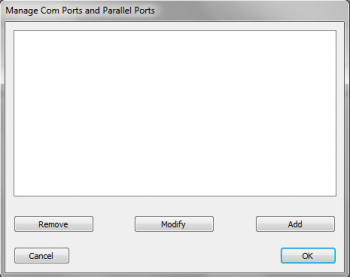
- After determining port numbers, click Output -> Setup COM Ports in the HLS main menu (see Figure 9-3).
- To add a new COM port, click Add.
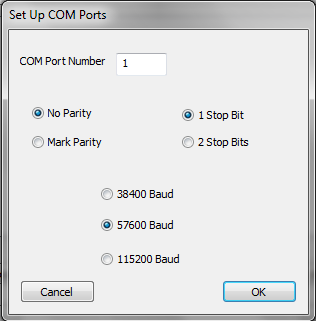
- In the window that opens, enter the appropriate COM number, then click OK (see Figure 9-4).
- Note: Other settings are correct by default and most likely need not be adjusted.
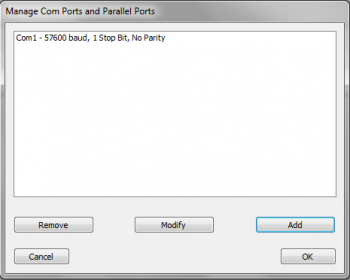
- Once your port(s) have been added, they will appear in the COM Port Manager (see Figure9-5).
- If you need to modify or remove a port, select it and click the appropriate button.
- Once done adding and modifying COM ports, click OK.
Setting up a Network
- Network card determination: Plug cable, remove cable.
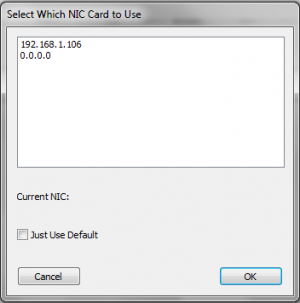
- To setup the use of a network card, click Output -> Select Specific NIC Card (see Figure 9-6).
- Select the appropriate IP address for the network card you wish to use.
- Note:' This can be a physical connection or a wireless connection.
- If you check Just Use Default, HLS will send out network data on whichever network connection you have set to default and active at that time.
- Once you have selected your network connection, click OK.
Universe Assignment
Once the physical hardware connections have been defined, HLS needs to know where to send each universe of channel data.
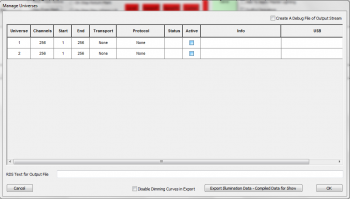
- Click Output -> select Output Method and Compile for Show.
- Each of your created universes will appear. (See Figure 9-7.)
- Three things must be configured for each Universe:
- Transport: What port to use for output (COM or Ethernet).
- Protocol: What "language" to speak to the controllers (Renard, DMX, sACN DMX).
- Active: Checking this box makes the universe Active for output.
Transport
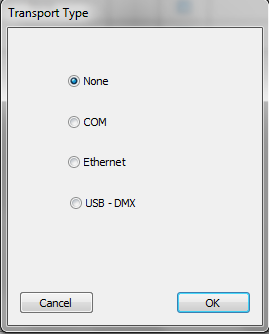
- Click the Transport column to choose the method of output.
- These were previously setup in the Physical Hardware Settings.
- Select your type of transport for the universe selected, then click OK.
Protocol
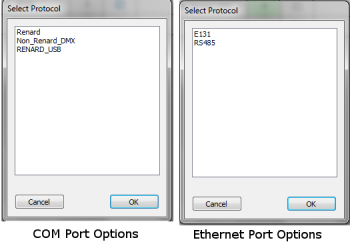
- Choose the protocol you wish to use (see Figure 9-9).
- For COM ports, you can choose Renard, DMX, or Renard_USB.
- For Ethernet ports, you can choose E1.31 or RS485.
Active

- Once you have assigned the protocol and transport, Status will be green or read 1 if everything is setup properly (see Figure 9-10).
- Check active to make that universe active for output.
- When finished assigning universes to outputs, click OK.
Output Sequence
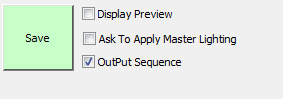
- In manage Universes, verify the Active checkbox is checked.
- In the main sequence window, click Output Sequence next to the save button (see figure).
- Click Play to run the sequence and output lights to the controller(s).
Hardware Tests
Testing hardware.
| HLS User Manual and Reference Guide | ||
|---|---|---|
| Previous Page | Current Chapter | Next Page |
| Preparing Channels for Output | Chapter 9: Sequence Output | Working with Playlists |