Sequence Playback
Jump to navigation
Jump to search
Sequences are played using the toolbar at the top of the screen (See Figure 8-1) or using shortcut keys.
Buttons/Keys:
- Play/Pause (F1 or 1)
- Pause (F3 or 2 or ,)
- Stop (F5 or 3 or .)
- Play from Mark (F7 or 4 or /)
Stop Functions:
- On Stop Return Beginning: When the STOP button or key is pressed, the song will return to the beginning.
- On Stop Return Mark: When the STOP button or key is pressed, the song will return to the Red starting mark.
- On Stop Stay Where U R: When the STOP button or key is pressed, the song will stay at the current location.
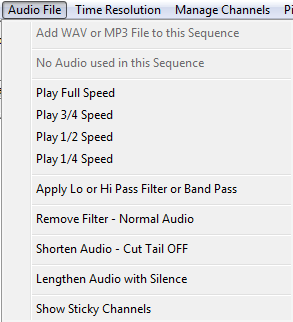
Playback Speed:
The Speed Control handles playback speed of the audio file. Being able to adjust the playback of the audio assists in proper timing placement in faster songs or just getting timings very precise. To activate, click the speed desired from the Audio File menu and then click the play button (See Figure 8-2).

Start/Stop Marks:
- It is possible to choose a different start point in the song and have the play button begin at that point.
- To select a new start point for play, right click your mouse on the timeline where you would like to start playing.
- A Red mark will appear in the timeline (see Figure 8-3).
- Click the Play From Mark button to begin play at that point.
- If desired, select On Stop Return Mark to return to the mark when the stop button is pressed.

- A Stop Mark can also be set in the song, which will cause the song to stop playing once it reaches the stop mark.
- To select a new Stop Mark, CTRL + Right Click your mouse on the timeline where you would like to stop playing.
| HLS User Manual and Reference Guide | ||
|---|---|---|
| Previous Page | Current Chapter | Next Page |
| Chapter 7: Facial Animation | Chapter 8: Sequence Playback | Chapter 9: Sequence Output |
