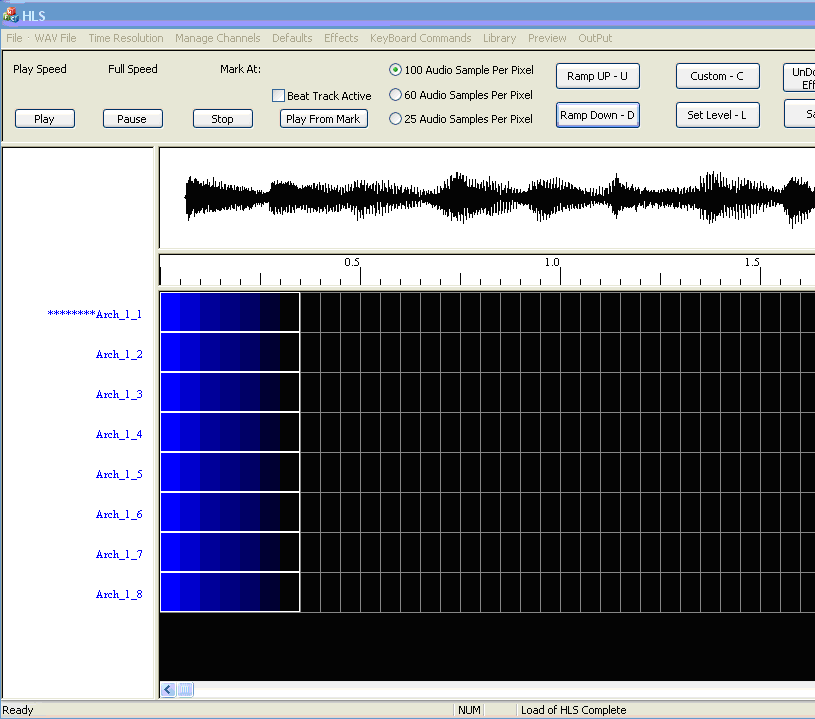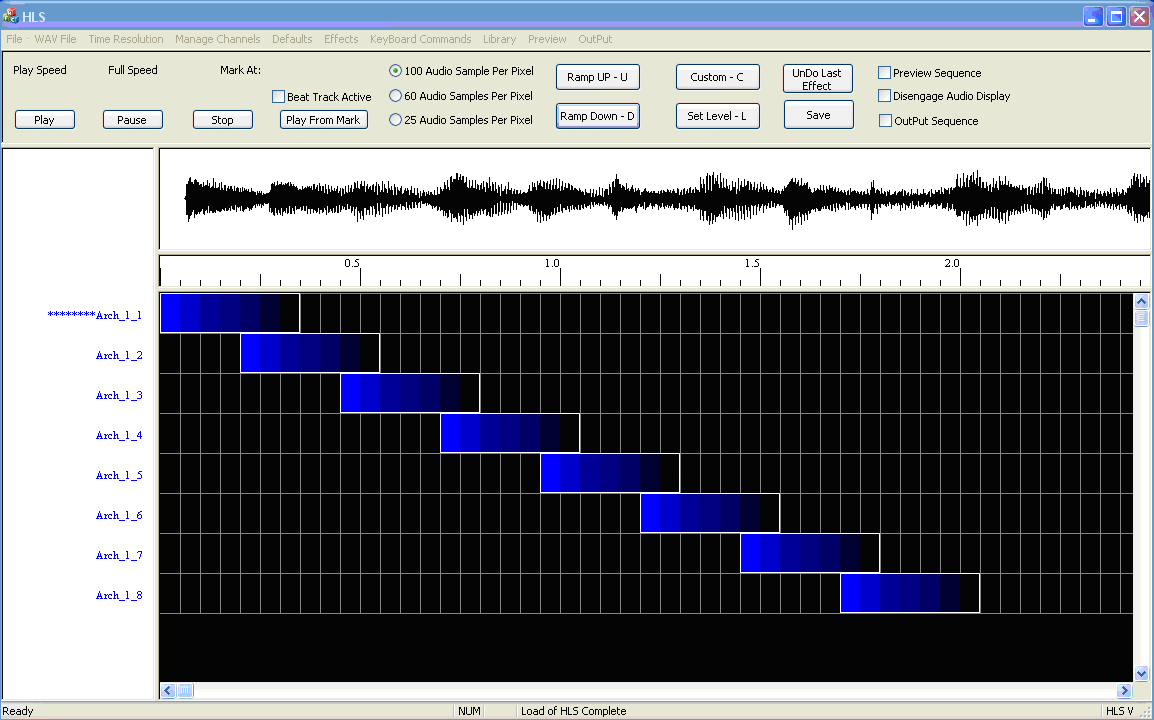Creating Chases
Back to: HLS Getting Started Manual
Here is one way to create a chase. Figure 1-55 shows how to start. Click in the upper left cell of the first arch output with the left mouse button, then release the mouse button and drag your mouse down to the right most cell you want included in arch output 8 and then click once with the left mouse button in the cell. Now you should see a dotted line around the whole area of cells for the 8 arch outputs. Next the ramp down effect was chosen and the ramp effect showed up on the screen (See Figure 1-55).
Next we will slide each channel effect to create the chase (see Figure 1-56). Remember that this is done by clicking once on the left-most cell on channel 2 first and then moving the mouse to the right. The whole 7 cells in the effect will slide to the right. The same procedure was used for the rest of the channels. Note that these could then be copied by selecting all of the cells in the total effect and the pasted at the appropriate places in the sequence. This could also be saved as an effect to the library if it is an effect you would like to keep and use again. Saving an effect to a library will be covered later in this manual under the Custom Effects section.
Next: Mirroring