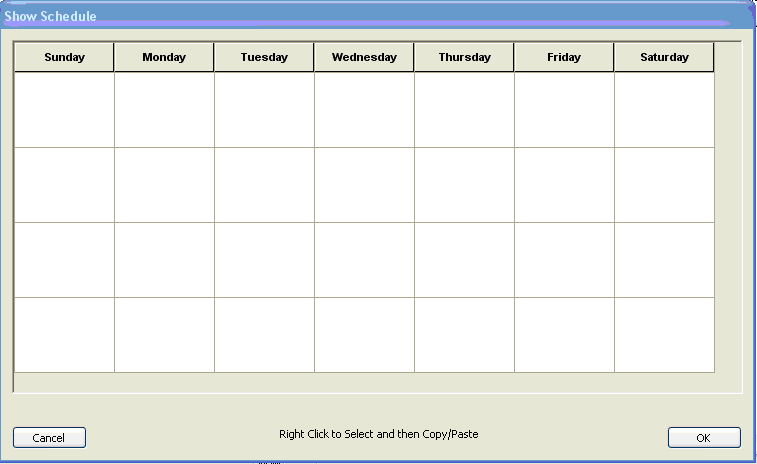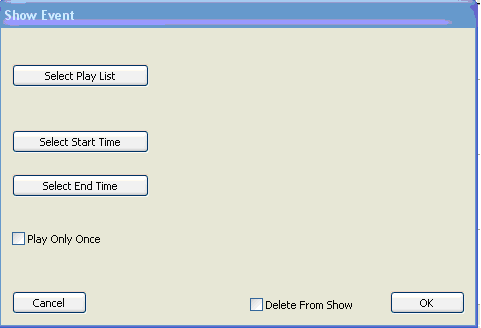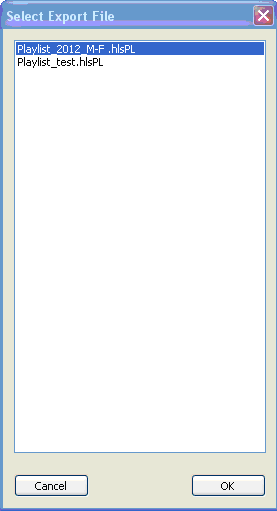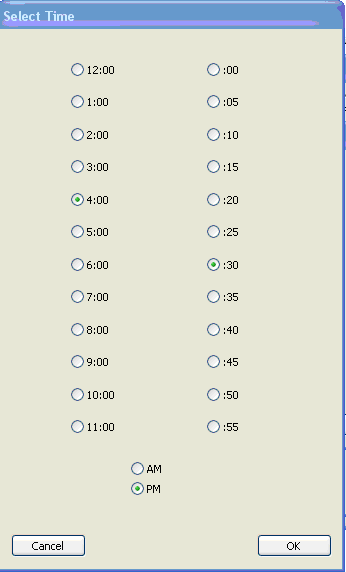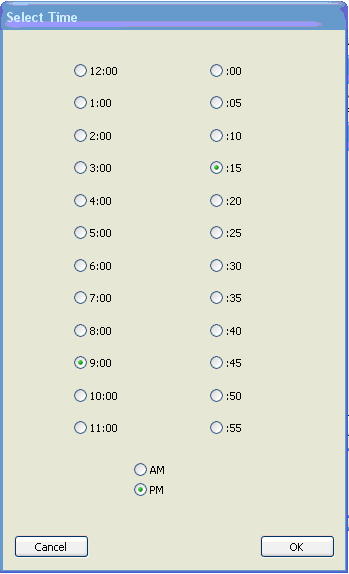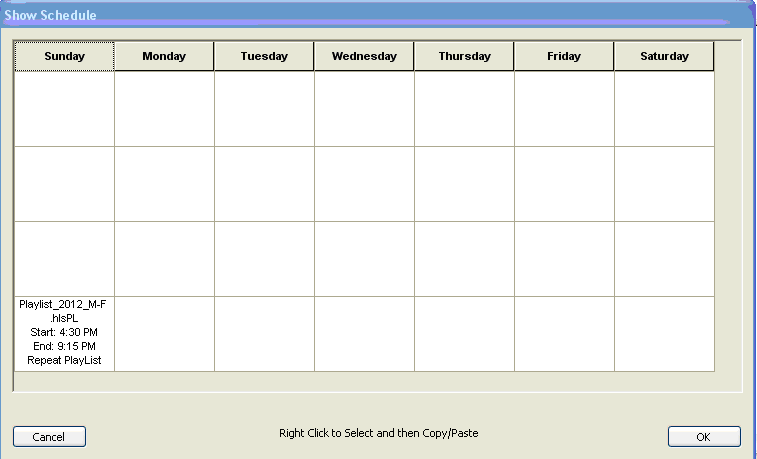Scheduling a Playlist
Back to: HLS Getting Started Manual
Choose the Output tab at the top of HLS and select Create/Modify Show Schedule. Figure 1-83 shows the weekly schedule. Note that 4 shows can be scheduled with different start and end times each day. Just double click on one of the four boxes for each day to schedule it.
When you double click on one of the boxes in the schedule the screen shown in Figure 1-84 will appear. In this example the 4th box on Monday was chosen.
Next the Select Play List button was clicked and the screen in Figure 1-85 appears. You choose the playlist you want and then click on OK.
Figure 1-86 shows how times for the start time of the show are chosen. Note that Am or PM must be chosen and then the start time set with the check boxes.
Next the Select Start Time button is clicked and the screen in Figure 1-86 appears.
Next the Select End Time button is clicked and the screen in Figure 1-87 appears. The Figure shows how times for the end time of the show are chosen. Note that Am or PM must be chosen and then the end time set with the check boxes.
Once the end time is entered and OK selected the screen shown in Figure 1-88 appears showing the playlist and times are shown in the schedule.
Playing the scheduled shows
To run the shows you just choose the Output tab on the top of HLS and select Play Show Schedule.
Next: Setting Defaults for Ramps, Level, and Minimum and Maximum Output Levels